Related Topics
This Activity Type enables you to configure which Form will be the default form within the process, and enables new forms to be attached. In addition to the common properties tabs that appear for all Timeline activities, the configuration settings below are unique to this Activity Type.
Form Options Tab
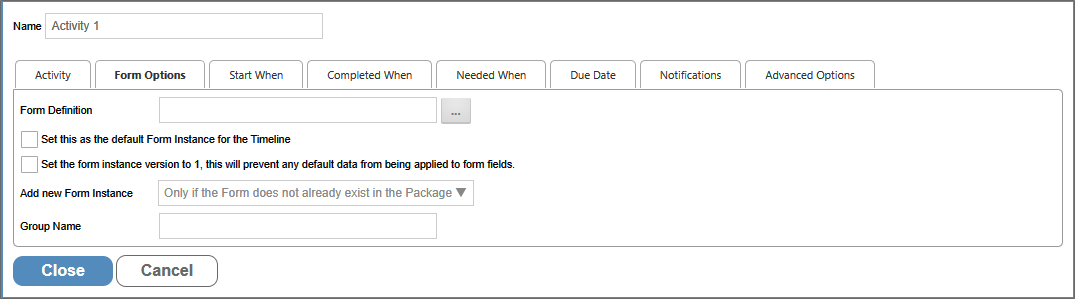
You may use the Object Picker to select a form definition to be attached to the process.
Checking this option will make the selected Form the default form for this Timeline Instance.
This option will create the Form instance with a version of 1. Normally the version is set to a special value to indicate that the form has never been saved by a user which prevents it from showing up on Knowledge Views, and also applies the default data to the Form fields. Checking this option will cause the form instance to NOT use default data.
 You shouldn't use this option unless you know that your application specifically requires this behavior.
You shouldn't use this option unless you know that your application specifically requires this behavior.
Specifies the conditions under which a new instance of the form definition is created and then attached to the process. The following options are available:
- Only if the Form doesn't already exist in the package: A new instance of the Form will be created only if there is no existing instance.
- Never add a new Form instance: No new Form instance will be added.
- Every time the task runs: Add a new Form instance for every iteration of this task.
Assigns a group name to the added form instance.
Documentation Example #
The example below uses software simulation to walk through the process of using the Form Actions activity type to replace the default Form on a Process Timeline.
Other Activity Types
To view the documentation for other Activity Types, you can navigate to them using the Table of Contents displayed in the upper right corner of the page, or by using one of the links below.
User: This Activity Type assigns a task to a user or users, which must be completed to end the task.
Notify: This Activity Type sends email notifications to users who aren't participants in the process.
Process: This Activity Type invokes a different process that will run as a separate, synchronous subprocess.
Script: This Activity Type enables you to invoke a custom script.
Custom Task: This Activity Type invokes a Custom Task to run when the Activity starts.
Branch: This Activity Type enables you to change the operation of the Process Timeline to invoke a specified Activity.
Parent: This Activity Type serves as a container for other activities and to create a looping segment in a Process Timeline.
End Process: This Activity Type enables you to conditionally end a process.
Wait: This Activity Type enables you to pause a Process Timeline.
Case: This Activity Type enables you to manipulate the Case instance that is associated with the Process Timeline.
Documentation Feedback and Questions
If you notice some way that this document can be improved, we're happy to hear your suggestions. Similarly, if you can't find an answer you're looking for, ask it via feedback. Simply click on the button below to provide us with your feedback or ask a question. Please remember, though, that not every issue can be addressed through documentation. So, if you have a specific technical issue with Process Director, please open a support ticket.

