Related Topics
In addition to the primary configuration tabs for a Form definition, the remaining tabs are largely administrative, and are documented below.
History Tab #
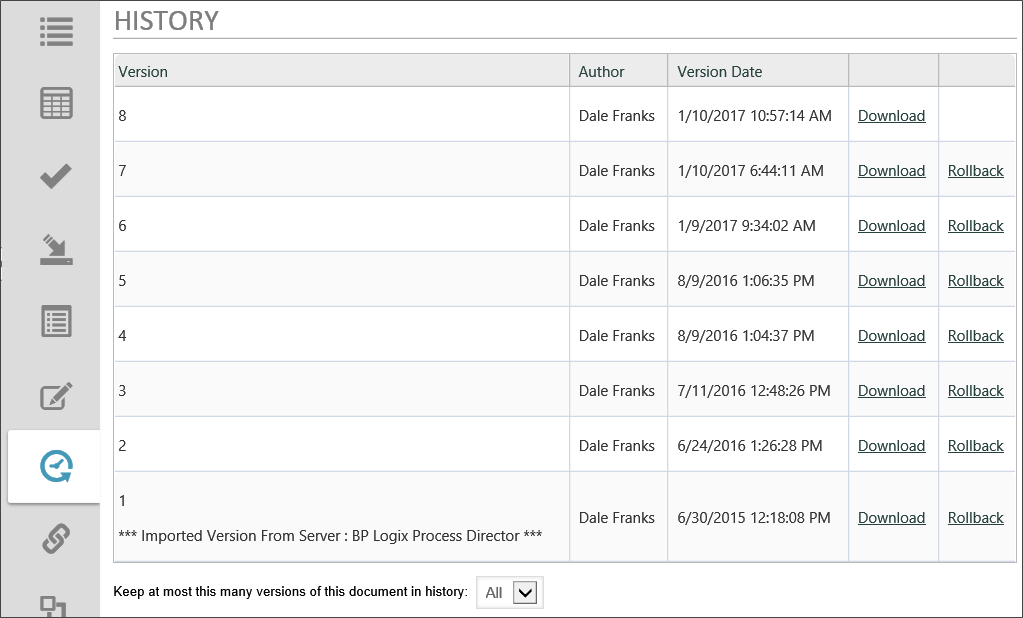
Process Director automatically keeps a history of Form edits. Each version can be downloaded, deleted, or applied to the Form to replace the current version.
Click the Download link to download the version, or the Rollback link to replace the current version with the version to which you'd like to roll back.
Meta Data Tab #

Meta Data categories and attributes can be assigned to each Form.
When you click the Assign Meta Data button, it opens a dialog box from which you can choose the Meta Data categories you wish to assign.
When you click the Add Meta Data to All Child Items button, all of the Meta Data assigned to the Form definition will be copied to all of the Form instances in addition to any Meta Data that is already assigned to the instances.
When you click the Replace Meta Data for All Child Items button, all of the Meta Data assigned to the Form definition will be copied to all of the Form instances and replace any Meta Data that is already assigned to the instances.
For more detailed information about implementing and using Meta Data, please see the Meta Data topic.
Versions Tab #
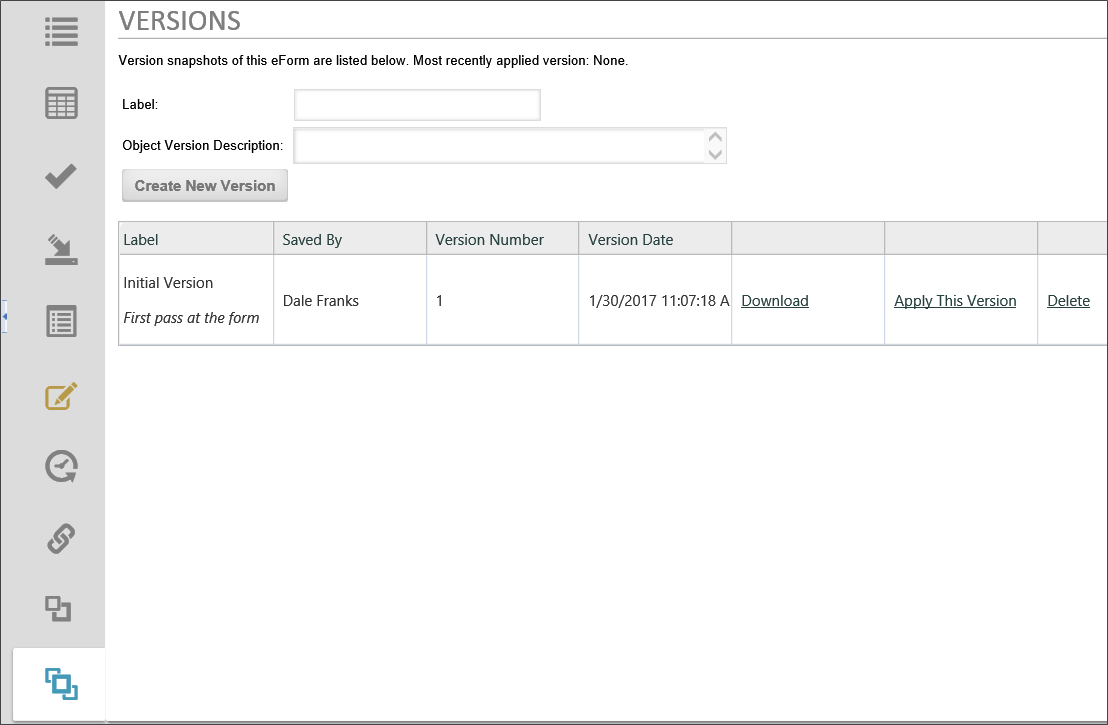
Process Director implements versioning for Forms, and each version consists of a complete snapshot of the Form. Each version can be downloaded, deleted, or applied to the Form to replace the current version.
To create a new version of the Form, first fill out the version properties.
The name of the version object.
A description of the versions purpose, changes made from previous versions, or other relevant information.
Once you've filled out the properties, click the Create New Version button. Process Director will record a snapshot of the version, and a new version row will appear at the bottom of the screen.
Links on each version row give you the option to apply the version as the current version in use, or delete it. If you choose to apply a version, Process Director will display a status screen to notify you of the success or failure of the attempt to apply it.
Permissions Tab #
Process Director implements fine-grained permissions for all objects. For detailed information on how to set permissions, please see the Permissions topic.
More Configuration Tabs
You can view the documentation for each of the other configuration tabs by using the Table of Contents displayed on the upper right corner of the page, or use one of the links below.
Properties: General Form definition properties.
Edit: Opens the editor for the form's visual template, the Online Form Designer.
Form Controls: Enables you to set individual properties for each field on the form.
Custom Task Event Mapping: Enables you to map Custom Tasks to run on specified form events.
Validation Rules: Enables you to add custom validation to the form.
Set Form Data: Enables you to set the value of Form fields automatically, based on events or conditions you specify.
Fill Dropdowns: Enables you to automatically set the options available in a dropdown control.
Documentation Feedback and Questions
If you notice some way that this document can be improved, we're happy to hear your suggestions. Similarly, if you can't find an answer you're looking for, ask it via feedback. Simply click on the button below to provide us with your feedback or ask a question. Please remember, though, that not every issue can be addressed through documentation. So, if you have a specific technical issue with Process Director, please open a support ticket.

