Related Topics
These Custom Variables control the appearance of the Process Director's user interface for end users.
 AllowRichTextTemplate
AllowRichTextTemplate
When this flag is set to true, Process Director will attempt to transfer Rich Text content into PDF form fields that are set to accept Rich Text content. There are limitations to this ability, which are explained in the PDF Rich Text Field Support section of the PDF Custom Tasks topic.
Example
public override void SetSystemVars(BPLogix.WorkflowDirector.SDK.bp bp)
{
bp.Vars.AllowRichTextTemplate = true;
}
 AutoMultilineTextBoxResize
AutoMultilineTextBoxResize
By default, an Input control placed on a Form, whose Rows property is set to the default setting of "1", will be displayed at run-time as an HTML Text control. Setting the Rows property to a value of "2" or higher, will, at run-time, convert the control to an HTML TextArea control. This variable, when set to "true", will place a resizing handle on all TextArea controls. Users will be able to resize the control to the height and width they desire while entering data. Otherwise, the control's size will remain fixed, and scrollbars will appear as more data is entered than can be vertically displayed in the control.
In addition, this variable, in conjunction with the AutoMultilineTextBoxResizeClass Custom Variable, can enable the automatic resizing of TextArea controls as you type. A default CSS class, BPExpanding, is designed to automatically resize a TextArea while you type, by automatically expanding the control vertically for each new line, as needed. The example below shows the configuration you'll need to add to the customization file in order to enable automatic resizing.
Once you've configured both the AutoMultilineTextBoxResize and AutoMultilineTextBoxResizeClass variable, you can enable the feature in each Input control by setting the control's CSS Class property to BPExpanding. Controls without this CSS Class property setting won't automatically expand.
If you do not add the AutoMultilineTextBoxResizeClass variable to enable auto-resizing, the TextArea control will still be manually resizable when AutoMultilineTextBoxResize is set to True.
Example
public override void SetSystemVars(BPLogix.WorkflowDirector.SDK.bp bp)
{
// Enable resizing for multi-line text boxes
bp.Vars.AutoMultilineTextBoxResize = true;
// Invoke the default class to enable auto-resizing
bp.Vars.AutoMultilineTextBoxResizeClass = "BPExpanding";
}
 AutoMultilineTextBoxResizeClass
AutoMultilineTextBoxResizeClass
By default, Process Director uses a CSS class named BPexpanding to implement auto-resizing for Input controls. You can change the default class to a class of your own design, by setting the class name with this custom variable.
Each Input control that you wish to auto-resize must use the name of your custom class as its CSS Class property, instead of BPExpanding.
 Use of this custom variable requires that the
Use of this custom variable requires that the AutoMultilineTextBoxResize variable be set to "true".
Example
public override void SetSystemVars(BPLogix.WorkflowDirector.SDK.bp bp)
{
// Enable autosized text boxes
bp.Vars.AutoMultilineTextBoxResize = true;
// Use a custom class to enable it
bp.Vars.AutoMultilineTextBoxResizeClass = "myCustomCSSClass";
}
 CustomHTMLHeadTags
CustomHTMLHeadTags
This variable enables you to enter an HTML string to define custom Head tags for the HTML pages displayed in Process Director.
Example
public override void SetSystemVars(BPLogix.WorkflowDirector.SDK.bp bp)
{
bp.Vars.CustomHTMLHeadTags = "<link href=\"http://sample.bplogix.com/custom
/sample-bp-icon.jpg\"
rel=\"apple-touch-icon\"><link rel=\"stylesheet\"
type=\"text/css\" href=\"theme.css\">";
}
 DisableInlineErrorsWithPopup
DisableInlineErrorsWithPopup
This variable, when set to "true", suppresses the inline form validation error messages on a Form when using the option to display error messages in a popup. The default for this option is "False".
Example
public override void SetSystemVars(BPLogix.WorkflowDirector.SDK.bp bp)
{
// Suppress inline error messages when using Popup error messages
bp.Vars.DisableInlineErrorsWithPopup = true;
}
 EnableReactAdminPages
EnableReactAdminPages
This variable was implemented in Process Director v5.44.600. When set to "false", it disables the redesigned look of some IT Admin pages to display the classic view. The default value for this variable is "true".
Example
public override void SetSystemVars(BPLogix.WorkflowDirector.SDK.bp bp)
{
// Disable admin page UI updates.
bp.Vars.EnableReactAdminPages = false;
}
 ErrorPage
ErrorPage
This string variable enables you to set the URL of a custom error page to display when a Process Director error occurs. The custom error page should be placed into the /custom folder at the website root to ensure that they aren't overwritten during an upgrade of the product. An HTML and ASPX sample error page are included in the /custom folder by default.
Example
public override void SetSystemVars(BPLogix.WorkflowDirector.SDK.bp bp)
{
// This will set the URL of the custom error page.
bp.Vars.ErrorPage = "http://servername.com/custom/error.htm";
}
 fEnableAccessibility
fEnableAccessibility
Available in Process Director v5.34 or higher, this Boolean variable, when set to "true," enables advanced accessibility features for Process Director. The default value for this variable is "false".
Advanced accessibility features include:
- Improved contrast
- Improved hover and focus indicators
- Increased font sizes
- Addition of structural element (main)
- Proper use of heading tags (h1, h2...)
- Proper use of the alt attribute
- Keyboard support for images that had only mouse support
- Setting default language in html tag
- Use HTML5 specification for document type
- Make error message easier to locate by added aria-describedby attribute
public override void SetSystemVars(BPLogix.WorkflowDirector.SDK.bp bp)
{
// Enable automatic accesibility features
bp.Vars.fEnableAccessibility = true;
}
 fIncludeBootstrap
fIncludeBootstrap
This variable, when set to true, enables you to use the Bootstrap controls in the Online Form Designer's Responsive Layout menu, and provides visual markers on the design surface for the Bootstrap controls. The default setting for this variable is false.
Example
public override void SetSystemVars(BPLogix.WorkflowDirector.SDK.bp bp)
{
// Enable Bootstrap in the Online Form Designer
bp.Vars.fIncludeBootstrap = true;
}
 EnableFormThemes
EnableFormThemes
This variable, when set to "false" enables the Dropdown control to properly display type-ahead functionality. The default value is "true".
 This variable was previously used to enable Telerik themes for forms, but this functionality has been deprecated.
This variable was previously used to enable Telerik themes for forms, but this functionality has been deprecated.
Example
public override void SetSystemVars(BPLogix.WorkflowDirector.SDK.bp bp)
{
// Revert to unthemed operation, and enable
// dropdown type-ahead.
bp.Vars.EnableFormThemes = false;
}
 fDisableImageResize
fDisableImageResize
When true, this option disables automatic image resizing and rotating. Images are, by default, resized and rotated to display properly on mobile devices and when embedded in frames.
Example
public override void SetSystemVars(BPLogix.WorkflowDirector.SDK.bp bp)
{
// disables automatic image resizing and rotating
bp.Vars.fDisableImageResize = true;
}
Occasionally, When using Process Director, you may encounter a generic GDI+ error when attempting to display a PNG file.Setting fDisableImageResize to false will prevent the error from occurring.
 fOpenFormNewTab
fOpenFormNewTab
Available in Process Director v6.1.400 and higher, this variable, when set to true, opens Forms in a new browser tab, instead of a new browser pop-up window.
Example
public override void SetSystemVars(BPLogix.WorkflowDirector.SDK.bp bp)
{
// Open Forms in a new browser tab
bp.Vars.fOpenFormNewTab = true;
}
 sDisableNavigationScroll
sDisableNavigationScroll
This variable enables you to disable the system navigation scrolling for navigation buttons in a Workspace's navigation bar. This variable is set to false by default.
Example
public override void SetSystemVars(BPLogix.WorkflowDirector.SDK.bp bp)
{
// This will disable the scrolling of system navigation
bp.Vars.sDisableNavigationScroll = true;
}
 fDocRemovedInPopup
fDocRemovedInPopup
This variable changes the system behavior when the user clicks on the download link on a document that has had its binary data removed, but the document artifact remains in the system. The default behavior is to replace the currently displayed Form with a custom error page in the same window.
When setting this variable to "true", the custom error page identified in the sCustomURL_DocRemoved variable will open in a new window instead of replacing the current Form in the same window.
Example
public override void SetSystemVars(BPLogix.WorkflowDirector.SDK.bp bp)
{
// Cause the page that displayed the document error
// message to occur in a popup, the default is false
bp.Vars.fDocRemovedInPopup = true;
}
 fEnableKViewFilterOnSavedForLater
fEnableKViewFilterOnSavedForLater
By default, incomplete forms that have been saved for later display in Task List Knowledge Views, irrespective of filters that may be applied to the Knowledge View. This Boolean variable, when set to "true," enables Process Director to filter incomplete forms and hide them from the Task List results.
public override void SetSystemVars(BPLogix.WorkflowDirector.SDK.bp bp)
{
// Enable Task List filtering for saved/incomplete forms
bp.Vars.fEnableKViewFilterOnSavedForLater = true;
}
 fEnableMultiLanguage
fEnableMultiLanguage
By default, Label text values are static once set. For users of Process Director v5.44.500 and higher, this Custom Variable will, when set to True, enable dynamic setting of Label text. This feature is primarily intended to support accessibility for multilingual user interfaces where the Label text must change based on the user's language.
public override void SetSystemVars(BPLogix.WorkflowDirector.SDK.bp bp)
{
// Enable dynamic text for labels
bp.Vars.fEnableMultiLanguage = true;
}
 fEnableThumbnails
fEnableThumbnails
This Boolean variable enables thumbnails of attached files to be shown in ShowAttachment Controls. The default value of this flag is "true". When set to "false", Process Director will no longer show options on the ShowAttach Form control to display the thumbnail for supported document types.
You can optionally set the height and width of the thumbnails by setting ThumbnailWidth and/or ThumbnailHeight to the desired dimensions in pixels.
public override void SetSystemVars(BPLogix.WorkflowDirector.SDK.bp bp)
{
// Enables thumbnails for attachments
bp.Vars.fEnableThumbnails = true;
// Sets thumbnail width to display in pixels
bp.Vars.ThumbnailWidth = 75;
}
 fIgnoreAccessibilityFlag
fIgnoreAccessibilityFlag
This system variable enables Process Director to ignore some settings for the Switch control, to improve accessibility for that control. This variable overrides the default fEnableAccessibility setting for the control.
public override void SetSystemVars(BPLogix.WorkflowDirector.SDK.bp bp)
{
// Ignore accessibility setting to Display the Switch control
bp.Vars.fIgnoreAccessibilityFlag = true;
}
 fLoginBgRand
fLoginBgRand
This variable , when set to "true" will display a random background image on the login page. The default value for this variable is "false".
Example
public override void SetSystemVars(BPLogix.WorkflowDirector.SDK.bp bp)
{
// Enable random background images for login page
bp.Vars.fLoginBgRand = true;
}
 FormEditorConfig
FormEditorConfig
Users of Process Director v5.0 and higher have the ability to use the Online Form Designer (OFD) to design Forms. The toolbars that appear in the OFD can be customized by creating a JavaScript configuration file that you can upload to the /custom folder of the Process Director installation. Documentation for the CKEditor's Toolbar configuration can be found at the CKEditor Documentation web site.
This variable specifies the location of a custom JavaScript configuration file to use, in addition to the default file, and primarily enables you to customize the fonts used by and displayed in the OFD. This variable will universally effect the available controls for every form definition.
Example
public override void PreSetSystemVars(BPLogix.WorkflowDirector.SDK.bp bp)
{
// Set a custom configuration file for the Form Editor
bp.Vars.FormEditorConfig = "/custom/cust_config.js";
}
Notice that you need to use full client path, without using a "~", in the URL to the Configuration file.
You must create a cust_config.js file in the Custom folder of your Process Director Installation.
For more information about how to perform customization of the OFD, please see the UI Customization topic.
 fShowPredictedDates
fShowPredictedDates
This boolean variable sets whether to hide the predicted start/end dates from the routing slip. The default value is false.
Example
public override void SetSystemVars(BPLogix.WorkflowDirector.SDK.bp bp)
{
// Hide predicted dates on the Routing Slip
bp.Vars.fShowPredictedDates = false;
}
 fShowProcessCancelReasonOnUser
fShowProcessCancelReasonOnUser
When a process or activity/step is canceled, and that results in a user being canceled, the administrative comment will be added to the user record in the Routing Slip indicating why it was canceled if this variable is set to "true". The default value for this variable is "false".
Example
public override void SetSystemVars(BPLogix.WorkflowDirector.SDK.bp bp)
{
// Show cancellation reason on Routing Slip
bp.Vars.fShowProcessCancelReasonOnUser = true;
}
 InlineDocumentTypes
InlineDocumentTypes
This variable enables you to control document types are displayed “inline” in the browser. You can inspect or modify this list.
Example
public override void SetSystemVars(BPLogix.WorkflowDirector.SDK.bp bp)
{
// Add the ZIP file type as one to display “inline”
bp.Vars.InlineDocumentTypes.Add("ZIP");
}
 LeaveCaseButtonText
LeaveCaseButtonText
This variable enables you to change the default text used in the User Info Box to close a case folder. By setting the variable, you can change the default "Leave Case" text to custom text of your choice.
Example
public override void PreSetSystemVars(BPLogix.WorkflowDirector.SDK.bp bp)
{
// Change text of the Leave Case button
bp.Vars.LeaveCaseButtonText= "Leave Case text";
}
 LoginMessage
LoginMessage
This variable enables you to set a string on the login page. This string can contain HTML syntax.
Example
public override void SetSystemVars(BPLogix.WorkflowDirector.SDK.bp bp)
{
// Set HTML message on login page
bp.Vars.LoginMessage = "Welcome to Process Director.
<a href='http://bplogix.com/' "+
"target='_blank'>Click Here</a>for the BP Logix web site.";
}
 nFormOpenProps
nFormOpenProps
This variable enables you to set an option to open a form in normal, maximized or full screen mode.
Values
|
VALUE NAME |
DESCRIPTION |
DEFAULT |
|---|---|---|
FormOpenProps.Normal
|
Comes up as a popup window smaller than the screen size | |
FormOpenProps.Maximized
|
Comes up as a popup sized to the full screen | Default |
FormOpenProps.UseFullScreen
|
Uses the browser full screen parameter to maximize the popup window |
Example
public override void SetSystemVars(BPLogix.WorkflowDirector.SDK.bp bp)
{
// Sets Forms to open in a normal window
bp.Vars.nFormOpenProps = FormOpenProps.Normal;
}
 nTaskCompleteDialogWidth
nTaskCompleteDialogWidth
This variable sets the width of the "Completing Task" popup that appears when a task is completed from the Task List. In most cases, this setting will never need to be adjusted.
Example
public override void SetSystemVars (BPLogix.WorkflowDirector.SDK.bp bp)
{
// The width of the popup that says "completing task".
bp.Vars.nTaskCompleteDialogWidth = 20;
}
 nTaskCompleteDialogHeight
nTaskCompleteDialogHeight
This variable sets the height of the "Completing Task" popup that appears when a task is completed from the Task List. In most cases, this setting will never need to be adjusted.
Example
public override void SetSystemVars (BPLogix.WorkflowDirector.SDK.bp bp)
{
// The height of the popup that says "completing task".
bp.Vars.nTaskCompleteDialogHeight = 20;
}
 nTaskCompletePromptDialogWidth
nTaskCompletePromptDialogWidth
This variable sets the width of the dialog box that prompts the user to enter task completion comments when a task is completed from the Task List. In most cases, this setting will never need to be adjusted.
Example
public override void SetSystemVars (BPLogix.WorkflowDirector.SDK.bp bp)
{
// The width of the popup that PROMPTS the user to enter completion comments.
bp.Vars.nTaskCompletePropmtDialogWidth= 500;
}
 nTaskCompletePromptDialogHeight
nTaskCompletePromptDialogHeight
This variable sets the height of the dialog box that prompts the user to enter task completion comments when a task is completed from the Task List. In most cases, this setting will never need to be adjusted.
Example
public override void SetSystemVars (BPLogix.WorkflowDirector.SDK.bp bp)
{
// The width of the popup that PROMPTS the user to enter completion comments.
bp.Vars.nTaskCompletePromptDialogHeight= 250;
}
 ResponsiveType
ResponsiveType
This variable enables improved responsive browser support for Forms. Enabling responsive form support activates a number of features to make Forms display better on small screens, including theArrayColumn Form control tag that reformats array tables so that each column displays on a new row in small viewports, eliminating the need for horizontal scrolling.
The following options are available:
ResponsiveTypes.None: Disables responsive support.ResponsiveTypes.Mobile: Enables responsive support only on mobile devices.ResponsiveTypes.MobileSmall: Enables responsive support only on small mobile devices, e.g., smartphones, but not iPads.ResponsiveTypes.All: Enables responsive support on all devices.
The default parameter for this variable is ResponsiveTypes.All for Process Director v5.34 and higher. For prior versions of the product, the default value is ResponsiveTypes.None.
Example
public override void SetSystemVars(BPLogix.WorkflowDirector.SDK.bp bp)
{
// This will enable responsive formatting only on mobile devices
bp.Vars.ResponsiveType = ResponsiveTypes.Mobile;
// This will enable responsive formatting on all devices.
// It uses current window size to make decisions on formatting.
bp.Vars.ResponsiveType = ResponsiveTypes.All;
// This disables responsive support
bp.Vars.ResponsiveType = ResponsiveTypes.None;
}
 sCkEditorCustomConfig
sCkEditorCustomConfig
Users of Process Director v5.0 and higher have the ability to use the Text Editor on Input controls, in addition to the Rich Text editor that is available in previous versions of the product. The Text Editor is a third-party control called CKEditor. The toolbars that appear in the Text Editor can be customized by creating a JavaScript configuration file that you can upload to the /custom folder of the Process Director installation. Documentation for the CKEditor's Toolbar configuration can be found at the CKEditor Documentation web site.
This system variable enables you to specify the location of the configuration file you wish to use to customize the Text Editor's toolbars.
Example
public override void PreSetSystemVars(BPLogix.WorkflowDirector.SDK.bp bp)
{
// Specifies the location of the CKEditor config file
bp.Vars.sCkEditorCustomConfig = "/custom/js/myCKEditorConfig.js";
}
For more information about this customization, please see the UI Customization topic.
 sCustomURL_DocRemoved
sCustomURL_DocRemoved
This string variable enables you to provide a custom URL to which the user should be redirected when trying to navigate to a document that has been removed from a process.
Example
public override void SetSystemVars(BPLogix.WorkflowDirector.SDK.bp bp)
{
// This will send the user to a custom error URL when trying to
// open a document that has been removed from the system.
bp.Vars.sCustomURL_DocRemoved = "http://servername/customUrl.htm";
}
 sLoadingImage
sLoadingImage
This variable enables you customize the loading image that is displayed when the system is waiting on a Form event. The preferred file format for the image should be an animated GIF image.
Example
public override void SetSystemVars(BPLogix.WorkflowDirector.SDK.bp bp)
{
// Custom loading image
bp.Vars.sLoadingImage = "http://myserver/image.gif";
}
 SplitterWidth
SplitterWidth
This variable sets the width, in pixels, of the splitter bars that appear between portlets in a workspace. You can use this variable to set a custom width for the splitter bars.
Example
public override void SetSystemVars(BPLogix.WorkflowDirector.SDK.bp bp)
{
// Sets the width of portlet splitter bars
bp.Vars.SplitterWidth = "10px";
}
 ShowDocHistoryWhenDisabled
ShowDocHistoryWhenDisabled
This variable, when set to "true", enables the history tab for document attachments to display, even if the ShowAttach control is disabled. The default for this option is "False".
Example
public override void SetSystemVars(BPLogix.WorkflowDirector.SDK.bp bp)
{
// Shows the history for attachments when the ShowAttach control
// is disabled.
bp.Vars.ShowDocHistoryWhenDisabled = true;
}
 sStyleDisabled
sStyleDisabled
This variable enables you to set the system default style for disabled form fields.
Example
public override void SetSystemVars(BPLogix.WorkflowDirector.SDK.bp bp)
{
// This will set the default style for disabled form fields to a
// gray background
bp.Vars.sStyleDisabled = "background-color:#CCCCCC;";
}
 sStyleError
sStyleError
This variable enables you to set the system default style for form fields in an error state.
Example
public override void SetSystemVars(BPLogix.WorkflowDirector.SDK.bp bp)
{
// This will set the default style for form fields in an error
// state to a red background
bp.Vars.sStyleError = "background-color:Red;";
}
 sStyleRequired
sStyleRequired
This variable enables you to set the system default style for required form fields.
Example
public override void SetSystemVars(BPLogix.WorkflowDirector.SDK.bp bp)
{
// This will set the default required style for form fields to a
// yellow background
bp.Vars.sStyleRequired = "background-color:#FFFF99;";
}
 sUseCSS
sUseCSS
This variable enables you to specify a CSS file containing definitions for CSS classes. Forms will be stylized according to the code in the specified CSS files.
Example
public override void SetSystemVars(BPLogix.WorkflowDirector.SDK.bp bp)
{
// Adds two custom CSS Files
bp.Vars.sUseCSS.Add("~/custom/myStyles.css");
bp.Vars.sUseCSS.Add("~/custom/myStyles1.css");
}
For more information about system customization, please see the UI Customization topic.
 Workflow Step Colors
Workflow Step Colors
Process Director enables the colors for Process Timeline Activities and Activity Result buttons to be customized in the dropdown list of colors. You can add colors to the existing list of colors, or you can create an entirely new list of your own devising.
To create your own list, start by adding the following lines of code to the PreSetSystemVars method in the Custom Vars file:
bp.Vars.WorkflowColors = new List<ColorValue>();
bp.Vars.WorkflowColors.Add(new ColorValue("Default", "", ""));
This will create an entirely new list with a default color value, which will be the standard default color in the interface, e.g., buttons will be the standard gray color. You can then add additional colors to your list using the color addition code described below.
 If you merely want to add colors to the existing default color list, don't include these lines.
If you merely want to add colors to the existing default color list, don't include these lines.
To add a new colors to the existing list, or to the new list you created above, add the following line for each desired color:
bp.Vars.WorkflowColors.Add(new ColorValue("Label", "BackColor", "ForeColor"));
The following Parameters are required for this line of code:
Label: The label that will appear for the color in the dropdown.
BackColor: The HTML hexadecimal, HTML named color, or RGB background color of the dropdown item.
ForeColor: The HTML hexadecimal, HTML named color, or RGB foreground color of the dropdown item.
So, using the following line of code:
bp.Vars.WorkflowColors.Add(new ColorValue("Cornflower", "#739CCB", "#FFFFFF"));
...will result in the following addition to the bottom of the color dropdown:
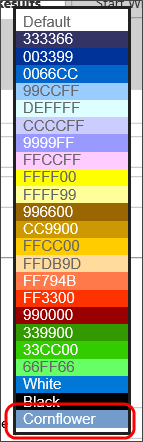
Example
public override void PreSetSystemVars(BPLogix.WorkflowDirector.SDK.bp bp)
{
// Activity colors
// If you add the line, it will create a new color list
// to replace the default list
bp.Vars.WorkflowColors = new List<ColorValue>();
// Create a new default color entry for the new list.
bp.Vars.WorkflowColors.Add(new ColorValue("Default", "", ""));
// If you do NOT add these lines, the colors below will
// simply be added to the default color list.
//Add colors to the list
bp.Vars.WorkflowColors.Add(new ColorValue("Lt Black", "#333366", "#FFFFFF"));
bp.Vars.WorkflowColors.Add(new ColorValue("Lt Lavender", "#FFCCFF", "#666666"));
bp.Vars.WorkflowColors.Add(new ColorValue("Yellow", "#FFFF00", "#666666"));
bp.Vars.WorkflowColors.Add(new ColorValue("Dk Gray", "#FFFF99", "#666666"));
}
 This variable will also accept RGB color values, e.g., "rgb(255,0,0,)", in addition to HTML color values.
This variable will also accept RGB color values, e.g., "rgb(255,0,0,)", in addition to HTML color values.
Documentation Feedback and Questions
If you notice some way that this document can be improved, we're happy to hear your suggestions. Similarly, if you can't find an answer you're looking for, ask it via feedback. Simply click on the button below to provide us with your feedback or ask a question. Please remember, though, that not every issue can be addressed through documentation. So, if you have a specific technical issue with Process Director, please open a support ticket.
 The use of this variable was deprecated in Process Director v4.5.
The use of this variable was deprecated in Process Director v4.5.
