Related Topics
Process Director can connect to your network's file system using any accessible UNC. The primary purpose of this Datasource is to enable the use of some of the Content Actions Custom Tasks, specifically:
Each of these Content Actions Custom Tasks require a Windows File System Datasource to be configured prior to use.

To set up the Datasource, you need select "Windows File Path" as the Datasource Type property. Once you do, new properties will appear to enable you to configure a valid Windows UserID, Password, and Domain name to configure the properties. The UserID and Password should be set to a user with adequate permissions to read/write files to the desired file paths in the domain.
For security reasons, the File Path property must correspond to a file path authorized in the Allowed Export Locations configured in the custom variables file. There are additional file path properties in the configuration screens for file-based Custom Tasks. This Custom Task file path should be a continuation of the File Path property specified in the Datasource. For instance, let's say the file Datasource is configured to use the File Path "C:\docs". If you want the Custom Task to export a file to "C:\docs\MyProcessDocs", then the File Path property in the Custom Task would be "\MyProcessDocs". The two File Path properties will be concatenated as "C:\docs\MyProcessDocs".
There are some additional considerations you should keep in mind.
- The file path you specify must exist when the Datasource is created. Process Director will not create the folder. If the file path doesn't exist, you'll receive the following access error in the format: "Could not access Folder: X:/Folderpath".
- If you specify a destination folder (ex: 'MyFolder') in a Custom Task that uses the Datasource, it will look within the file path specified in your Datasource. So, if you set "C:\MyDSFolder" as the Datasource File Path, the Custom Task will look within "C:\MyDSFolder\MyFolder" to perform the operation.
- If you don't specify user credentials in your Datasource, the system will use the default app pool user that has been configured for IIS at the Process Director web server. Any permissions needed to access any files will need to be granted to this IIS default app pool user (typically called "DefaultAppPool"). In most cases, this default app pool user will probably not have proper permissions to access the file system.
- If user credentials are used in the Datasource configuration, then the site will need to ensure the DefaultAppPool user has the security policy configured to allow impersonation of other users. The app pool user uses impersonation to connect as the user specified in the Datasource's configuration. Previous versions of IIS defaulted to Impersonation ON for users, but in IIS 7.5, the default was changed to Impersonation OFF.
- Path names may use spaces, e.g., "C:\Users\username\My Documents".
SFTP (SSH File Transfer) Datasources #
In addition to the standard File System Datasource, users of Process Director v5.12 and higher can use Secure FTP to access and transfer files as well. This Datasource type will enable process director to access a remote file store via secure SSH file transfer. In most cases, the file transfer will be done via the Export Files to Filesystem or Import Files from Filesystem Custom Tasks. You must have this datasource configured prior to use by the Custom Tasks.
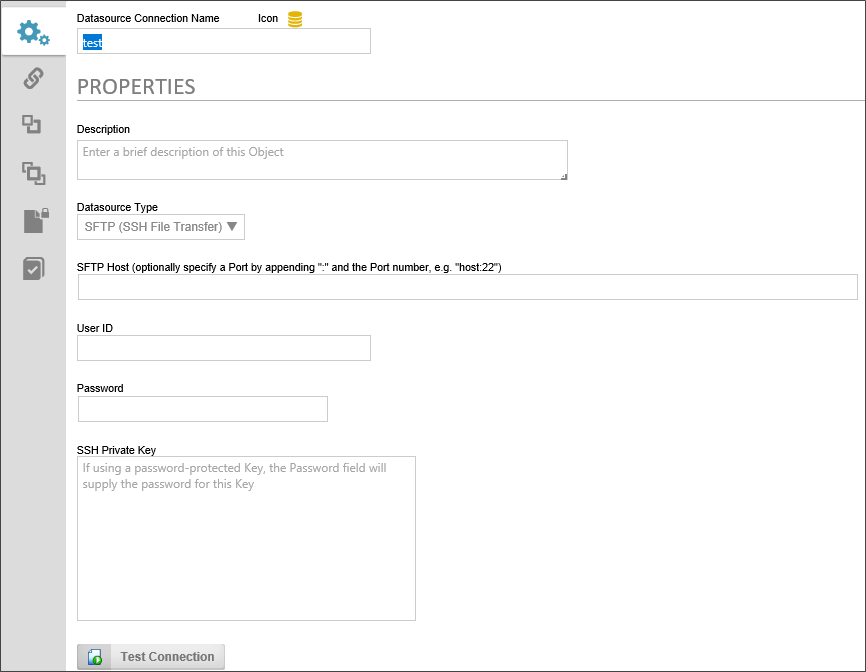
The following properties must be configured for this type of Datasource.
DataSource Type: SFTP (SSH File Transfer)
SFTP Host: The hostname of the secure FTP server where the files are located. You may optionally specify a port to use for FTP by appending it to the hostname after a colon, e.g., ":22".
UserID: The User ID of an FTP account that is authorized to access the FTP location.
Password: The password of the FTP account.
SSH Private Key: The hash string of the private key that must be used to access the data securely.
Other Datasource Types
To see more information about different Datasource Types and their configuration, please refer top the following topics:
Documentation Feedback and Questions
If you notice some way that this document can be improved, we're happy to hear your suggestions. Similarly, if you can't find an answer you're looking for, ask it via feedback. Simply click on the button below to provide us with your feedback or ask a question. Please remember, though, that not every issue can be addressed through documentation. So, if you have a specific technical issue with Process Director, please open a support ticket.

