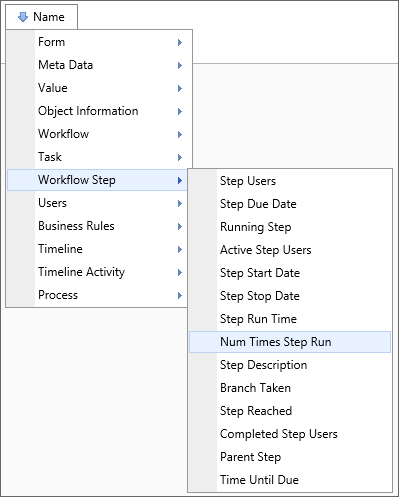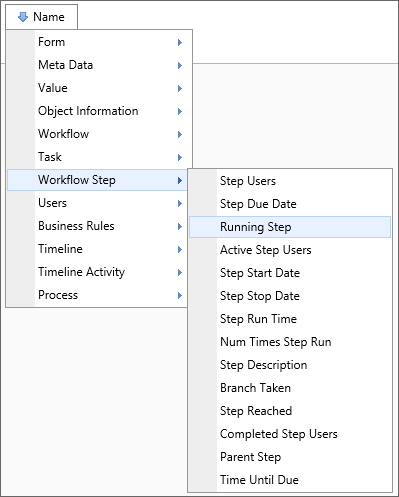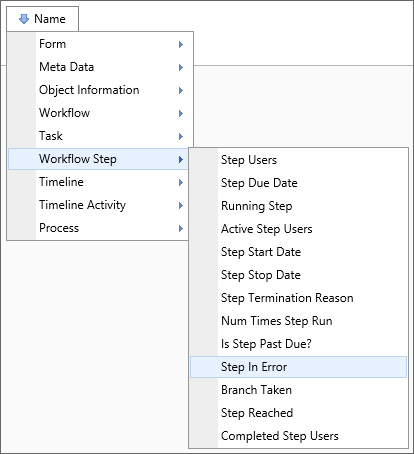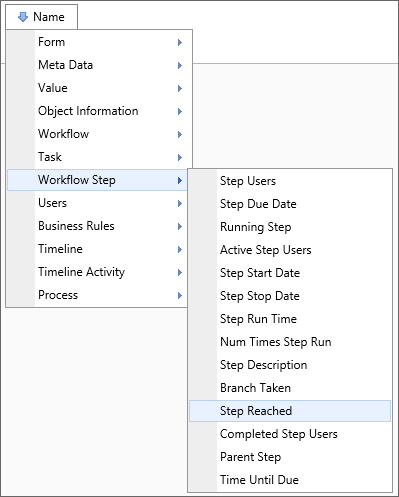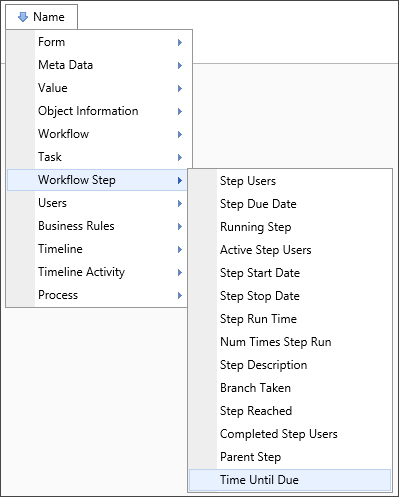Related Topics
 The Workflow object is the legacy process model used in early versions of Process Director. BP Logix recommends the use of the Process Timeline object, and not the Workflow object. The Workflow object remains in the product for backwards compatibility, but doesn't receive any new functionality updates, other than required bug fixes. No new features have been added to this object since Process Director v4.5. All new process-based functionality is solely added to the Process Timeline.
The Workflow object is the legacy process model used in early versions of Process Director. BP Logix recommends the use of the Process Timeline object, and not the Workflow object. The Workflow object remains in the product for backwards compatibility, but doesn't receive any new functionality updates, other than required bug fixes. No new features have been added to this object since Process Director v4.5. All new process-based functionality is solely added to the Process Timeline.
 Active Step Users
Active Step Users
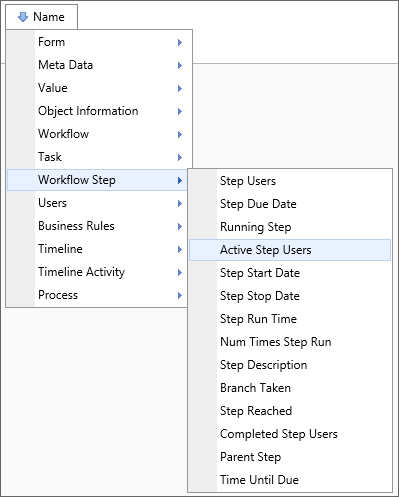
Returns
This system variable returns a comma-separated list of users actively involved in this step.
SysVar Tag
{STEP_USERS_ACTIVE:StepName, Instance=InstanceNum, ShowDelegator=false, ShowDelegatee=true, format=count|percentage}
Parameters
StepName (Required): The name of the Workflow Step to evaluate.
Modifiers
Format: This optional modifier will return either the number of users who are active in the specified step (using the format=count argument) or the percentage of users who care active in the step (using the format=percentage argument).
Instance: This optional modifier takes an integer that corresponds to the number of times the step was run, which is useful for iterated steps. See the Instance Modifier section of the Parameters topic for more information.
ShowDelegator/ShowDelegatee: These optional modifiers will return, respectively, who delegated a task or to whom the task is delegated. By default, the delegatee is shown and the delegator is not.
 Branch Taken
Branch Taken
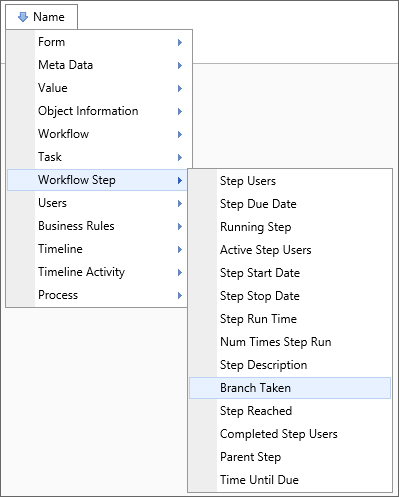
Returns
This system variable returns the result of a specified step instance. This is the same as the Step Result system variable.
SysVar Tag
{BRANCH_TAKEN:StepName, instance=instanceID, SubTask=SubtaskName}
Parameters
StepName (Required): The name of the Workflow Step to evaluate.
Modifiers
Instance: This optional modifier takes an integer that corresponds to the number of times the step was run, which is useful for iterated steps. See the Instance Modifier section of the Parameters topic for more information.
SubTask: The subtask for which you'd like the result returned.
 Completed Step Users
Completed Step Users
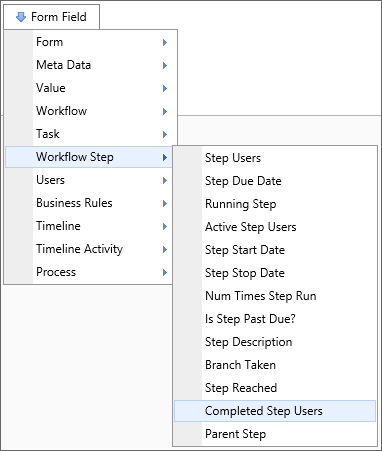
Returns
This system variable returns a comma-separated list of users who have completed the specified step.
SysVar Tag
{STEP_USERS_COMPLETE:StepName, Result=branchName, ShowDelegator=false, ShowDelegatee = true, Instance=N, format=Formatter}
Parameters
StepName (Required): The name of the Workflow Step to evaluate.
Modifiers
Format: If no formatting modifiers are used, the user names will be returned. This system variable can be formatted to display either the number of users who are active in the specified step (using the format=count argument) or the percentage of users who care active in the step (using the format=percentage argument). If multiple users complete this activity, they'll be displayed in a comma-separated list. Using the format=comments argument will return only the comments placed by the users. If you want to limit the users to only those who chose a particular result, use the "result=" Modifier.
Instance: This optional modifier takes an integer that corresponds to the number of times the step was run, which is useful for iterated steps. See the Instance Modifier section of the Parameters topic for more information.
Result: only returns users who have completed the step going through the specified branch.
ShowDelegator/ShowDelegatee: Will respectively display who delegated a task and whom the task is delegated to. By default, the delegatee is shown and the delegator is not.
The result of this system variable can be formatted using the options available to User system variables.
 Step Users
Step Users
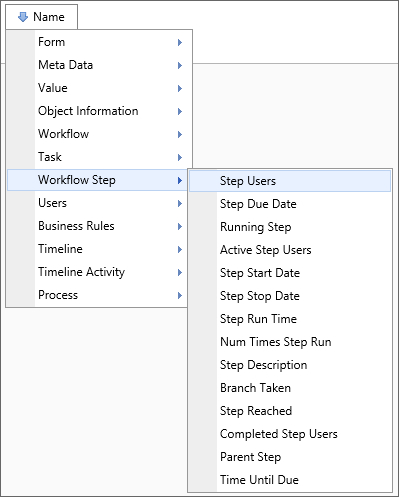
Returns
This system variable returns a comma-separated list of all users involved in a Workflow Step.
SysVar Tag
{STEP_USERS:StepName, ShowDelegator=false, ShowDelegatee=true, format=Formatter, instance=N}
Parameters
StepName (Required): The name of the Workflow Step to evaluate.
Modifiers
Format: If no formatting modifiers are used, the user names will be returned. This system variable can be formatted to display either the number of users who are active in the specified step (using the format=count argument) or the percentage of users who care active in the step (using the format=percentage argument). If multiple users participate in this activity, they'll be displayed in a comma-separated list.
ShowDelegator/ShowDelegatee: Will respectively display who delegated a task and whom the task is delegated to. By default, the delegatee is shown and the delegator is not.
Instance: This optional modifier takes an integer that corresponds to the number of times the step was run, which is useful for iterated steps. See the Instance Modifier section of the Parameters topic for more information.
 Is Step Past Due?
Is Step Past Due?
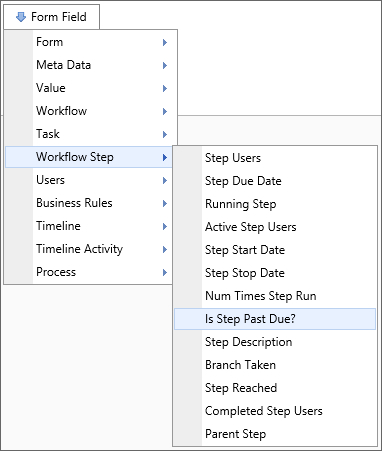
Returns
This system variable returns a Boolean indicating whether the step is running past the due date.
SysVar Tag
Parameters
StepName: The name of the Workflow Step to evaluate. If the step name isn't provided, Process Director will check the currently running step to see if it is past due.
 Step Description
Step Description
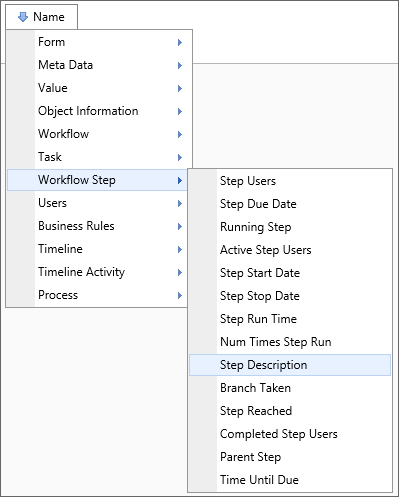
Returns
This system variable returns a string containing the description of this Workflow Step.
SysVar Tag
Parameters
StepName: The name of the Workflow Step to evaluate. If no step name is specified, this system variable will return the start date of the currently running step.
 Step Due Date
Step Due Date
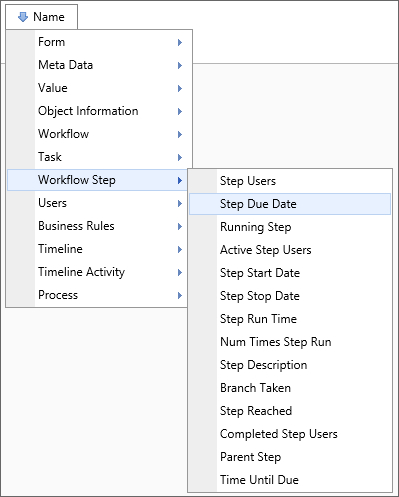
Returns
This system variable returns the date the current step is due.
SysVar Tag
{STEP_DUE_DATE:StepName, instance=N}
Parameters
StepName (Required): The name of the Workflow Step to evaluate.
Modifiers
Instance: This optional modifier takes an integer that corresponds to the number of times the step was run, which is useful for iterated steps. See the Instance Modifier section of the Parameters topic for more information.
 Step Name
Step Name
Returns
This system variable returns the name of the currently running Workflow Step in the context of the object that calls it. For instance, an email template that invokes the SysVar for a user activity notification will display the name of the Workflow Step that generated the notification.
SysVar Tag
 Step Result
Step Result
Returns
This system variable returns the result of a specified step instance. This is the same as the Branch Taken system variable.
SysVar Tag
{STEP_RESULT:StepName, instance=instanceID, SubTask=SubtaskName}
Parameters
StepName (Required): The name of the Workflow Step to evaluate.
Modifiers
Instance: This optional modifier takes an integer that corresponds to the number of times the step was run, which is useful for iterated steps. See the Instance Modifier section of the Parameters topic for more information.
SubTask: The subtask for which you'd like the result returned.
 Step Result Count
Step Result Count
Returns
This system variable returns the number of times the specified step has returned this result.
SysVar Tag
{STEP_RESULT_COUNT:StepName, result=ResultName}
Parameters
StepName (Required): The name of the Workflow Step to evaluate.
Modifiers
Result: The name of the result for which you wish to return the count.
 Step Run Time
Step Run Time
Returns
This system variable returns the amount of time the specified step has run.
SysVar Tag
Parameters
StepName: The name of the Workflow Step to evaluate. If no step is specified, this system variable returns the start date of the currently running step.
Modifiers
This system variable’s result can be formatted using the Modifiers that are generally available for TimeSpan system variables.
 If you want to create a Knowledge View column to sort by the Step Run Time, return the Step Run Time in seconds or min or hours, and then format it so that it prepends zeros in the seconds. EXAMPLE:
If you want to create a Knowledge View column to sort by the Step Run Time, return the Step Run Time in seconds or min or hours, and then format it so that it prepends zeros in the seconds. EXAMPLE: {STEP_RUN_TIME,FORMAT=[DDD]|[hh]|[mm]|[ss]}
 Step Start Date
Step Start Date
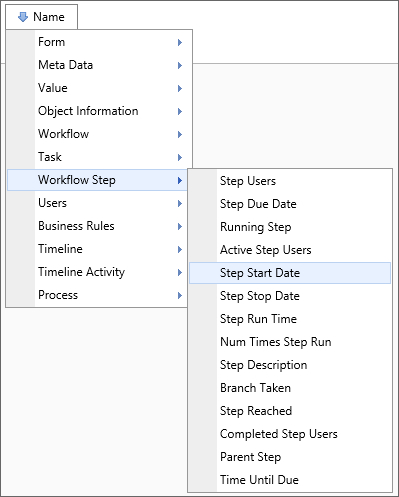
Returns
This system variable returns the date that the specified step started.
SysVar Tag
{STEP_START_DATE:StepName, instance=InstanceNum}
Parameters
StepName (Required): The name of the Workflow Step to evaluate.
Modifiers
Instance: This optional modifier takes an integer that corresponds to the number of times the step was run, which is useful for iterated steps. See the Instance Modifier section of the Parameters topic for more information.
 Step Status
Step Status
Returns
This system variable returns a step’s status. It will return either “Running”, “Completed”, or “Pending.” The system variable will only return “Pending” if the specified step isn’t available or hasn’t been run.
SysVar Tag
{STEP_STATUS:StepName, instance=InstanceNum}
Parameters
StepName (Required): The name of the Workflow Step to evaluate.
Modifiers
Instance: This optional modifier takes an integer that corresponds to the number of times the step was run, which is useful for iterated steps. See the Instance Modifier section of the Parameters topic for more information.
 Step Stop Date
Step Stop Date

Returns
This system variable returns the date this step stopped.
SysVar Tag
{STEP_STOP_DATE:StepName, instance=InstanceNum, SubTask=SubtaskName}
Parameters
StepName (Required): The name of the Workflow Step to evaluate.
Modifiers
Instance: This optional modifier takes an integer that corresponds to the number of times the step was run, which is useful for iterated steps. See the Instance Modifier section of the Parameters topic for more information.
SubTask: The subtask for which you'd like the result returned.
This system variable’s result can be formatted using the Modifiers that are generally available for DateTime system variables.
 Step Termination Reason
Step Termination Reason
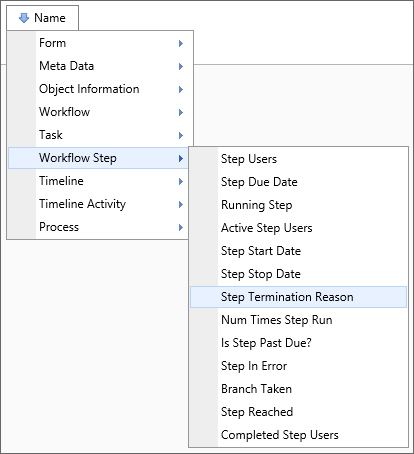
Returns
This system variable returns the reason the specified step terminated. If the step hasn't terminated, this system variable will return “Not Set”.
- Canceled
- Not Required
- Error
- Completed
- Notified
- Not Set
- Reassigned
- Stopped
- Timeout
“Not Set” is returned if the step has yet to complete.
SysVar Tag
{STEP_TERM_REASON, Step=StepName, instance=InstanceNum}
Modifiers
Step: This system variable must specify a step name using the step parameter. Should this name not be specified, the system variable will return the start date of the current step.
Instance: This optional modifier takes an integer that corresponds to the number of times the step was run, which is useful for iterated steps. See the Instance Modifier section of the Parameters topic for more information.
Documentation Feedback and Questions
If you notice some way that this document can be improved, we're happy to hear your suggestions. Similarly, if you can't find an answer you're looking for, ask it via feedback. Simply click on the button below to provide us with your feedback or ask a question. Please remember, though, that not every issue can be addressed through documentation. So, if you have a specific technical issue with Process Director, please open a support ticket.