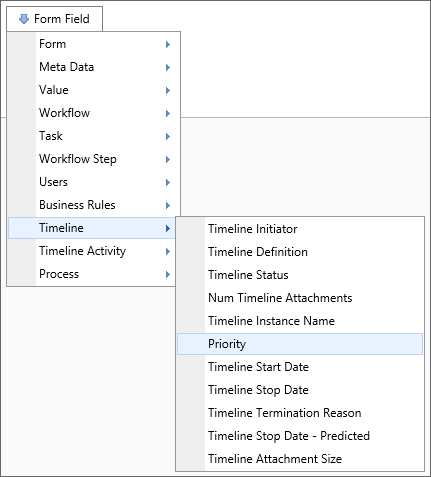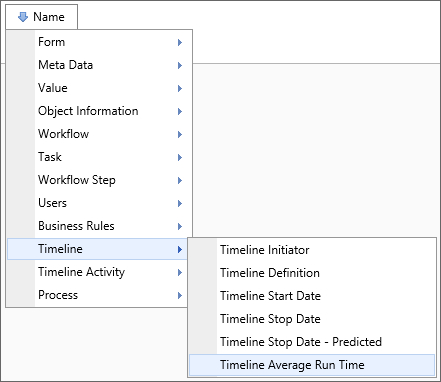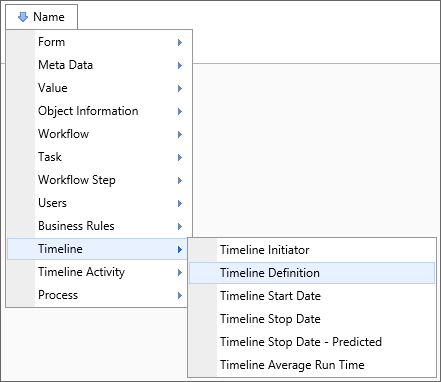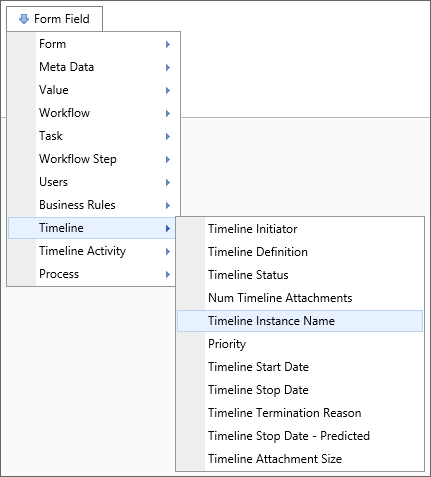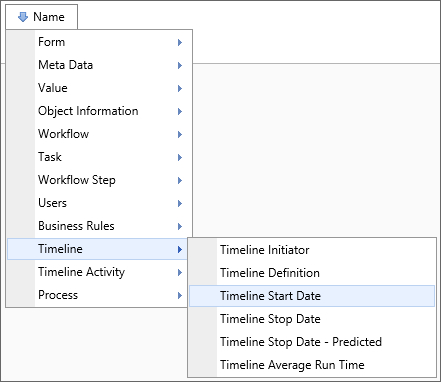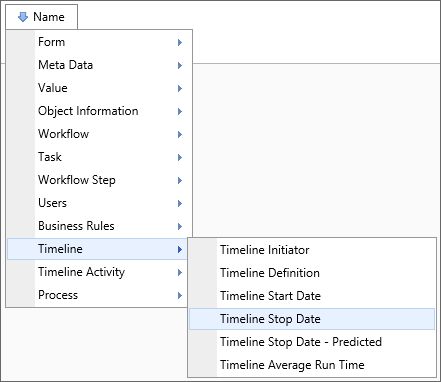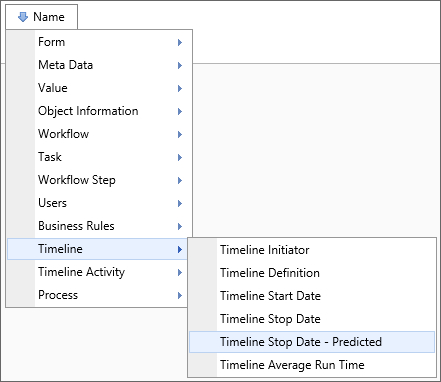Related Topics
System variables that return a DateTime value will have the universal formatting options specified in the DateTime section of the System Variable parameters topic. System variables that return a Timespan value will have the universal formatting options specified in the Timespan section of the System Variable parameters topic.
 Num Timeline Attachments
Num Timeline Attachments
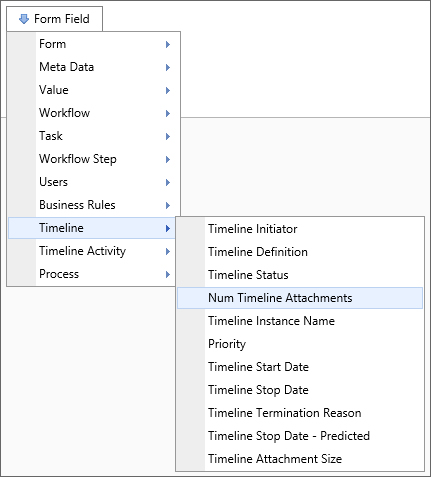
Returns
This system variable returns the number of items attached to a timeline. You can tell the system variable only to count items within a certain group.
SysVar Tag
{TIMELINE_ATTACHMENT_NUM, ObjectType=Document|Form, CSStatus=Pending|NotPending|Failed|Done|PendingOrFailed, GroupName=Group, UploadStatus=PENDING|NOT_PENDING}
Modifiers
ObjectType: This system variable’s results can be restricted by object type using this parameter. Acceptable values are DOCUMENT and FORM, and the return will be limited to only the number of objects of the specified object type.
CSStatus: The CSStatus option is available with Concept Share integration. When a value is specified, the system variable will return only the number of documents matching the specified status. If Failed is selected, this system variable will return the number of documents that failed to upload to Concept Share.
GroupName: The parameter limits this system variable such that it only returns only the number of attachments in the specified group.
UploadStatus: This parameter will return the number of attachments that meet the specified value.
 Timeline Attachments
Timeline Attachments
Returns
This system variable returns a comma-separated list of object names attached to this timeline instance.
SysVar Tag
{TIMELINE_ATTACHMENTS, ShowName=1, ShowDesc=0, ShowID=0, GroupName=Group}
Modifiers
GroupName: The results returned can be filtered by group using the Groupname= option. The GroupName parameter limits this system variable such that it only returns a list of attachments in the specified group.
ShowName: The option is set to 1 by default. When set to 1, it will display the name of the attachment.
ShowDesc: The option is set to 0 by default. If set to 1, it will display the attachment’s description.
ShowID: The option is set to 0 by default. If set to 1, it will display the object’s internal ID.
If both ShowName and ShowDesc are set to 1, each attachment will be returned in the format “name : description”.
 Timeline Attachment Size
Timeline Attachment Size
Returns
This system variable returns the cumulative size of all documents attached to this Timeline.
SysVar Tag
{TIMELINE_ATTACHMENT_SIZE, groupname="GroupName"}
Modifiers
GroupName: The parameter can be used to have this system variable return the cumulative size of documents only in the specified group.
 Timeline Initiator
Timeline Initiator
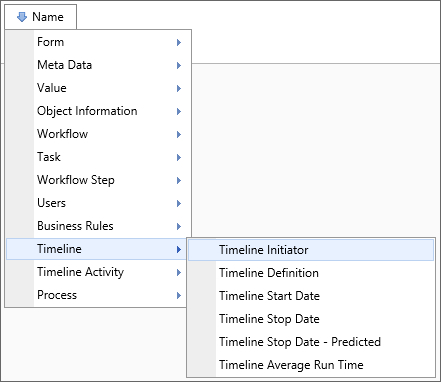
Returns
This system variable returns information about the user that initiated the running timeline.
SysVar Tag
Modifiers
This system variable can be formatted according to the options available to User system variables.
 When an object is created programmatically, e.g., via a Goal or Stream Action, there will be no value for this variable, unless the object's creation can be traced to a specific user interaction.
When an object is created programmatically, e.g., via a Goal or Stream Action, there will be no value for this variable, unless the object's creation can be traced to a specific user interaction.
 Timeline Reference Folder Path
Timeline Reference Folder Path
Returns
This system variable returns a string value consisting of the folder path for Timeline attachments. If there are more than one attachment, then a comma-separated list of folder paths will be returned.
SysVar Tag
{TIMELINE_REFERENCE_FOLDER_PATH, groupname="GroupName"}
Modifiers
groupname: Returns only the paths for attachments in the specified group.
 Timeline Run Time
Timeline Run Time
Returns
This system variable returns the amount of time the current Timeline has been running, or the amount of time it took to run if the Timeline completed.
SysVar Tag
Modifiers
This system variable can be formatted according to the options available to TimeSpan system variables.
 Timeline Status
Timeline Status
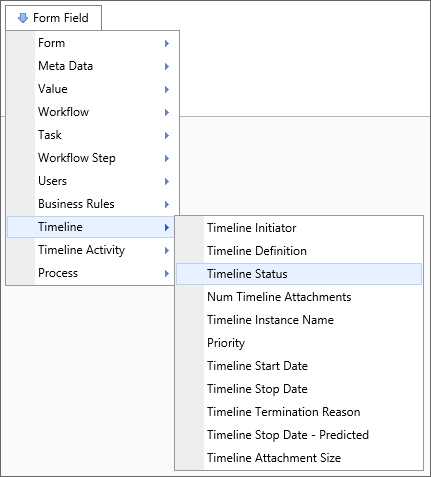
Returns
This system variable returns a string representing the status of the current timeline. The result of this system variable will be either “Completed”, “Running” or “Pending.” This system variable will return “Pending” when the timeline is unavailable or has never been run.
SysVar Tag
Documentation Feedback and Questions
If you notice some way that this document can be improved, we're happy to hear your suggestions. Similarly, if you can't find an answer you're looking for, ask it via feedback. Simply click on the button below to provide us with your feedback or ask a question. Please remember, though, that not every issue can be addressed through documentation. So, if you have a specific technical issue with Process Director, please open a support ticket.