Related Topics
System variables that return a DateTime value will have the universal formatting options to perform date calculations specified in the DateTime section of the System Variable parameters topic. System variables that return a Timespan value will have the universal formatting options specified in the Timespan section of the System Variable parameters topic.
 Current Date
Current Date
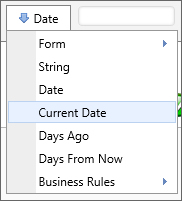
Returns
This system variable returns the date (or date component) at the moment the system variable is evaluated.
SysVar Tag
{CURR_DATETIME} (for the time as well)
{CURR_TIME} (for just the time)
You can also return a date component of the current date by using the following syntax:
{CURR_YEAR|CURR_MONTH|CURR_WEEK|CURR_DAYOFYEAR|CURR_DAY|CURR_DAYOFWEEK|CURR_HOUR|CURR_MINUTE}
Each component system variable will return the appropriate numeric value when evaluated. For example, if the data is January 1, 2019, the following returns could be expected:
{CURR_YEAR} returns 2019
{CURR_MONTH} returns 01
{CURR_DAYOFYEAR} returns 01
Modifiers
This system variable can be formatted according to the options available to all datetime system variables.
 The Current Date System Variable has an additional modifier,
The Current Date System Variable has an additional modifier, days, that is treated as a separate system variable in the product's UI. Please see the Days Ago/Days From Now topic for more information on this modifier.
Optional Tags
The Current Date/Time/Month.Year, etc., will also be correctly returned using the alternate syntax options below:
{CURRENT_DATE}
{CURRENT_DATETIME}
{CURRENT_TIME}
And so forth.
 Current GMT Offset
Current GMT Offset
Returns
This variable returns the offset (in minutes, hours, or seconds) between local time and Greenwich Mean Time (GMT), also known as Coordinated Universal Time (UTC). Process Director stores all times in GMT/UTC, and, in most cases automatically converts GMT/UTC to local time when times and dates are displayed to users. In some cases, Business Values or other data sources that use the raw time value from the Process Director database will display the GMT/UTC time rather than the local time. This variable enables you to determine the time difference between local time and GMT/UTC, in order to perform the appropriate time conversions manually.
SysVar Tag
{CURR_GMTOFFSET, format=hours|minutes|seconds}
Modifiers
format: The result of this form field SysVar tag can be formatted according to the options available for datetime SysVar tags.
Sample
If you are in Pacific Standard Time Zone, the following syntax will return "-8" in most cases, indicating that the time is 8 hours behind GMT/UTC. Britain and the US enter Daylight Savings Time on slightly different dates, so the value will vary +-1 hour, depending on those dates.
{CURR_GMTOFFSET,format=hours}
Optional Tags
The Current GMT Offset will also be correctly returned using the alternate syntax option below:
{CURRENT_GMTOFFSET, format=IncrementType}
 Date
Date
Returns
This option allows the user to specify a datetime from a datetime picker. While not technically a system variable, information about a date can be gathered via SysVar tags by referencing a date picker.
SysVar Tag
{FORM:someDateTimePicker}
Parameters
someDateTimePicker: The name of a DateTime Picker control on a form.
Modifiers
The result of this form field SysVar tag can be formatted according to the options available for form field SysVar tags.
 Date Difference
Date Difference
Returns
This system variable is used for Forms only, to return the difference between two datetime values. For performing date calculations in other contexts
SysVar Tag
{DATEDIFF, DATE1=[someDate], DATE2=[someOtherDate], TYPE=YEARS|MONTHS|DAYS|HOURS|
MINUTES|SECONDS|BUSINESS_DAYS|BUSINESS_HOURS|FULLDAYS|FULLMONTHS|FULLYEARS,
INCLUDEENDDATE=true|false}
Modifiers
DATE1 (Required): The first date to compare.
DATE2 (Required): The second date to compare.
TYPE: Using the "Type=" parameter, this system variable can return the difference in years, months, days, minutes, seconds business days, or business hours.
INCLUDEENDDATE: When using the "IncludeEndDate= " parameter, the value can be true or false. The default is false. If this value is set to true, the system will include the "end date" in the date diff calculation. This will take into account the "business days" parameter and only include the end date if it falls on a business day.
 Date Difference (Email)
Date Difference (Email)
Returns
This system variable is used for email templates only, to return the difference between two datetime values.
SysVar Tag
{DATEDIFF_SYSVAR, DATE1= [someDate], DATE2=[someOtherDate], TYPE=YEARS|MONTHS|DAYS|HOURS|MINUTES|SECONDS|BUSINESS_DAYS|BUSINESS_HOURS|
FULLDAYS|FULLMONTHS|FULLYEARS, INCLUDEENDDATE=true|false}
Modifiers
DATE1 (Required): The first date to compare.
DATE2 (Required): The second date to compare.
TYPE: Using the "Type=" parameter, this system variable can return the difference in years, months, days, minutes, seconds business days, or business hours.
INCLUDEENDDATE: When using the "IncludeEndDate= " parameter, the value can be true or false. The default is false. If this value is set to true, the system will include the "end date" in the date diff calculation. This will take into account the "business days" parameter and only include the end date if it falls on a business day.
 Days Ago/Days From Now
Days Ago/Days From Now
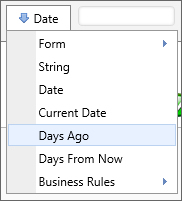
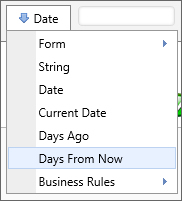
Returns
These two items appear as separate system values in the product UI, as shown in the screen shots above, but they're both an implementation of the Current Date, using the "days" formatter. These items are provided in the Date dropdown menu in the Condition Builder for your convenience, so you can return a date that matches a specified number of days prior to or subsequent to, the current date, without having to manually format a System Variable. In other contexts, where this menu isn't available, you could use manually created system variables to achieve the same result.
To show dates prior to the current date, you'd use a negative value, while showing future dates would require using a positive value. For instance, to show the date two days ago using a manually typed system variable, you'd use the syntax:
{CURR_DATE, days=-2}
Similarly, to show the date two days from now, using a manually typed system variable, you'd use the syntax:
{CURR_DATE, days=2}
SysVar Tag
Days Ago
{CURR_DATE, days=-N}
Days From Now
{CURR_DATE, days=N}
Optional Parameters
This system variable can be formatted according to the options available to datetime system variables.
 Is Business Day
Is Business Day
Returns
This system variable returns True if the evaluated date is a business day. The default date the variable evaluates is the current date.
SysVar Tag
{IS_BUSINESS_DAY, Date=DateTimeValue}
{IS_BUSINESS_DAY:DateTimeValue}
Modifiers
Date: A DateTime value other than the current date, which you wish to be evaluated. Omitting this variable will cause the variable to evaluate the current DateTime. You can omit the modifier by using the syntax {IS_BUSINESS_DAY:DateTimeValue}
 Is Business Hour
Is Business Hour
Returns
This system variable returns True if the evaluated DateTime value falls within business hours. Since this variable only evaluates times, you must first use the IS_BUSINESS_DAY variable to determine if the date is a business day, prior to using this variable to determine whether the time falls within business hours. So, for a given datetime value, both IS_BUSINESS_DAY and IS_BUSINESS_HOUR must return true to determine that the DateTime value actually occurs during business hours.
SysVar Tag
{IS_BUSINESS_HOUR, Date=DateTimeValue}
{IS_BUSINESS_HOUR:DateTimeValue}
Modifiers
Date: A DateTime value other than the current date, which you wish to be evaluated. Omitting this variable will cause the variable to evaluate the current DateTime. You can omit the modifier by using the syntax {IS_BUSINESS_HOUR:DateTimeValue}
 Is Business Date
Is Business Date
Returns
This system variable returns True if the evaluated DateTime value is a business date and time. Unlike IS_BUSINESS_DAY and IS_BUSINESS_HOUR, this variable evaluates both the date and time.
SysVar Tag
{IS_BUSINESS_DATE, Date=DateTimeValue}
{IS_BUSINESS_DATE:DateTimeValue}
Modifiers
Date: A DateTime value other than the current date, which you wish to be evaluated. Omitting this variable will cause the variable to evaluate the current DateTime. You can omit the modifier by using the syntax {IS_BUSINESS_DATE:DateTimeValue}
Documentation Feedback and Questions
If you notice some way that this document can be improved, we're happy to hear your suggestions. Similarly, if you can't find an answer you're looking for, ask it via feedback. Simply click on the button below to provide us with your feedback or ask a question. Please remember, though, that not every issue can be addressed through documentation. So, if you have a specific technical issue with Process Director, please open a support ticket.

