Related Topics
Process Director supports groups. A group provides a collection of users according to organization, geographic location, role, or any other type of categorization. Any permissions or task assignments that can be given to an individual user can also be given to a group. Group administration can be accessed via the Groups page, which is located in the User Administration section of the IT Admin area.
Click on the Create Group action link at the top of then Groups page. Doing so will open the Create Group dialog, which will prompt you to enter a Name for the new group.
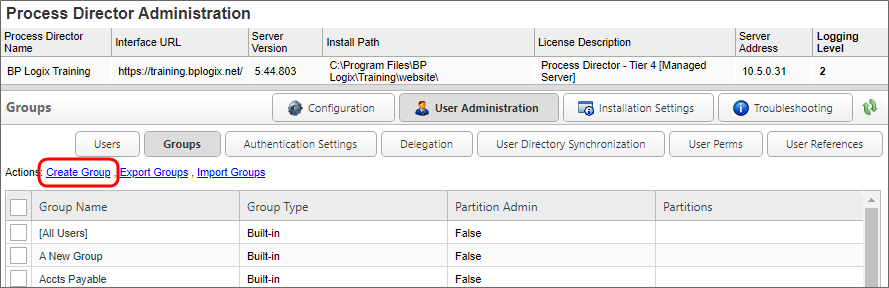
The previous step adds the new group to the Groups list on the Groups page. To add users to this group, click on the Edit hotlink of the group to configure it. When the group definition page opens, click the Assign Users button.
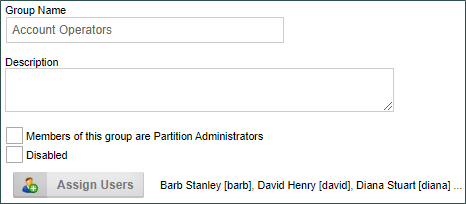
A User Selector window will appear. Select the users that you want to add to the group from the Users in System pane, then click on the arrow that point to the right to add the selected users to the Users in Group pane. To remove a user from a group, select the users from the Users in Group pane and click on the arrow button that points to the left.
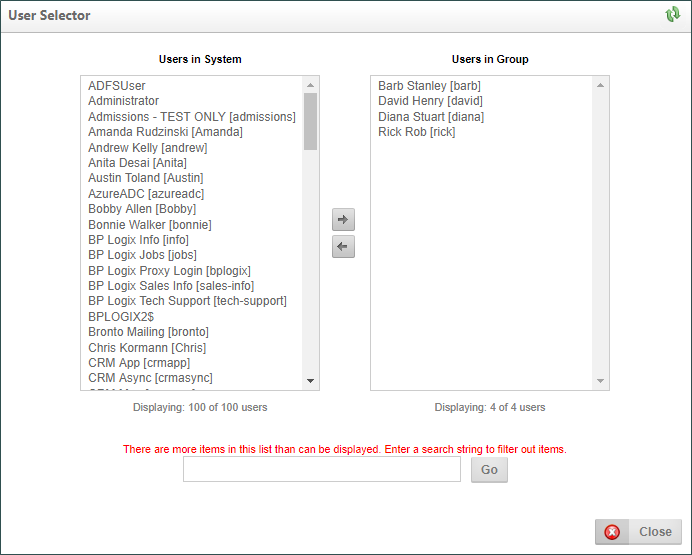
Once a group has been created, an additional property, Members of this Group are Partition Administrators, will make all group users partition administrators automatically when checked. These users will have full control to create, modify, or delete Process Director objects in the Partitions of which they are a member, irrespective of any permissions that are set in the Content List.
Once created, groups should not be deleted from the system. Deleting the group will, just as with users, delete all of the historical data referring to the group. Instead, BP Logix strongly recommends that you check the Disabled property to disable the group. This will remove the group from all task assignments, Business Rules, etc., while retaining the historical data.
Exporting Groups #
Built-in Groups can be exported between systems using Excel files. To export groups, select one or more groups from the Group List, then click on the Export Groups action link. An export box will appear that enables you to specify the name of the Excel file to which the list of selected users will be exported. A default name will be provided, but you can edit the default, at your discretion.
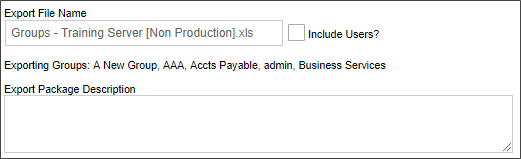
Once exported, the groups will be saved to an Excel Spreadsheet.
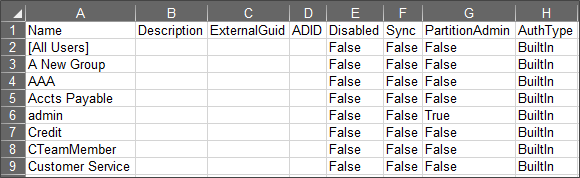
The spreadsheet containing the exported groups can be imported into another system, using the Import Groups action link.
Exporting Groups and Users
An additional export property, Include Users?, will use the User Export feature to export the users and groups together. In that case, the output will use the Export Users feature to export both users and groups in one spreadsheet. Importing that file into another system will import both the users and groups in one import via the Import Users link on the User Administration page, rather than the Import Groups link on the Group Administration page.
Continue
Continue to the documentation for the Authentication Settings page.
Documentation Feedback and Questions
If you notice some way that this document can be improved, we're happy to hear your suggestions. Similarly, if you can't find an answer you're looking for, ask it via feedback. Simply click on the button below to provide us with your feedback or ask a question. Please remember, though, that not every issue can be addressed through documentation. So, if you have a specific technical issue with Process Director, please open a support ticket.

