Related Topics
All objects are created either from the Content List, and, for Process Director v6.0.300 and higher, from the Home page.
Creating from the Content List
A Create New... dropdown menu is located at the top right each Content List page. This dropdown menu contains all of the process Director objects you can create. To create a new object, simply select the desired object from the dropdown menu.
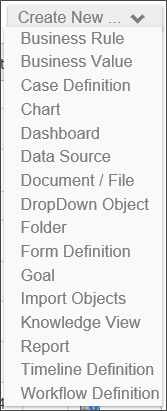
When you select the desired object, Process Director will immediately display a Create [Object] screen, that will display the Name and Description properties for the object.
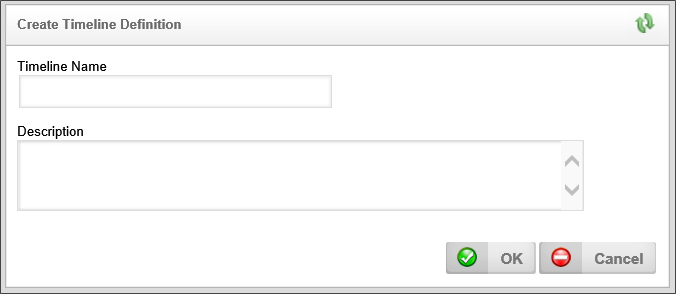
The Name property is mandatory, while the Description property is optional. Once you have given the object a Name, you can click the OK button to save and create the new object. If you have configured the Description property, the object's description will appear on the second line of the Content List where the object appears.
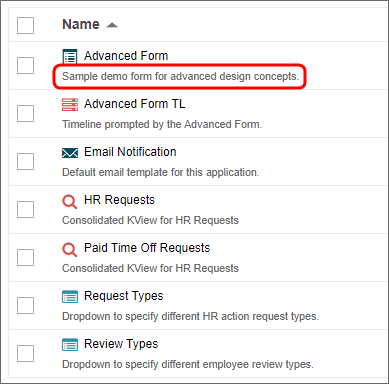
Content List Object Types
The following Content List objects are available in Process Director.
|
CONTENT LIST OBJECT |
DESCRIPTION |
|---|---|
|
Business Rule |
The definition for an object that encapsulates a key decision or value used in a business process. |
| Business Value | The Business Value is an object that provides data virtualization for any accessible external data. |
| Case Definition | The Case definition stores the properties/attributes for a Case Management application. The Properties can be shared across the multiple Forms and processes that might be part of a Case. |
| Chart | The Chart provides a graphical representation for any accessible data. |
| Dashboard | The Dashboard object provides a way to display many different Process Director objects in a single interface. |
|
Data Source |
An object that accesses information found in a database. |
|
Document/File |
The Content List placeholder for documents that you upload to process director for use as part of a process definition. |
|
DropDown Object |
The definition of labels and values that will be applied to a dropdown control on a Form. |
|
Folder |
The folder is the container for all other Content List objects. |
|
Form Definition |
The definition of an electronic form. It stores the Form template, the fields that are created in the template, the user-defined events that are initiated while using the Form, and the validation rules for determining if the information provided in a Form is valid when submitted. |
| Goal | The Goal object creates a scheduled evaluation of conditions, and, based on the evaluation, sets a global system state and/or automatically starts a process. |
|
Import Objects |
Implements a process to import an XML file containing an exported set of Process Director objects. |
|
Knowledge View |
The definition of a view of the process and/or Form data, containing user-defined fields for display in a tabular format. |
| Machine Learning Definition | An object that enables you to use Process Director's Artificial Intelligence capabilities to review a dataset, and make predictions based on the state of that dataset. |
|
Process Timeline |
A process model that implements the patented BP Logix method of implementing a time-based method of modeling processes. |
|
Report |
The definition of a report object that uses the advanced reporting tool. The advanced reporting tool is available to users of cloud-based installations, and on-premise installations that explicitly include the Advanced Reporting module. |
| Stream Action | This object will read a recordset stream from a Datasource, and enable you to submit a form instance for each record in the stream. |
|
Workflow Definition |
A process model that implements the traditional, flowchart-based method of modeling processes.
|
Creating From the Home Page
For Process Director v6.0.300 and higher, the Home page displays a panel labeled "Create New", which enables you to create a new Content List object. A Learn More link will, when clicked, open this documentation topic in a new window.
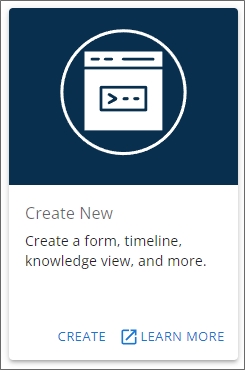
The Create link will, when clicked, open a wizard that will guide you through the process of creating the new object you desire.
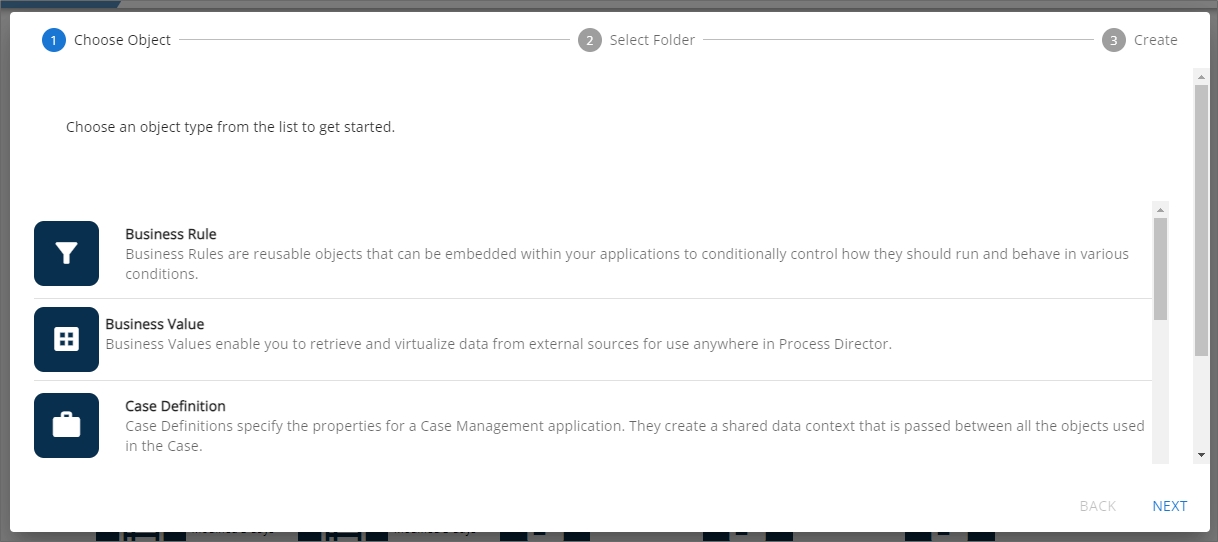
The first pane of the wizard is the Choose Object pane, which displays a list of all Process Director objects you might wish to create. Simply scroll to the object you wish to create, and click it to select it. Once you've done so, click the Next button at the bottom right corner of the wizard to advance to the Select Folder pane.
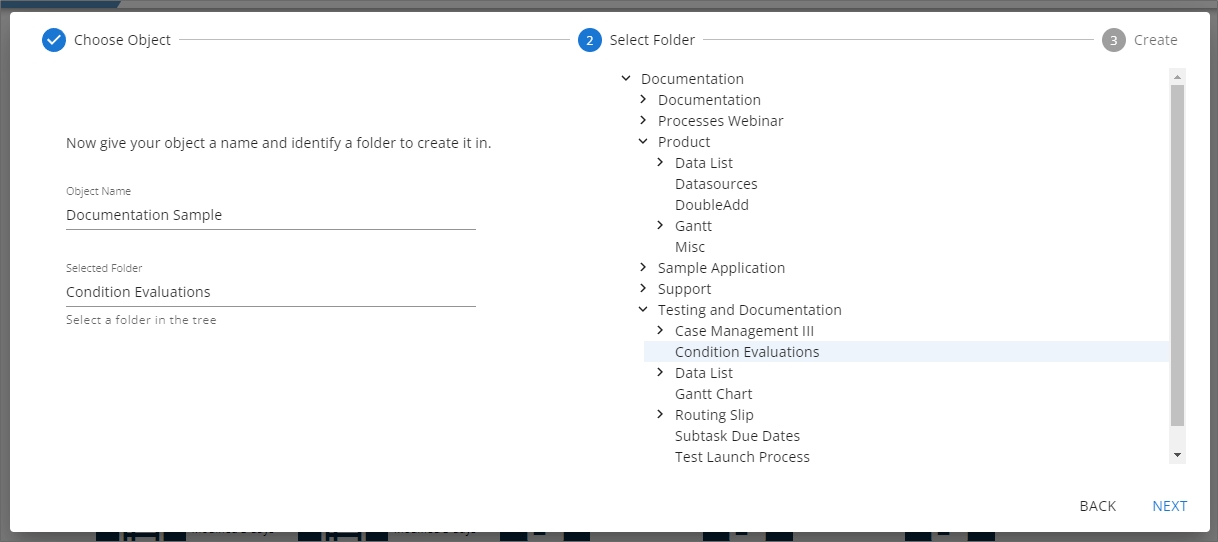
On the left side of the Select Folder pane, enter the name for the new object in the Object Name property. Once you've done so, you can navigate through the folder list displayed on the right side of the pane to find and select the folder into which you want to add the new object by clicking it (The folder must already exist in the Content List). When you do so, the folder name will appear automatically in the Selected Folder property, as shown above. When you're done, click the Next button again.
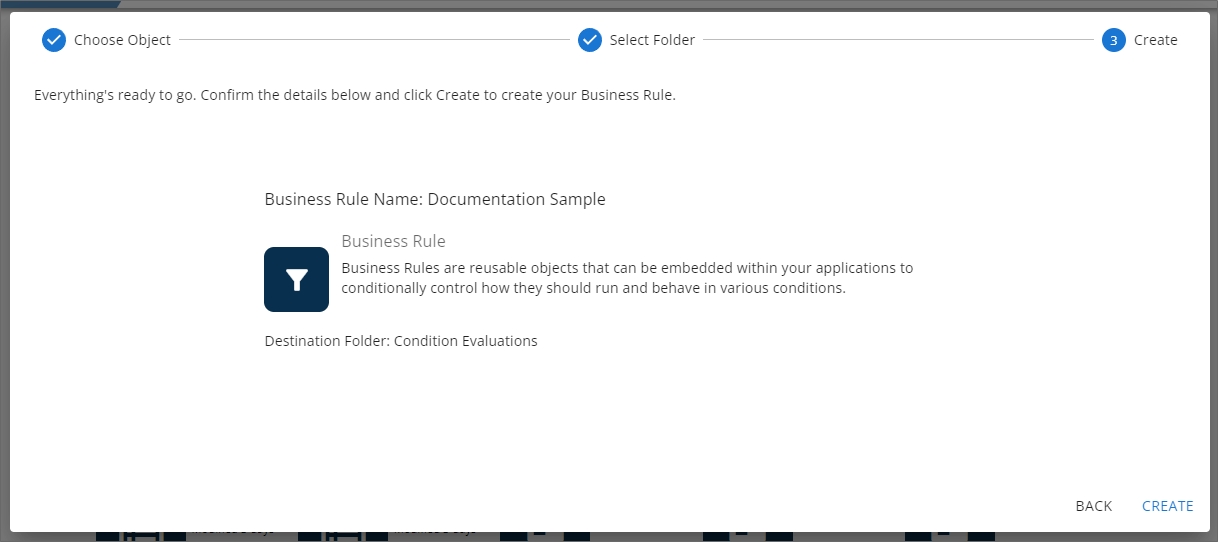
The Create pane enables you to review the choices you've made in the previous two wizard panes. You can, at any time, click the Back button to return to a previous pane to edit your choices. Once you finished reviewing your choices, you can click the Create button to create the new object. When you click the create button, a "working" animated icon will briefly appear, followed by a success icon when the object has been created.
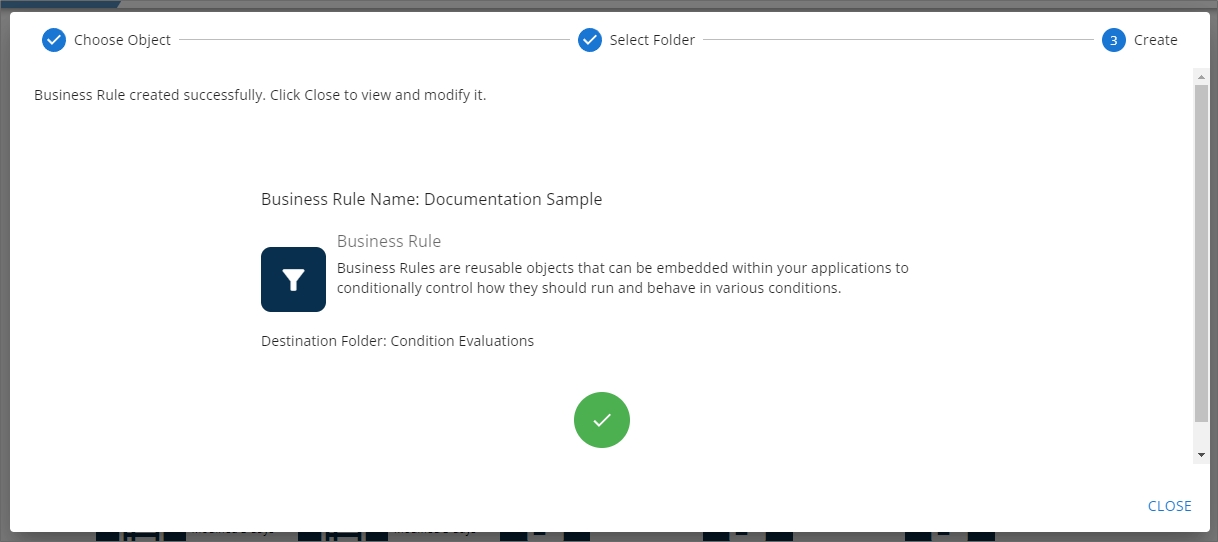
Click the Close button to exit the wizard. Process Director will automatically navigate you to the new object definition and open it for editing, so that you can complete its configuration.
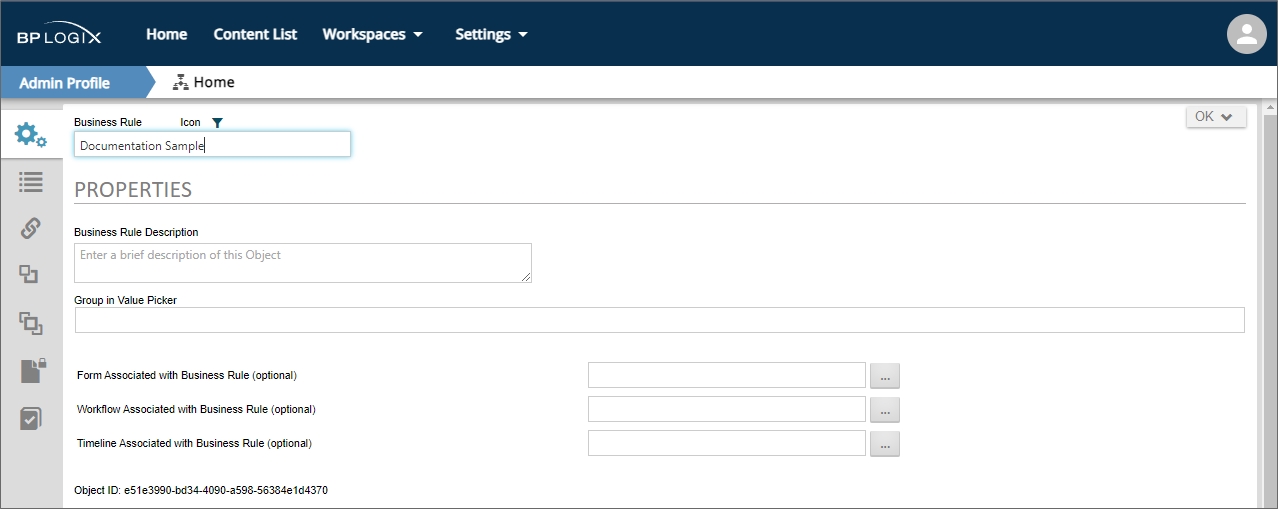
Creating a New Application #
Most Process Director implementations consist of standalone applications. Each application should reside in a single Content List folder that contains all of the objects that you create as part of the application. Placing your application inside a single folder makes importing and exporting your application between the development and production environment much easier.
As a minimum, an working application requires at least two objects, a Form and Process Timeline that, when linked, provide the data used by the application (the Form), and the process the application will use to perform the activities required to operate (the Process Timeline).
The Form and Process Timeline must be associated with each other to ensure that 1) the Form, when submitted, starts the Process Timeline properly, and 2) the Process Timeline can reference or evaluate any required Form field values correctly. Together, the linked Form and Process Timeline provide the core of your application, or the "application stub". The application may require the use of other objects, such as Business Rules, Knowledge Views, etc., all of which might reside in the application folder, but the Form and Process Timeline application stub will always be the central operating elements of an application.
As explained in the Folder Structure section of the Importing/Exporting Content topic, more complex applications might implement more complex methods of organization, but the general rule of thumb is that most application objects should be included in the application's single parent folder.
Documentation Example #
The example below uses software simulation to walk through the process of creating a new application stub in Process Director.
Documentation Feedback and Questions
If you notice some way that this document can be improved, we're happy to hear your suggestions. Similarly, if you can't find an answer you're looking for, ask it via feedback. Simply click on the button below to provide us with your feedback or ask a question. Please remember, though, that not every issue can be addressed through documentation. So, if you have a specific technical issue with Process Director, please open a support ticket.
 This model is the legacy process model for early versions of Process Director, and has been largely replaced by the patented Process Timeline object. New process features since Process Director v4.5 have been added only to the Process Timeline.
This model is the legacy process model for early versions of Process Director, and has been largely replaced by the patented Process Timeline object. New process features since Process Director v4.5 have been added only to the Process Timeline.
