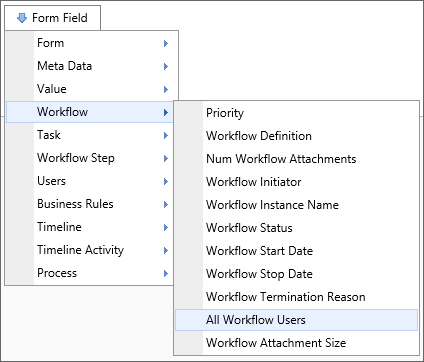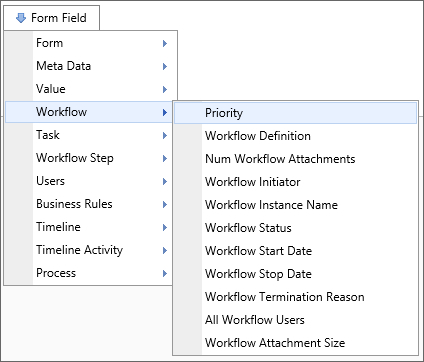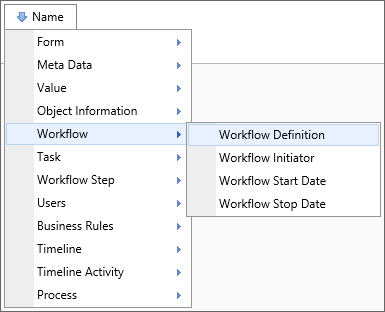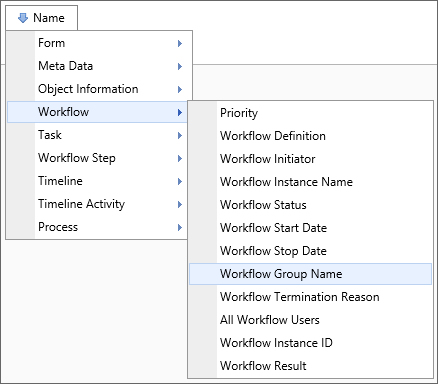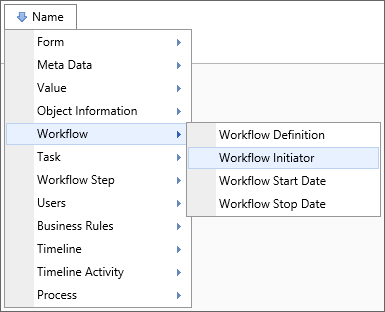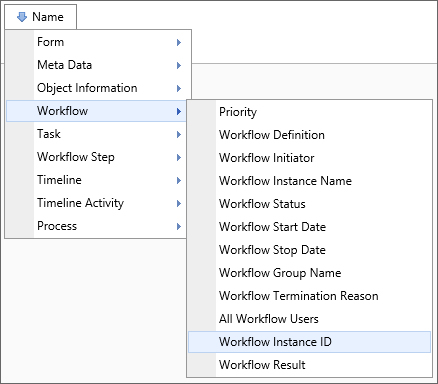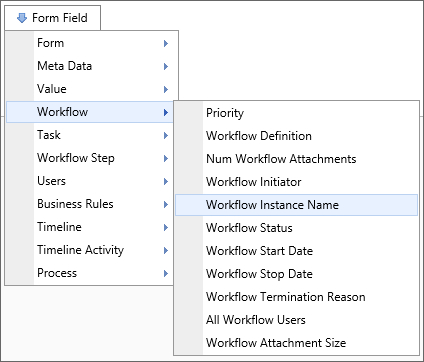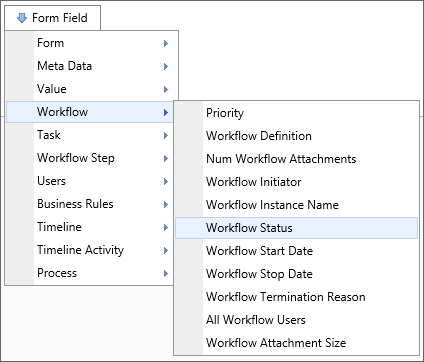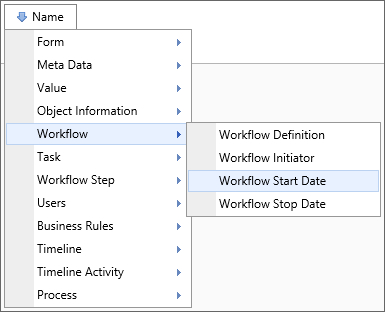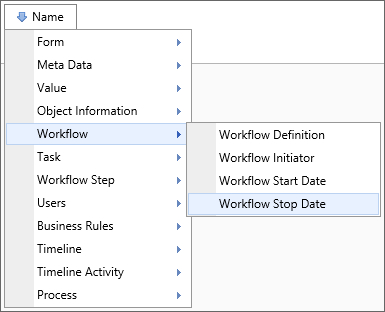Related Topics
 The Workflow object is the legacy process model used in early versions of Process Director. BP Logix recommends the use of the Process Timeline object, and not the Workflow object. The Workflow object remains in the product for backwards compatibility, but doesn't receive any new functionality updates, other than required bug fixes. No new features have been added to this object since Process Director v4.5. All new process-based functionality is solely added to the Process Timeline.
The Workflow object is the legacy process model used in early versions of Process Director. BP Logix recommends the use of the Process Timeline object, and not the Workflow object. The Workflow object remains in the product for backwards compatibility, but doesn't receive any new functionality updates, other than required bug fixes. No new features have been added to this object since Process Director v4.5. All new process-based functionality is solely added to the Process Timeline.
 Number of Workflow Attachments
Number of Workflow Attachments
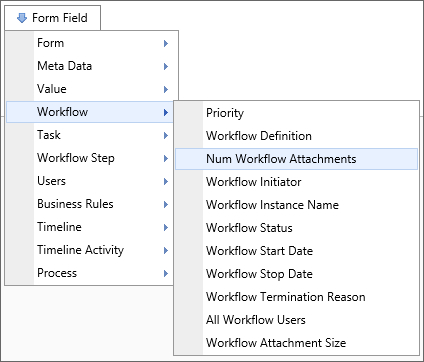
Returns
The Num Workflow Attachments variable returns the number of objects attached to a Workflow instance.
SysVar Tag
{WORKFLOW_ATTACHMENT_NUM, ObjectType=Document|Form, CSStatus=Pending|NotPending|Failed|Done|PendingOrFailed, GroupName=Group, UploadStatus=PENDING|NOT_PENDING}
Modifiers
ObjectType: This system variable’s results can be restricted by object type using the ObjectType parameter. Acceptable values are DOCUMENT and FORM.
CSStatus: The CSStatus option is available with Concept Share integration. When a value is specified, the system variable will return only the number of documents matching that stated. If “Failed” is selected, this system variable will return the number of documents that failed to upload to Concept Share.
GroupName: The parameter limits this system variable such that it only returns the number of attachments in the specified group.
UploadStatus: This parameter will return the number of attachments that meet the specified value.
Alternate Syntax
 Workflow Attachment Size
Workflow Attachment Size
Returns
The system variable returns the cumulative size of all documents attached to the Workflow.
SysVar Tag
{WORKFLOW_ATTACHMENT_SIZE, groupname=GroupName}
Modifiers
groupname: Can be used to have this system variable return only the cumulative size of documents in the specified group.
Alternate Syntax
 Workflow Attachments
Workflow Attachments
Returns
This system variable returns a comma-separated list of the names of objects currently attached to this Workflow.
SysVar Tag
{WORKFLOW_ATTACHMENTS, GroupName=GroupName, ShowName=1,ShowDesc=0, ShowID=0}
Modifiers
GroupName: Limits the results to only the attachments in the specified group.
ShowName: The option is set to 1 by default. When set to 1, it will display the name of the attachment.
ShowDesc: The option is set to 0 by default. If set to 1, it will display the attachment’s description.
ShowID: The option is set to 0 by default. If set to 1, it will display the object’s internal ID. If each is set to 1, each attachment will be returned in the format “name : description, name : description, name : description”…
 Workflow Reference Folder Path
Workflow Reference Folder Path
Returns
This system variable returns a string value consisting of the folder path for Workflow attachments. If there are more than one attachment, then a comma-separated list of folder paths will be returned.
SysVar Tag
{WORKFLOW_REFERENCE_FOLDER_PATH, groupname=Group}
Modifiers
groupname: Returns only the paths for attachments in the specified group.
 Workflow Result
Workflow Result
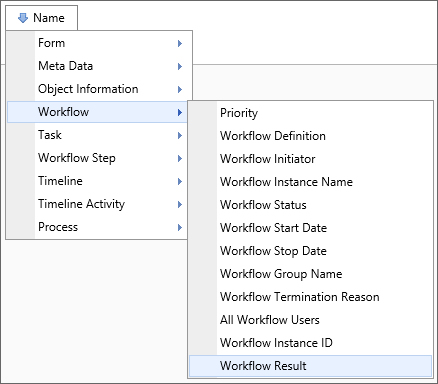
Returns
This system variable returns the result of the last step of this Workflow.
SysVar Tag
{WORKFLOW_RESULT, result=FIRST|LAST|ALL}
Modifiers
Result: The default value for this modifier is LAST, which will return the last result of the Workflow. When result is set to FIRST, it will return the result of the first instance of the Workflow. If the result is LAST, it will return the result of the last instance of the Workflow. If the result is ALL, it will return a sequentially sorted, comma-separated list of all Workflow instances’ results.
 Workflow Termination Reason
Workflow Termination Reason
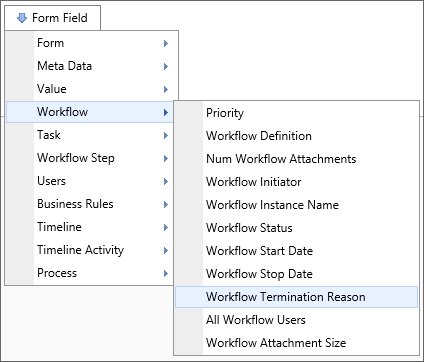
Returns
This system variable returns the reason the current Workflow instance terminated. The results of this system variable can be used to handle Workflow errors. If the Workflow is still running or no value has been returned, this system variable will return “Not Set.”
SysVar Tag
Documentation Feedback and Questions
If you notice some way that this document can be improved, we're happy to hear your suggestions. Similarly, if you can't find an answer you're looking for, ask it via feedback. Simply click on the button below to provide us with your feedback or ask a question. Please remember, though, that not every issue can be addressed through documentation. So, if you have a specific technical issue with Process Director, please open a support ticket.