Related Topics
BP Logix maintains a technical support system that operates primarily through the BP Logix support site. All technical support tickets should be submitted through the support web site.
There are a some best practices to keep in mind when submitting a support ticket. These practices will make it easier for our support specialists to help you, and reduce the amount of time it takes to resolve your issue.
- Process Director is updated on a regular basis, with both formal releases, and patch updates. These patches may contain resolutions to the issue you are experiencing, and updating the product will eliminate the issue. If you are on an older version of Process Director, then first upgrade to the most recent version, which is available on the Downloads page of the BP Logix support site, and see if the upgrade fixes the issue you're experiencing. In general, you should always be using the most recent version of the product.
- When describing your issue, please remember that our support specialists don't know how your project is configured, the nature of your processes, or what you are trying to accomplish. The only thing they know is what you tell them in the Description field, so please provide them with adequate information to understand the issue. Doing so will help minimize the amount of back and forth it will take for the support specialist to understand your issue.
- Be sure to attach any relevant screen shots or, if the issue generates a Process Director error, attach your log files to the ticket, as described in the Logs topic.
- It is extremely helpful if you can create a small sample project that replicates your issue, export it from Process Director, and attach the exported XML file to the ticket. There is a good chance that the support specialist will ask you for such a project, so attaching it when you first submit the ticket will eliminate that round of troubleshooting conversation. Also, if you can't replicate the issue in a small project, then it may not be a Process Director issue, but rather an issue of improperly configuring the project where you are experiencing the problem.
- While we do wish to help you, please remember that the tech support ticket is for actual errors or other problems with Process Director itself. It isn't designed for use as a means of learning how to perform a configuration task. We are happy to schedule a Direct Assistance session with you to provide you with instruction in how to use a particular feature or perform a complex configuration, but please reserve support tickets for actual issues with the product. Also, if you don't know how to perform a particular task, remember that we have fairly extensive documentation on how to administer Process Director and implement projects, so there's an excellent chance that your answer can be found there.
For most customers, two Support users are allowed to register at the support web site. You must contact your sales representative to submit names to be added to the list of Support Site users. Once BP Logix registers your user account, you'll be able to fully access the support site.
From the home page of the support site, you can create a new ticket by clicking the Submit Support Ticket button to open the Submit a Support Request form.
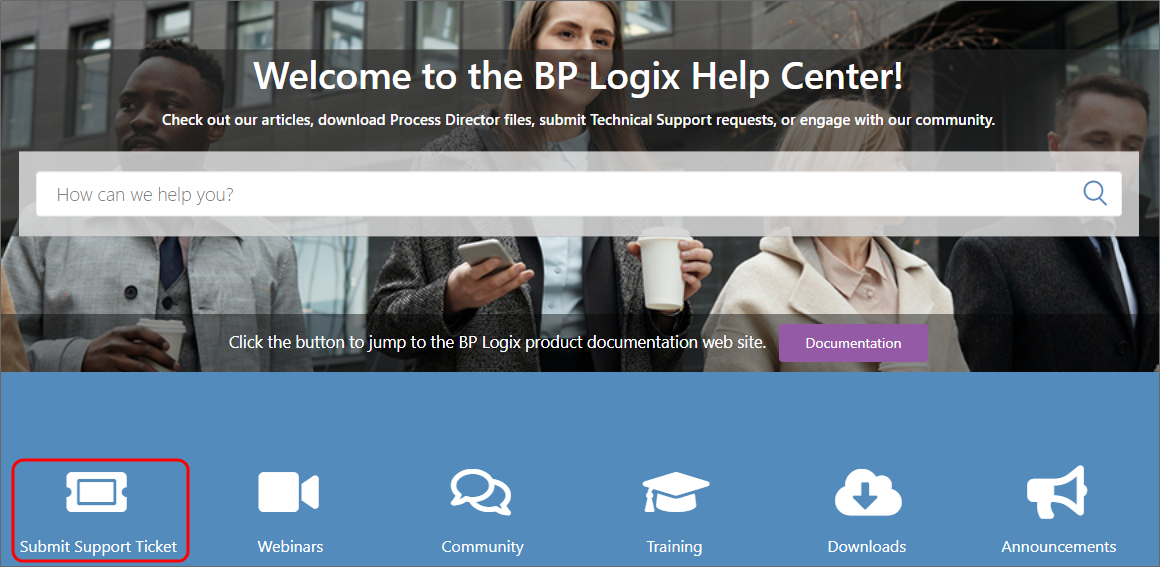
This button won't display unless you are logged into the Support Site.
The Submit a Support Request form contains the following fields to fill out:
Subject: A brief title to describe the nature of the issue.
Description: Please provide as detailed a description of the issue as possible.
Selected Severity: A dropdown control containing various severity levels, based on the issue's impact on your production environment. Please don't overstate the severity of the issue.
Vaccine Tracker Issue: A check box to indicate this is an issue with the pre-built Vaccine Tracker application.
Process Director Version: A dropdown from which you can select the version of Process Director you're running.
Attachments: This is a good place for you to provide additional information, such as screen shots, log files, etc.
Once you've filled out the support ticket, click the Submit button to submit it. Submitting the ticket instantly sends it to the support queue, making it visible to all of the support specialists.
Documentation Feedback and Questions
If you notice some way that this document can be improved, we're happy to hear your suggestions. Similarly, if you can't find an answer you're looking for, ask it via feedback. Simply click on the button below to provide us with your feedback or ask a question. Please remember, though, that not every issue can be addressed through documentation. So, if you have a specific technical issue with Process Director, please open a support ticket.

