Related Topics
A Global Knowledge View is a Knowledge View that is available to all users across all partitions. By default, Global Knowledge Views are created as Content List Knowledge Views. All lists in Process Director, including the Content List are Global Knowledge Views. These Global Knowledge Views have functions and options similar to specific Knowledge Views in a partition. A Global Knowledge View has some restrictions on the data in columns and filters. Data that is specific to a partition can't be used (e.g. Form fields, categories), and won't be made available to users who create Global Knowledge Views
 When importing XML/PDZ files from another system, always import the Partition files first, then Global Knowledge Views, and the Profiles last.
When importing XML/PDZ files from another system, always import the Partition files first, then Global Knowledge Views, and the Profiles last.
Global Knowledge Views can be accessed by clicking the Global Knowledge Views button in the Configuration section of the IT Admin area.
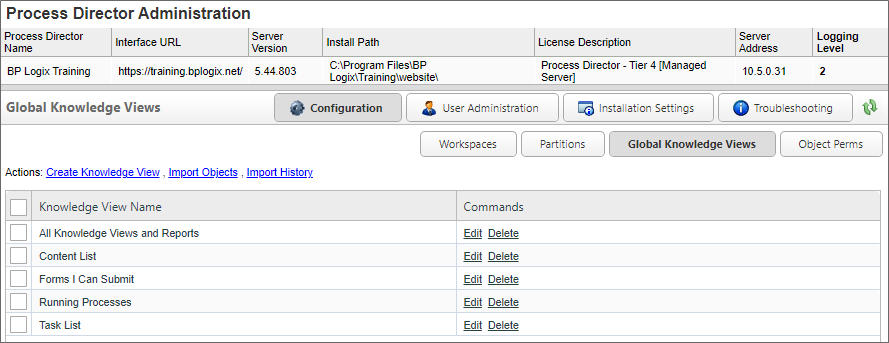
One common use of Global Knowledge Views is to create customized task lists and custom content lists. They can also be used to provide metrics for system usage.
 BP Logix recommends that you don't edit any of the default Global Knowledge Views, as doing so will fundamentally alter the operation of Process Director for end users.
BP Logix recommends that you don't edit any of the default Global Knowledge Views, as doing so will fundamentally alter the operation of Process Director for end users.
Creating Global Knowledge Views #
To create a new item, click the Create Knowledge View action link. The Create Global Knowledge View dialog box will appear.

Provide the Knowledge View Name and click the OK button to close the dialog and open the new Global Knowledge View definition.
Configuring a Global Knowledge View #
As mentioned previously, Global Knowledge Views are available across all partitions, to all users, and thus can't display partition-specific information. The properties available for a Global Knowledge View, therefore, is a subset of the properties that are available to you when creating a normal Knowledge View inside the Content List, i.e., a partition Knowledge View. The tabbed interface is slightly different as well, using horizontal, rather than vertical tabs, with the tabs named slightly differently.

In the Global Knowledge View, the Options tab contains the property settings you'd normally find on the Configure tab of a partition Knowledge View, while the Advanced Options tab contains the properties found on the Options tab of a partition Knowledge View. The properties are largely the same, though the Global Knowledge Views has fewer configurable properties. One notable exception to property locations is the Knowledge View Type property, which is found on the Advanced Options tab of the Global Knowledge View. Additionally, configuring the Global Knowledge View's navigation structure, if any, is performed on its own tab, named Navigation. The Columns and Filter tab of the Global Knowledge View is largely the same as those used in the configuration for a partition Knowledge View.
Since all of the available properties for a Global Knowledge View are also detailed in the Knowledge View Definitions topic of the Implementer's Guide, we won't replicate them here. Please refer to that topic for property configuration.
Process Director v6.0 and Higher
A new property on the Options tab of the Global Knowledge View definition, Use Process Director 6.0 style, displays the Knowledge View with the updated styles used in, as the property indicates, Process Director v6.0 and higher.
For Process Director v6.1.0 and higher, a default name has been applied to the Content List Global Knowledge View via a system variable: {FOLDER_PATH, null="Content List"}. This ensures that the appropriate folder path appears as the page title in the Content List, or, if no folder path exists, the title will be “Content List”. This value can be overwritten in the Global Knowledge View by administrators.
Other Considerations #
The Process Director Content List, Task List, Forms I Can Submit, and other universal items are, by default, generated from Global Knowledge Views. Changes to any of the existing Global Knowledge Views on your system will have unexpected results. Once again, BP Logix recommends that you don't edit any of the default Global Knowledge Views, as doing so will fundamentally alter the operation of Process Director for end users.
The best practice is to create new Global Knowledge Views, if necessary, to display in Workspaces, Dashboards, or other interface elements. In most cases, however, the creation of new Global Knowledge Views is unnecessary. Remember, creating a Global Knowledge View is only needed if you wish to expose the Knowledge Views to all users in the organization.
Continue
Continue to the documentation for the Object Perms page.
Documentation Feedback and Questions
If you notice some way that this document can be improved, we're happy to hear your suggestions. Similarly, if you can't find an answer you're looking for, ask it via feedback. Simply click on the button below to provide us with your feedback or ask a question. Please remember, though, that not every issue can be addressed through documentation. So, if you have a specific technical issue with Process Director, please open a support ticket.

