Related Topics
 API Call from Business Value
API Call from Business Value
This custom Task, added as v2025.11.14, will send Business Value results as JSON data to a REST endpoint or to invoke a SOAP Web Service method.
 This Custom Task supersedes the previous Custom Task named REST Call from Business Value. It maintains the functionality of the previous Custom Task, while adding the ability to make SOAP calls.
This Custom Task supersedes the previous Custom Task named REST Call from Business Value. It maintains the functionality of the previous Custom Task, while adding the ability to make SOAP calls.
Default Sections/Tabs

API Settings for SOAP
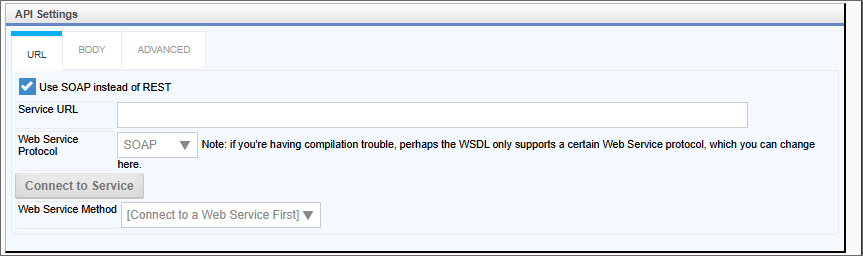
Credentials Tab

Body Tab
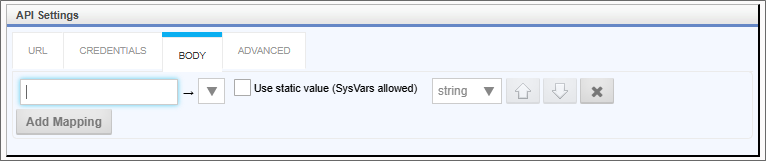
Advanced Tab
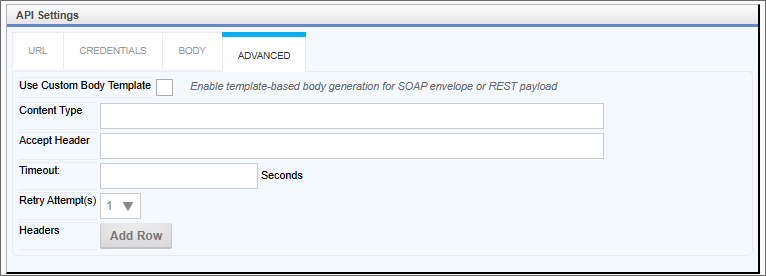
Configuration Options
|
OPTION |
ATTRIBUTES |
DESCRIPTION |
|---|---|---|
|
Select Business Value |
Content Picker |
Enables you to select the business value to use to pass data to the API call. |
| Parameters Section | ||
| Parameter | If the Business Value requires one or more parameters, this section will automatically populate with a list of parameters. Each parameter will include configuration fields to enable you to decide what values to pass as the parameter. | |
| Set From String Value Set from Form Field |
Radio buttons to determine if you wish to set the parameter via a string (which includes System Variables, or from a form field on the container Form. | |
| Form Control Dropdown | Enables you to select a Form field when the Set from Form Field option is selected. | |
| Text Box | Enables you to enter the desired text or system variable when the Set from String Value option is selected. | |
| API Settings Section | ||
| URL Tab | ||
| Use SOAP instead of REST | This property, when checked, indicates the API call will be made to a SOAP web service. When checked, the Credentials tab will be hidden. Checking this field will alter the property values that appear in this tab, to reflect the appropriate REST or SOAP properties. | |
| REST URL/Service URL | The URL of the API to call. | |
| Method | GET POST PUT PATCH DELETE |
For REST API calls, property specifies the REST method to use for the API call. |
| WEB Service Protocol | SOAP SOAP 1.2 |
For Web Service calls, the SOAP protocol to use. |
| Web Service Method | Dropdown of existing Web Service Methods | For Web Service calls, the available methods in the web service. To retrieve the list of available methods, you must first configure the Service URL and WEB Service Protocol properties, then click the Connect to Service button to retrieve the list of methods and fill the dropdown control for this property. |
| Credentials Tab (REST only) | ||
| Data Source | Dropdown of existing Compliance Datasources | The compliance datasource containing the login credentials for the REST service, if applicable. |
| Username | The user name to use when supplying credentials manually. This will expose the login credentials to any user with access to this object in design view. | |
| Password | The password to use when supplying credentials manually. This will expose the login credentials to any user with access to this object in design view. | |
| Body Tab | ||
| This tab enables mapping for form fields or system values to the API call. Initially this tab will display only the Add Mapping button, which will add a new field mapping row each time it is clicked. Each field mapping row will display the following properties: | ||
| Source Text | A text value (including System Variables) to map to a Business Value Property. | |
| Select Property | List of properties in the configured Business Value | The Business Value property to which to map the Text. |
| Use Static Value | When checked, this property will replace the Select Property field with an empty text box. | |
| Mapped Text | When the Use Static Value property is checked, this property will enable you to specify a System Variable to which to map the text. | |
| Data Type | string boolean number decimal |
This dropdown control enables you to specify the data type of the mapped value. |
| Advanced Tab | ||
| Use Custom Body Template | When checked, the Custom Body Template field will be displayed to enable you to provide template-based body generation for the SOAP envelope or REST payload. | |
| Custom Body Template |
A large text box into which you can construct the body template for the SOAP envelope or REST payload A list of available Business Value properties and their template syntax will also appear, along with template syntax examples. |
|
| Content Type | The content type declaration for the API call. | |
| Accept Header | The value of the accept header for the API call. | |
| Timeout | The number of seconds to wait before the API call times out. | |
| Retry Attempts | 1-10 | The number of times to retry the API call if a timeout occurs, to a maximum of 10 retries. |
| Headers | Initially empty, clicking the Add Row button will enable you to add additional headers for the API call, such as the API Key, etc. Each header row will contain properties to create a Name/Value pair. | |
| Name | The name of the additional header. | |
| Value | The value of the additional header. | |
| Callback Options Section | ||
| Use this section to specify which Form instance should be updated after each successful call (if any). | ||
| Property of Form Instance | List of Business Value Properties | The Business Value property that contains the Form instance ID to update. |
| Form Field to Update | The name of the Form field to update. | |
| Value to set | The value to place in the specified Form field. | |
| Field is inside Array | When checked, this property indicates the Form field to update is contained inside an array. | |
| Property | List of Business Value properties | When the Field is inside Array property is checked, this dropdown enables you to select the Business Value Property that specifies the Array row number of the field to update. |
| Notification Options Section | ||
| This section enables you to configure brief email notifications to be sent when the API call is made. | ||
| Send notifications of HTTP call failures via e-mail messages | When checked, the system will send notifications for all API call failures, to include all retry attempts. This may substantially increase the number of notifications sent. | |
| From | The From email address for the email notification. | |
| To | The email address to which to send the email notification. | |
| Subject | The subject line of the email notification. | |
| Add Property | When clicked, this button will add a new property row to this section, to enable you to append the values of Business Value Properties to the body of the email notification. | |
| Property | List of Business Value properties. | Enables you to select the Business Value property to append to the email notification. |
 Azure SMS
Azure SMS
This Custom Task will use the Microsoft Azure's built-in SMS capabilities to send an SMS text message to a specified recipient's mobile phone number(s). For sending SMS, Azure supports up to 100 recipients (destination phone numbers).
SMS Message Tab
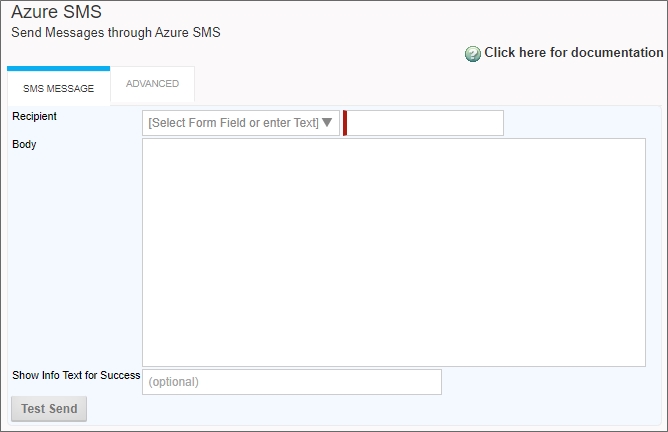
Advanced Tab
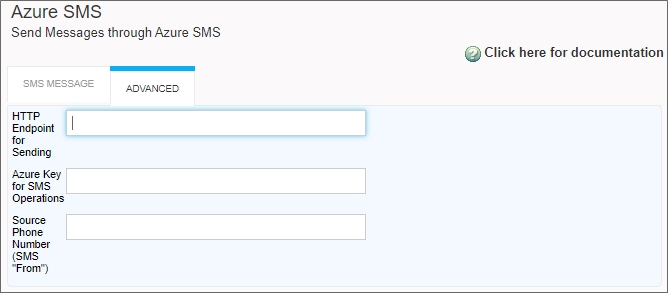
Configuration Options
|
OPTION |
ATTRIBUTES |
DESCRIPTION |
|---|---|---|
|
SMS MESSAGE TAB |
||
|
Recipient |
Dropdown list of Form Fields |
The mobile number to which to send the SMS Message. This number can be selected from a Form field, using the dropdown control, or by entering text in the provided text box. If a Form field is selected from the dropdown control, the text box will be hidden. Otherwise, the text field will accept a phone number or a system variable that returns the phone number. Any phone number string must conform to the E.164 format (full country code, starting with “+1” for U.S. numbers) for Azure SMS to accept it. |
|
Body |
|
The message to be sent via SMS. Be aware that different mobile service providers may have different character limits for SMS messages, down to 160 characters. |
| Show Info Text for Success | An optional property to specify a message to display when the message is sent successfully. | |
| Test Send | Button | This button, when clicked, will test the SMS Message feature to ensure it can be accepted by Microsoft Azure. |
|
ADVANCED TAB |
||
|
HTTP Endpoint for Sending |
|
The fully qualified URL of the Azure SMS endpoint for your Azure installation. For each Cloud customer, the Endpoint URL will almost certainly not change, but the customers with access to configure this Custom Task (i.e. customers on systems that BP Logix does not manage) will need to acquire their own Azure Key and phone number to use this Custom Task. |
|
Azure Key for SMS Operations |
|
The cryptographic key value required to access Azure SMS. This value must be obtained from Microsoft Azure. The Key field contains a Base64 representation of an Azure Communication Services key, which an Azure customer can find in the Azure Communication Services Portal. |
| Source Phone Number (SMS "From") | The phone number from which the SMS message should be sent, e.g., a valid mobile number for a mobile device to which return messages can be routed. Azure Communication Services provides several methods for provisioning a phone number, including through the Communication Services Portal. | |
 Fill Dropdown from REST
Fill Dropdown from REST
 This Custom Task has largely been deprecated by the use of Business Values to return data from a REST service and fill dropdowns via the Fill Dropdowns tab of a Form definition.
This Custom Task has largely been deprecated by the use of Business Values to return data from a REST service and fill dropdowns via the Fill Dropdowns tab of a Form definition.
This Custom Form Task can fill dropdown options with values from a REST Web Service call. Choose the Form dropdown field and the output parameter(s) that should be used to fill the dropdown. This Custom Task should be mapped to the [Form Displayed] event to ensure the dropdown values are always populated.
Standard Tabs
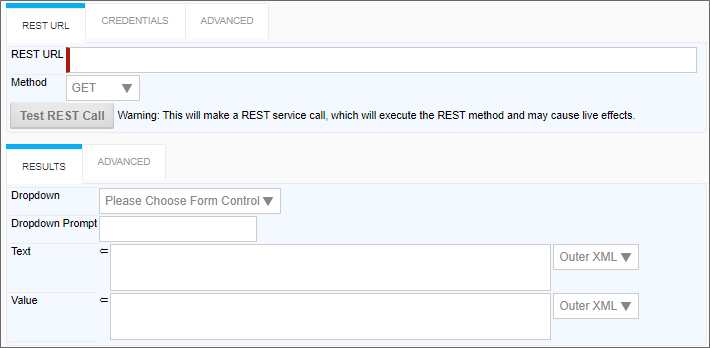
Credentials Tab

Advanced tabs
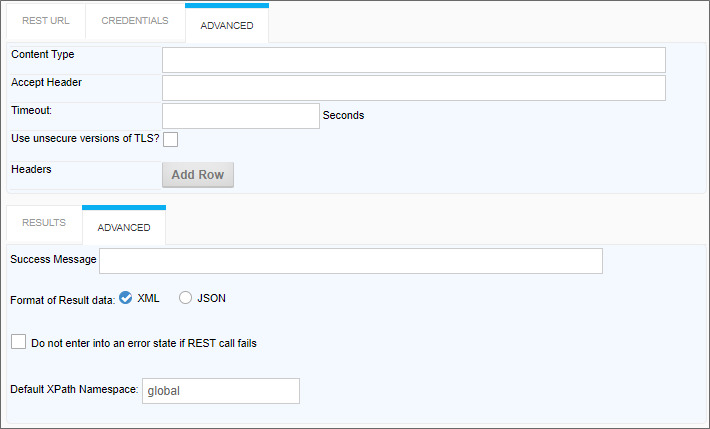
Configuration Options
|
OPTION |
ATTRIBUTES |
DESCRIPTION |
|---|---|---|
|
REST URL TAB |
||
|
REST URL |
|
The URL of the REST Service, including the parameters |
|
Method |
Get, Post |
The HTTP method of the REST call. |
|
RESULTS TAB |
||
|
Dropdown control |
List of Dropdown Controls |
Select the dropdown you wish to fill. |
|
Prompt for empty row (Optional) |
|
An optional prompt to add to create an empty row. |
| Display Text | The XPath to the field result you wish to show as the display text. | |
| Value | The XPath to the field result you wish to save as the field value. | |
|
CREDENTIALS TAB |
||
| Data Source | List of Compliance Datasources. | You can select a Compliance Datasource to provide the credentials. Otherwise, you can supply the credentials manually using the fields below. |
|
Username |
|
Login information with appropriate credentials to access the REST Service. |
|
Password |
|
Login information with appropriate credentials to access the REST Service. |
|
ADVANCED TABS |
||
|
Content Type |
|
MIME type of the Rest call. |
| Accept Header | This property enables you to set the "Accept" header of the HTTP Request. | |
| Timeout | The number of seconds to wait before the REST call times out. | |
| Use Insecure versions of TLS? | By default, Process Director won't use TLS 1.0 for the transport layer for security reasons. Checking this option will enables the use of TLS 1.0 if desired. | |
|
Headers |
|
You can add additional HTTP headers to the call by clicking the Add Row button to create key/value pairs. |
|
Success Message |
|
Message to display when the results are successfully retrieved. |
|
Format of result data |
XML, JSON |
The format of the REST source data. |
| Do not enter into an error state if REST call fails | Checking this option will ensure that, if the REST call fails, the error won't be returned to the form. This is useful when you are using parameters, and a user passes a bad parameter from the form. In that case, you may wish to return nothing and leave the form fields blank, rather than display an error message to the user. | |
|
Default XPath namespace |
Global |
The default namespace is generally correct. |
Additional Notes:
If URL parameters are being used in the REST call to pass in form field data, the system variables need to use the '&' encode type. e.g., {&FORM:formfield}.
If you request the results to be returned in JSON format AND have mapped to individual form fields, an XPATH expression is still required when defining the mapping between the results and form field (Typically JSONPath expressions are used with JSON). Further, depending on the JSON string, a double slash may be required in the expression when specifying the JSON identifier, because the JSON string might have translated into an empty root XML node, which would require the double slash. So, if a JSON query with a single slash doesn’t work when you think it should, try prefixing the query with a double slash (//).
 Fill DropDown from Web Service
Fill DropDown from Web Service
This Custom Form Task will automatically fill a dropdown field on the Form with results from a web service call. Choose the Form dropdown field and the output parameter(s) that should be used to fill the dropdown. This Custom Task should be mapped to the [Form Displayed] event to ensure the dropdown values are always populated.
 This Custom Task doesn't support WCF web services.
This Custom Task doesn't support WCF web services.
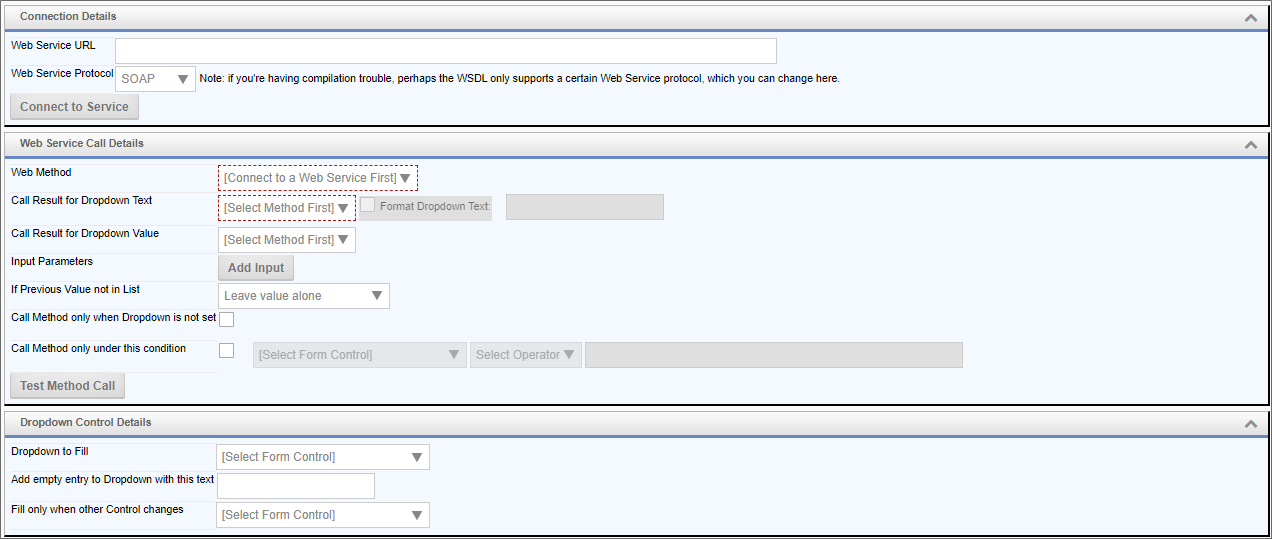
Configuration Options
|
OPTION |
ATTRIBUTES |
DESCRIPTION |
|---|---|---|
|
Web Service URL |
|
The URL of the web service from which the data is to be retrieved. |
|
Web Service Protocol |
SOAP, SOAP 1.2 |
The communications protocol to use for the web service. If you're having compilation trouble, perhaps the WSDL only supports a certain Web Service protocol, which you can change here. |
|
Web Method |
List of Web Service Methods |
This is the list of web service methods that are available through the selected Web Service URL. Different web services will expose different methods. |
|
Call Result for Dropdown Text |
List of table fields |
The Call Result that will be displayed as the text in the dropdown control. |
|
Call Result for Dropdown Value |
List of table fields |
The Call Result that will be used as the value of the dropdown control. |
|
Input Parameters |
|
Click the Add Input button to add parameters for the web service call. |
|
If Previous Value not in List |
Leave value alone, Clear the value in the form, Add the value to the dropdown |
How the dropdown value will be altered if the previous value isn't in the list of data returned from SharePoint. |
|
Call method only when Dropdown isn't set |
|
This prevents the call from being re-run if the dropdown has already been populated. |
|
Call method only under this condition |
|
Enables you to set a condition for running the call that populates the dropdown. |
|
Test Method Call |
|
This will run a test call to retrieve the data. |
|
Dropdown to Fill |
List of Form fields |
The name of the dropdown control that will be filled with Salesforce data. |
|
Add empty entry to Dropdown with this text |
|
Text value for null entries. |
|
Fill Only When Other Control Changes |
List of Form fields |
Prevents the query from running unless this field changes. This is often used for a field whose value will be used as a filter to limit the data that is returned. |
 Fill Fields from Payment Gateway
Fill Fields from Payment Gateway
When “Bank of America – PCG Integrated Web Payments” is the selected Gateway Name, this Custom Task will allow payment transactions to be processed through the Bank of America payment gateway using HTTP POST protocol. For more information on this gateway and its implementation, consult the Bank of America document “Payment Collection Gateway Integrated Web Payments HTTP POST API – Gateway Solutions User Guide v2.7.4”.
There are a number of gateway configuration values that must be set as described below to properly work with Process Director. Please contact Bank of America to ensure the following values are set.
- Perform Session Notification: Yes
- Void Transaction When Session Notification Fails: Yes
- Notify on Each Attempt: No
- Redirect On Success: Yes
- Redirect On Failure: Yes
There are a number of features that must be properly configured at the gateway for this Custom Task to perform as expected. Please contact Bank of America to ensure your requirements on these settings are met.
- Gateway Locale: English is the gateway’s default locale. If you wish to use Spanish, you must include it in your requirements to Bank of America, and ensure that Spanish is enabled in their gateway configuration portal.
- User Defined Data: If you wish to have user-defined data passed from your payment transaction Form to the gateway, you must include in your requirements to Bank of America that fields “user_defined1” through “user_defined10” are enabled and modifiable. These ten fields are used to pass up to 500 characters each of user-defined data between Process Director and the gateway.
- Payment Date: If you wish to receive the payment date from the gateway, you must include it in your requirements to Bank of America.
There are five URLs that are required by the Bank of America payment gateway to be able to communicate with your Process Director implementation. These URLs must be publicly accessible.
- Request Post (Verification) URL: https://{your Process Director domain}/payment_processor.aspx
- Return Post (Notification) URL: https://{your Process Director domain}/payment_processor.aspx
- Success URL: https://{your Process Director domain}/payment_processor.aspx?pd_result=success
- Failure URL: https://{your Process Director domain}/payment_processor.aspx?pd_result=failure
- Expired URL: https://{your Process Director domain}/payment_processor.aspx?pd_result=expired
The use of a secure protocol (https) isn't required when testing with the Bank of America sandbox gateway environment, but is required for the production environment.
Custom Task Configuration
Configuration of this Custom Task is performed from the Custom Task Event Mapping tab of the Form Definition. After selecting the Custom Task, adding it to your Form, and selecting a triggering event, click the Configure button to enter its configuration values.
Basic Settings
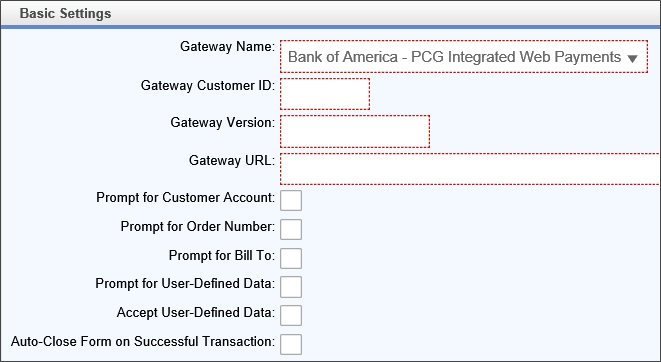
|
OPTION |
DESCRIPTION |
|---|---|
| Gateway Name | The gateway to use for processing payment transactions. Entry of this field is required. Its default value is “Bank of America – PCG Integrated Web Payments”. |
| Gateway Customer ID | The customer identity code required by the gateway. Entry of this field is required. There is no default value. The value to enter in this field must be acquired from Bank of America. (The gateway “application_id” parameter.) |
| Gateway Version | The release version of the gateway software. Entry of this field is required. There is no default value. The value to enter in this field must be acquired from Bank of America. (The gateway “message_version” parameter.) |
| Gateway URL | The URL of the gateway. Valid values are the URL of the sandbox gateway environment, or the production gateway environment. Both of these URLs must be acquired from Bank of America. Entry of this field is required. There is no default value. (The “action” of the form when the gateway.) |
| Prompt for Customer Account | Check this box to pass a “Customer Account” field to the gateway for inclusion in the payment transaction. Entry of this field isn't required, as passing a customer account to the gateway isn't required, but may be desirable. The default value is unchecked. |
| Prompt for Order Number |
Check this box to pass an “Order Number” field to the gateway for inclusion in the payment transaction. Entry of this field isn't required, as passing an order number to the gateway isn't required, but may be desirable. The default value is unchecked.
|
| Prompt for Bill To | Check this box to pass “Bill To” name and address information to the gateway, which is then used to populate the gateway payment page. Entry of this field isn't required, as passing the bill to information to the gateway isn't required, but may be desirable. The default value is unchecked. |
| Prompt for User-Defined Data | Check this box to pass a “User-Defined Data” field from the payment transaction Form to the gateway for inclusion in the payment transaction. Entry of this field isn't required, as passing user-defined data to the gateway isn't required, but may be desirable. The default value is unchecked. |
| Accept Payment Date | Check this box to capture the payment date from the gateway, and save it in the payment transaction Form. Entry of this field isn't required, as capturing the payment date from the gateway isn't required, but may be desirable. The default value is unchecked. |
| Accept User-Defined Data | Check this box to capture the user-defined data from the gateway, and save it in the payment transaction Form. Entry of this field isn't required, as capturing the user-defined data from the gateway isn't required, but may be desirable. The default value is unchecked. |
| Auto-Close Form on Successful Transaction | Check this box to automatically close your payment transaction Form upon successful completion of a payment transaction. Entry of this field isn't required. The default value is unchecked. If you check this box, you'll need to modify and use the Sample Payment Processing Form Script. (See the Auto-Close Form on Successful Transaction section below for details.) |
Field Mappings
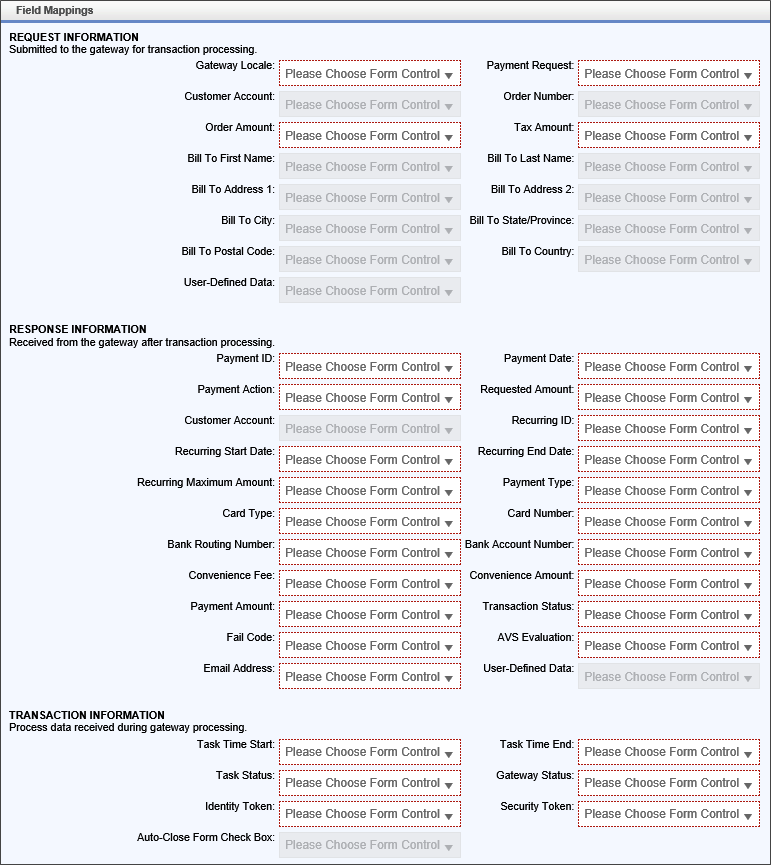
Request Information
You'll notice that there are some fields in the screen shot above that are disabled. Those fields are conditionally disabled based upon the selections made in the Basic Settings and Advanced Settings sections. For example, the Customer Account field is disabled when the “Prompt for Customer Account” field in Basic Settings is unchecked.
|
OPTION |
DESCRIPTION |
|---|---|
| Gateway Locale |
Maps a Drop-Down List control on the payment transaction Form to its corresponding Custom Task control. Entry of this field is required only when “Gateway Locale” in Advanced Settings is “Select at Runtime”. There is no default value. (This is the gateway “language” parameter.) |
| Payment Request |
Maps a Drop-Down List control on the payment transaction Form to its corresponding Custom Task control. Entry of this field is required only when “Payment Request” in Advanced Settings is “Select at Runtime”. There is no default value. (This is the gateway “action_type” parameter.)
|
| Customer Account | Maps a Textbox control on the payment transaction Form to its corresponding Custom Task control. Entry of this field is required only when “Prompt for Customer Account” is checked. There is no default value. (This is the gateway “client_account_number” parameter.) |
| Order Number |
Maps a Textbox control on the payment transaction Form to its corresponding Custom Task control. Entry of this field is required only when “Prompt for Order Number” is checked. There is no default value. (This is the gateway “order_number” parameter.)
|
| Order Amount | Maps a Textbox control on the payment transaction Form to its corresponding Custom Task control. Entry of this field is required. There is no default value. (The gateway “amount” parameter.) |
| Tax Amount |
Maps a Textbox control on the payment transaction Form to its corresponding Custom Task control. Entry of this field is required. There is no default value. (This is the gateway “tax_amount” parameter.)
|
| Bill To First Name | Maps a Textbox control on the payment transaction Form to its corresponding Custom Task control. Entry of this field is required only when “Prompt for Bill To” is checked. There is no default value. (The gateway “billing_firstname” parameter.) |
| Bill To Address 1 | Maps a Textbox control on the payment transaction Form to its corresponding Custom Task control. Entry of this field is required only when “Prompt for Bill To” is checked. There is no default value. (This is the gateway “billing_address” parameter.) |
| Bill To Address 2 | Maps a Textbox control on the payment transaction Form to its corresponding Custom Task control. Entry of this field is required only when “Prompt for Bill To” is checked. There is no default value. (This is the gateway “billine_address2” parameter.) |
| Bill To City | Maps a Textbox control on the payment transaction Form to its corresponding Custom Task control. Entry of this field is required only when “Prompt for Bill To” is checked. There is no default value. (This is the gateway “billing_city” parameter.) |
| Bill To State/Province |
Maps a Drop-Down List control on the payment transaction Form to its corresponding Custom Task control. Entry of this field is required only when “Prompt for Bill To” is checked. There is no default value. (This is the gateway “billing_state” parameter.)
|
| Bill To Postal Code | Maps a Drop-Down List control on the payment transaction Form to its corresponding Custom Task control. Entry of this field is required only when “Prompt for Bill To” is checked. There is no default value. (This is the gateway “billing_zip” parameter.) |
| Bill To Country |
Maps a Drop-Down List control on the payment transaction Form to its corresponding Custom Task control. Entry of this field is required only when “Prompt for Bill To” is checked. There is no default value. (This is the gateway “billing_country_id” parameter.)
|
| User-Defined Data | Maps a Textbox control on the payment transaction Form to its corresponding Custom Task control. Entry of this field is required only when “Prompt for User-Defined Data” is checked. There is no default value. (These are the gateway “user_defined1” through “user_defined10” parameters, where the data to each parameter is separated by a pipe (|) character.) |
Response Information
The fields of this section are received from the gateway after transaction process.
|
OPTION |
DESCRIPTION |
|---|---|
| Payment ID | Maps a Textbox control on the payment transaction Form to its corresponding Custom Task control. Entry of this field is required. There is no default value. (The gateway “transaction_id” parameter.) |
| Payment Date | Maps a Textbox control on the payment transaction Form to its corresponding Custom Task control. Entry of this field is required. There is no default value. (This is the gateway “payment_date” parameter.) |
| Payment Action | Maps a Textbox control on the payment transaction Form to its corresponding Custom Task control. Entry of this field is required only when “Payment Request” is “Recurring Payments” or “Select at Runtime”. There is no default value. (This is the gateway “action_sub_type” parameter.) |
| Requested Amount | Maps a Textbox control on the payment transaction Form to its corresponding Custom Task control. Entry of this field is required. There is no default value. (This is the gateway “amount” parameter.) |
| Customer Account | Maps a Textbox control on the payment transaction Form to its corresponding Custom Task control. Entry of this field is required only when “Prompt for Customer Account” is checked. There is no default value. (This is the gateway “client_account_number” parameter.) |
| Recurring ID | Maps a Textbox control on the payment transaction Form to its corresponding Custom Task control. Entry of this field is required only when “Payment Request” is “Recurring Payments” or “Select at Runtime”. There is no default value. (This is the gateway “payment_plan_id” parameter.) |
| Recurring Start Date | Maps a Textbox control on the payment transaction Form to its corresponding Custom Task control. Entry of this field is required only when “Payment Request” is “Recurring Payments” or “Select at Runtime”. There is no default value. (This is the gateway “start_date” parameter.) |
| Recurring End Date | Maps a Textbox control on the payment transaction Form to its corresponding Custom Task control. Entry of this field is required only when “Payment Request” is “Recurring Payments” or “Select at Runtime”. There is no default value. (This is the gateway “end_date” parameter.) |
| Recurring Maximum Amount | Maps a Textbox control on the payment transaction Form to its corresponding Custom Task control. Entry of this field is required only when “Payment Request” is “Recurring Payments” or “Select at Runtime”. There is no default value. (This is the gateway “maximum_payment_amount_allowed” parameter.) |
| Payment Type | Maps a Textbox control on the payment transaction Form to its corresponding Custom Task control. Entry of this field is required. There is no default value. (This is the gateway “payment_type” parameter.) |
| Card Type | Maps a Textbox control on the payment transaction Form to its corresponding Custom Task control. Entry of this field is required only when “Payments Allowed” is “Card Only” or “Card or Check”. There is no default value. (This is the gateway “card_type” parameter.) |
| Card Number | Maps a Textbox control on the payment transaction Form to its corresponding Custom Task control. Entry of this field is required only when “Payments Allowed” is “Card Only” or “Card or Check”. There is no default value. (This is the gateway “partial_card_number” parameter.) |
| Bank Routing Number | Maps a Textbox control on the payment transaction Form to its corresponding Custom Task control. Entry of this field is required only when “Payments Allowed” is “Check Only” or “Card or Check”. There is no default value. (This is the gateway “routing_transit_number” parameter.) |
| Bank Account Number | Maps a Textbox control on the payment transaction Form to its corresponding Custom Task control. Entry of this field is required only when “Payments Allowed” is “Check Only” or “Card or Check”. There is no default value. (This is the gateway “partial_acct_number” parameter.) |
| Convenience Fee | Maps a Textbox control on the payment transaction Form to its corresponding Custom Task control. Entry of this field is required. There is no default value. (This is the gateway “convenience_fee_collected” parameter.) |
| Convenience Amount | Maps a Textbox control on the payment transaction Form to its corresponding Custom Task control. Entry of this field is required. There is no default value. (This is the gateway “convenience_fee_amount” parameter.) |
| Payment Amount | Maps a Textbox control on the payment transaction Form to its corresponding Custom Task control. Entry of this field is required. There is no default value. (This is the gateway “total_amount” parameter.) |
| Transaction Status | Maps a Textbox control on the payment transaction Form to its corresponding Custom Task control. Entry of this field is required. There is no default value. (This is the gateway “transaction_status” parameter.) |
| Fail Code | Maps a Textbox control on the payment transaction Form to its corresponding Custom Task control. Entry of this field is required. There is no default value. (This is the gateway “fail_code” parameter.) |
| AVS Evaluation | Maps a Textbox control on the payment transaction Form to its corresponding Custom Task control. Entry of this field is required. There is no default value. (This is the gateway “avs_response” parameter.) |
| Email Address | Maps a Textbox control on the payment transaction Form to its corresponding Custom Task control. Entry of this field is required. There is no default value. (This is the gateway “email_address” parameter.) |
| User-Defined Data | Maps a Textbox control on the payment transaction Form to its corresponding Custom Task control. Entry of this field is required only when “Accept User-Defined Data” is checked. There is no default value. (These are the gateway “user_defined1” through “user_defined10” parameters, where the data from each parameter is separated by a pipe (|) character.) |
Transaction Information
The fields of this section are received from the gateway and the Custom Task during gateway processing.
|
OPTION |
DESCRIPTION |
|---|---|
| Task Time Start | Maps a Textbox control on the payment transaction Form to its corresponding Custom Task control. This is the date and time the Custom Task instance started processing of the transaction. Entry of this field is required. There is no default value. |
| Task Time End | Maps a Textbox control on the payment transaction Form to its corresponding Custom Task control. This is the date and time the Custom Task instance ended processing of the transaction. Entry of this field is required. There is no default value. |
| Task Status | Maps a Textbox control on the payment transaction Form to its corresponding Custom Task control. This is a value that represents the final execution status of the Custom Task. Entry of this field is required. There is no default value. |
| Gateway Status | Maps a Textbox control on the payment transaction Form to its corresponding Custom Task control. This is a value that represents the final status of the transaction. Valid values are “SUCCESS”, “FAILURE”, or “EXPIRED”. Entry of this field is required. There is no default value. |
| Identity Token | Maps a Textbox control on the payment transaction Form to its corresponding Custom Task control. This is a value that is created by Process Director, and is used to uniquely identify each transaction. Entry of this field is required. There is no default value. (This is the gateway “remittance_id” parameter.) |
| Security Token | Maps a Textbox control on the payment transaction Form to its corresponding Custom Task control. This is a value that is created by the Bank of America gateway, and is used to uniquely identify the transaction. Entry of this field is required. There is no default value. (This is the gateway “security_id” parameter.) |
| Auto-Close Form Check Box | Maps a Check Box control on the payment transaction Form to its corresponding Custom Task control. When this control is enabled, it will be “checked” by Process Director upon successful completion of a financial transaction. This field is required only when the Auto-Close Form on Successful Transaction check box is checked. There is no default value. |
To facilitate the form auto-close feature, you must customize the Sample Payment Processing Form Script, and then associate it with your payment transaction Form. You'll find the following instructional text in the BP_Display method of the sample Form script file:
// NOTE: You must replace the text "YourControlNameGoesHere" below with
// the associated control names on your payment transaction Form.
// When finished, save and upload this script file.
// The Form Transaction Auto-Close check box control name.
string FORM_CONTROL_TRANSACTION_AUTO_CLOSE = "YourControlNameGoesHere";
// The Form Transaction Task Status input control name.
string FORM_CONTROL_TRANSACTION_TASK_STATUS = "YourControlNameGoesHere";
// The Form Transaction Gateway Status input control name.
string FORM_CONTROL_TRANSACTION_GATEWAY_STATUS = "YourControlNameGoesHere";
// The Form Response Transaction Status input control name.
string FORM_CONTROL_RESPONSE_TRANSACTION_STATUS = "YourControlNameGoesHere";
// The Form Response Fail Code input control name.
string FORM_CONTROL_RESPONSE_FAIL_CODE = "YourControlNameGoesHere";
Process Director will automatically populate these controls on your payment transaction Form at the conclusion of the payment transaction. A successful transaction is one that has these values:
- Transaction Task Status = COMPLETED
- Transaction Gateway Status = SUCCESS
- Response Transaction Status = SUCCESS
- Response Fail Code = APPROVED
Upon completion of the financial transaction, if the control values indicate a successful transaction, the sample Form script will automatically save the form, and close the Form. If the Form is running within a Timeline Activity, it will complete that activity with a result of “Payment Completed”.
 You may capture this result by specifying “Payment Completed” as a valid result in your Timeline Activity, and setting the “Show this result button when” condition to a value that is never true.
You may capture this result by specifying “Payment Completed” as a valid result in your Timeline Activity, and setting the “Show this result button when” condition to a value that is never true.
Advanced Settings
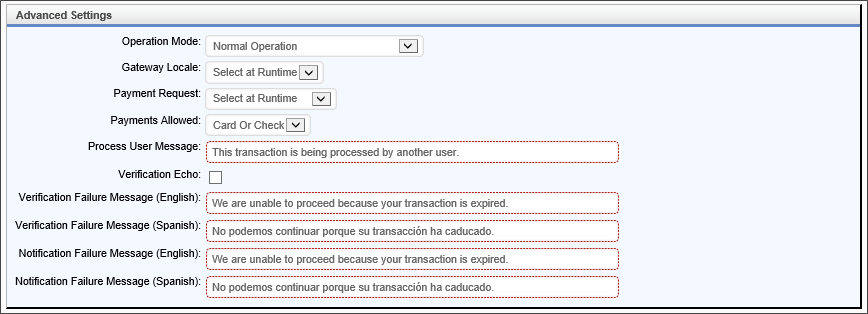
|
OPTION |
DESCRIPTION |
|---|---|
| Operation Mode | Selects the operational mode of the Custom Task, which can be “Normal Operation”, or any of a number of gateway-specific test conditions. This shouldn't be changed unless you are testing of a specific error condition. The default choice is “Normal Operation”. |
| Gateway Locale | Identifies the locale (language and country) to be used by the gateway when presenting payment information. Valid choices are “English”, “Spanish”, or “Select at Runtime”. If “Select at Runtime” is selected, the payment transaction Form must include a Drop-Down List control that is mapped to “Request Gateway Locale”. (See “Request Gateway Locale” above for details.) The default choice is “Select at Runtime”. (This is the gateway “language” parameter.) |
| Payment Request | Identifies the type of payment that can be made, and the required control mapping. Valid choices are “One-Time Payment”, “Recurring Payments”, or “Select at Runtime”. If “Select at Runtime” is selected, the payment transaction Form must include a Drop-Down List control that is mapped to “Request Payment Request”. (See “Request Payment Request” above for details.) The default choice is “Select at Runtime”. (This is the gateway “action_type” parameter.) |
| Payments Allowed | Identifies whether bank and/or credit control mapping is required. Valid choices are “Card or Check”, “Card Only”, or “Check Only”. The default choice is “Card or Check”. |
| Process User Message | The error message that the Custom Task will display when another user has started processing the same transaction. Entry of this field is required. The default value is “This transaction is being processed by another user.” |
| Verification Echo | Determines if the Bank of America gateway will issue a Notification message on a failed Verification message. When checked, a Verification message is issued on a failed Notification message. The default value is unchecked. (We recommend that you leave this field unchecked.) |
| Verification Failure Message (English) | The message that the Bank of America gateway presents on its user interface when “Redirect On Failure” is set to “No”, “Gateway Locale” is set to “English”, and a transaction verification failure occurs. Entry of this field is required. The default value is “We are unable to proceed because your transaction is expired.” (This is the gateway “user_message” parameter.) |
| Verification Failure Message (Spanish) | The message that the Bank of America gateway presents on its user interface when “Redirect On Failure” is set to “No”, “Gateway Locale” is set to “Spanish”, and a transaction verification failure occurs. Entry of this field is required. The default value is “No podemos continuar porque su transacción ha caducado.” (This is the gateway “user_message” parameter.) |
| Notification Failure Message (English) | The message that the Bank of America gateway presents on its user interface when “Redirect On Failure” is set to “No”, “Gateway Locale” is set to “English”, and a transaction notification failure occurs. Entry of this field is required. The default value is “We are unable to proceed because your transaction is expired.” (This is the gateway “user_message” parameter.) |
| Notification Failure Message (Spanish) | The message that the Bank of America gateway presents on its user interface when “Redirect On Failure” is set to “No”, “Gateway Locale” is set to “Spanish”, and a transaction notification failure occurs. Entry of this field is required. The default value is “No podemos continuar porque su transacción ha caducado.” (This is the gateway “user_message” parameter.) |
Custom Task Runtime Operation
The Fill Fields from Payment Gateway Custom Task is designed to be called only from a payment transaction Form.The Custom Task automatically saves the form before it connects with the payment gateway, thereby making the form unable to trigger a Process Timeline. In addition, when control returns to the form after the payment transaction, the form is no longer a “new form instance”, as it’s already been saved.
At runtime, this Custom Task will expect a number of Process Director controls to exist on the payment transaction Form from which it is being called. The exact number of controls will depend upon your Custom Task configuration.
Payment Transaction Form Controls
The following fields require controls to exist on your payment transaction Form:
Request Information
- Order Amount
- Tax Amount
Response Information
- Payment ID
- Payment Date
- Requested Amount
- Payment Type
- Convenience Fee
- Convenience Amount
- Payment Amount
- Transaction Status
- Fail Code
- AVS Evaluation
- Email Address
Transaction Information
- Task Time Start
- Task Time End
- Task Status
- Gateway Status
- Identity Token
- Security Token
The following fields may require controls to exist on your payment transaction Form depending upon the configuration of your Custom Task:
Request Information
- Gateway Locale (required when Advanced Settings – Gateway Locale is “Select at Runtime”)
- Payment Request (required when Advanced Settings – Payment Request is “Select at Runtime”)
- Customer Account (required when Basic Settings – Prompt for Customer Account is checked)
- Order Number (required when Basic Settings – Prompt for Order Number is checked)
- Bill To First Name (required when Basic Settings – Prompt for Bill To is checked)
- Bill To Last Name (required when Basic Settings – Prompt for Bill To is checked)
- Bill To Address 1 (required when Basic Settings – Prompt for Bill To is checked)
- Bill To Address 2 (required when Basic Settings – Prompt for Bill To is checked)
- Bill To City (required when Basic Settings – Prompt for Bill To is checked)
- Bill To State/Province (required when Basic Settings – Prompt for Bill To is checked)
- Bill To Postal Code (required when Basic Settings – Prompt for Bill To is checked)
- Bill To Country (required when Basic Settings – Prompt for Bill To is checked)
- User-Defined Data (required when Basic Settings – Prompt for User-Defined Data is checked)
Response Information
- Payment Action (required for Recurring Payments)
- Customer Account (required when Basic Settings – Prompt for Customer Account is checked)
- Recurring ID (required for Recurring Payments)
- Recurring Start Date (required for Recurring Payments)
- Recurring End Date (required for Recurring Payments)
- Recurring Maximum (required for Recurring Payments)
- Card Type (required for Card payments)
- Card Number (required for Card payments)
- Bank Routing Number (required for Check payments)
- Bank Account Number (required for Check payments)
- User-Defined Data (required when Basic Settings – Accept User-Defined Data is checked)
Request Information – Gateway Locale
If you've configured the Custom Task to prompt the user for the locale (“English” or “Spanish”) that should be used by the gateway, your payment transaction Form must include a Drop-Down List control that includes these two choices, where the value of “English” is “en-US”, and the value of “Spanish” is “es-MX”.
Request Information – Payment Request
If you've configured the Custom Task to prompt the user for the type of payment request to be submitted (“One-Time Payment” or “Recurring Payments”), your payment transaction Form must include a Drop-Down List control that includes these two choices, where the value of “One-Time Payment” is “1”, and the value of “Recurring Payments” is “2”.
Request Information – Bill To State/Province
If you've configured the Custom Task to prompt for “Bill To” information, your payment transaction Form must include a Drop-Down List control for selection of a state or province. These state or province values are only valid for the countries of United States and Canada. When any other country is selected, the Bill To State/Province control must have a value of “XX”. The valid list of states and provinces, with both display and data values, is specified below.
|
State/Province (Text) |
Code (Value) |
State/Province (Text) |
Code (Value) |
|---|---|---|---|
|
NO STATE/PROVINCE |
XX |
New Hampshire |
NH |
|
Alabama |
AL |
New Jersey |
NJ |
|
Alaska |
AK |
New Mexico |
NM |
|
American Samoa |
AS |
New York |
NY |
|
Arizona |
AZ |
North Carolina |
NC |
|
Arkansas |
AR |
North Dakota |
ND |
|
Armed Forces Africa |
AE |
Northern Mariana Islands |
MP |
|
Armed Forces Americas |
AA |
Ohio |
OH |
|
Armed Forces Canada |
AE |
Oklahoma |
OK |
|
Armed Forces Europe |
AE |
Oregon |
OR |
|
Armed Forces Middle East |
AE |
Palau |
PW |
|
Armed Forces Pacific |
AP |
Pennsylvania |
PA |
|
California |
CA |
Puerto Rico |
PR |
|
Colorado |
CO |
Rhode Island |
RI |
|
Connecticut |
CT |
South Carolina |
SC |
|
Delaware |
DE |
South Dakota |
SD |
|
Dist. of Columbia |
DC |
Tennessee |
TN |
|
Federated States of Micronesia |
FM |
Texas |
TX |
|
Florida |
FL |
Utah |
UT |
|
Georgia |
GA |
Vermont |
VT |
|
Guam |
GU |
Virgin Islands |
VI |
|
Hawaii |
HI |
Virginia |
VA |
|
Idaho |
ID |
Washington |
WA |
|
Illinois |
IL |
West Virginia |
WV |
|
Indiana |
IN |
Wisconsin |
WI |
|
Iowa |
IA |
Wyoming |
WY |
|
Kansas |
KS |
Alberta |
AB |
|
Kentucky |
KY |
British Columbia |
BC |
|
Louisiana |
LA |
Manitoba |
MB |
|
Maine |
ME |
New Brunswick |
NB |
|
Marshall Islands |
MH |
Newfoundland and Labrador |
NF |
|
Maryland |
MD |
Northwest Territories |
NT |
|
Massachusetts |
MA |
Nova Scotia |
NS |
|
Michigan |
MI |
Nunavut |
NU |
|
Minnesota |
MN |
Ontario |
ON |
|
Mississippi |
MS |
Prince Edward Island |
PE |
|
Missouri |
MO |
Quebec |
QC |
|
Montana |
MT |
Saskatchewan |
SK |
|
Nebraska |
NE |
Yukon |
YT |
|
Nevada |
NV |
Request Information – Bill To Count
If you've configured the Custom Task to prompt for “Bill To” information, your payment transaction Form must include a Drop-Down List control for selection of a country. The valid list of countries, with both display and data values, is specified below.
|
Country (Text) |
Code (Value) |
Country (Text) |
Code (Value) |
|---|---|---|---|
|
Afghanistan |
AF |
Lesotho |
LS |
|
Aland Islands |
AX |
Liberia |
LR |
|
Albania |
AL |
Libya |
LY |
|
Algeria |
DZ |
Liechtenstein |
LI |
|
American Samoa |
AS |
Lithuania |
LT |
|
Andorra |
AD |
Luxembourg |
LU |
|
Angola |
AO |
Macao |
MO |
|
Anguilla |
AI |
Macedonia |
MK |
|
Antarctica |
AQ |
Madagascar |
MG |
|
Antigua and Barbuda |
AG |
Malawi |
MW |
|
Argentina |
AR |
Malaysia |
MY |
|
Armenia |
AM |
Maldives |
MV |
|
Aruba |
AW |
Mali |
ML |
|
Australia |
AU |
Malta |
MT |
|
Austria |
AT |
Marshall Islands |
MH |
|
Azerbaijan |
AZ |
Martinique |
MQ |
|
Bahamas |
BS |
Mauritania |
MR |
|
Bahrain |
BH |
Mauritius |
MU |
|
Bangladesh |
BD |
Mayotte |
YT |
|
Barbados |
BB |
Mexico |
MX |
|
Belarus |
BY |
Micronesia |
FM |
|
Belgium |
BE |
Moldova |
MD |
|
Belize |
BZ |
Monaco |
MC |
|
Benin |
BJ |
Mongolia |
MN |
|
Bermuda |
BM |
Montenegro |
ME |
|
Bhutan |
BT |
Montserrat |
MS |
|
Bolivia |
BO |
Morocco |
MA |
|
Bonaire |
BQ |
Mozambique |
MZ |
|
Bosnia Herzegovina |
BA |
Myanmar |
MM |
|
Botswana |
BW |
Namibia |
NA |
|
Bouvet Island |
BV |
Nauru |
NR |
|
Brazil |
BR |
Nepal |
NP |
|
British Indian Ocean Territory |
IO |
Netherlands |
NL |
|
British Virgin Islands |
VG |
New Caledonia |
NC |
|
Brunei Darussalam |
BN |
New Zealand |
NZ |
|
Bulgaria |
BG |
Nicaragua |
NI |
|
Burkina Faso |
BF |
Niger |
NE |
|
Burundi |
BI |
Nigeria |
NG |
|
Côte d'Ivoire |
CI |
Niue |
NU |
|
Cambodia |
KH |
Norfolk Island |
NF |
|
Cameroon |
CM |
Northern Mariana Islands |
MP |
|
Canada |
CA |
Norway |
NO |
|
Cape Verde |
CV |
Oman |
OM |
|
Cayman Islands |
KY |
Pakistan |
PK |
|
Central African Republic |
CF |
Palau |
PW |
|
Chad |
TD |
Palestine |
PS |
|
Chile |
CL |
Panama |
PA |
|
China |
CN |
Papua New Guinea |
PG |
|
Christmas Island |
CX |
Paraguay |
PY |
|
Cocos (Keeling Islands |
CC |
Peru |
PE |
|
Colombia |
CO |
Philippines |
PH |
|
Comoros |
KM |
Pitcairn |
PN |
|
Congo |
CG |
Poland |
PL |
|
Cook Islands |
CK |
Portugal |
PT |
|
Costa Rica |
CR |
Puerto Rico |
PR |
|
Croatia |
HR |
Qatar |
QA |
|
Cuba |
CU |
Reunion |
RE |
|
Curaçao |
CW |
Romania |
RO |
|
Cyprus |
CY |
Russian Federation |
RU |
|
Czech Republic |
CZ |
Rwanda |
RW |
|
Democratic Republic of the Congo |
CD |
Saint Barthalemy |
BL |
|
Denmark |
DK |
Saint Helena |
SH |
|
Djibouti |
DJ |
Saint Kitts and Nevis |
KN |
|
Dominica |
DM |
Saint Lucia |
LC |
|
Dominican Republic |
DO |
Saint Martin (French) |
MF |
|
Ecuador |
EC |
Saint Pierre and Miquelon |
PM |
|
Egypt |
EG |
Saint Vincent and the Grenadines |
VC |
|
El Salvador |
SV |
Samoa |
WS |
|
Equatorial Guinea |
GQ |
San Marino |
SM |
|
Eritrea |
ER |
Sao Tome and Principe |
ST |
|
Estonia |
EE |
Saudi Arabia |
SA |
|
Ethiopia |
ET |
Senegal |
SN |
|
Falkland Islands (Malvinas |
FK |
Serbia |
RS |
|
Faroe Islands |
FO |
Seychelles |
SC |
|
Fiji |
FJ |
Sierra Leone |
SL |
|
Finland |
FI |
Singapore |
SG |
|
France |
FR |
Saint Maarten (Dutch) |
SX |
|
French Guiana |
GF |
Slovakia |
SK |
|
French Polynesia |
PF |
Slovenia |
SI |
|
French Southern Territories |
TF |
Solomon Islands |
SB |
|
Gabon |
GA |
Somalia |
SO |
|
Gambia |
GM |
South Africa |
ZA |
|
Georgia |
GE |
South Georgia, South Sandwich Islands |
GS |
|
Germany |
DE |
South Sudan |
SS |
|
Ghana |
GH |
Spain |
ES |
|
Gibraltar |
GI |
Sri Lanka |
LK |
|
Greece |
GR |
Sudan |
SD |
|
Greenland |
GL |
Suriname |
SR |
|
Grenada |
GD |
Svalbard and Jan Mayen |
SJ |
|
Guadeloupe |
GP |
Swaziland |
SZ |
|
Guam |
GU |
Sweden |
SE |
|
Guatemala |
GT |
Switzerland |
CH |
|
Guernsey |
GG |
Syrian Arab Republic |
SY |
|
Guinea |
GN |
Taiwan |
TW |
|
Guinea-Bissau |
GW |
Tajikistan |
TJ |
|
Guyana |
GY |
Thailand |
TH |
|
Haiti |
HT |
Timor-Leste |
TL |
|
Heard Island and McDonald Islands |
HM |
Togo |
TG |
|
Holy See (Vatican City State) |
VA |
Tokelau |
TK |
|
Honduras |
HN |
Tonga |
TO |
|
Hong Kong |
HK |
Trinidad and Tobago |
TT |
|
Hungary |
HU |
Tunisia |
TN |
|
Iceland |
IS |
Turkey |
TR |
|
India |
IN |
Turkmenistan |
TM |
|
Indonesia |
ID |
Turks and Caicos Islands |
TC |
|
Iran |
IR |
Tuvalu |
TV |
|
Iraq |
IQ |
Uganda |
UG |
|
Ireland |
IE |
Ukraine |
UA |
|
Isle of Man |
IM |
United Arab Emirates |
AE |
|
Israel |
IL |
United Kingdom |
GB |
|
Italy |
IT |
United Republic of Tanzania |
TZ |
|
Jamaica |
JM |
United States |
US |
|
Japan |
JP |
United States Minor Outlying Islands |
UM |
|
Jersey |
JE |
Uruguay |
UY |
|
Jordan |
JO |
US Virgin Islands |
VI |
|
Kazakhstan |
KZ |
Uzbekistan |
UZ |
|
Kenya |
KE |
Vanuatu |
VU |
|
Kiribati |
KI |
Venezuela |
VE |
|
Korea |
KP |
Viet Nam |
VN |
|
Korea |
KR |
Wallis and Futuna |
WF |
|
Kuwait |
KW |
Western Sahara |
EH |
|
Kyrgyzstan |
KG |
Yemen |
YE |
|
Lao People's Democratic Republic |
LA |
Zambia |
ZM |
|
Latvia |
LV |
Zimbabwe |
ZW |
|
Lebanon |
LB |
Request Information – User-Defined Data
If you've configured the Custom Task to prompt for user-defined data, your payment transaction Form must include a Textbox control for this text value. The maximum length of the user-defined data is 5,000 characters, as this gateway supports 10 user-defined fields of up to 500 characters each. To place specific data into specific user-defined fields, you must separate the data with a pipe (|) character. For example, if you intend to populate the first three gateway user-defined fields with the values of the controls “Field1”, “Field2”, and “Field3” on your payment transaction Form, you'll populate the User-Defined Data field on your payment transaction Form with a Set Form Data field that sets the User-Defined Data control value to the string “{:Field1}|{:Field2}|{:Field3}”, where the pipe (|) character separates each field value.
Response Information – Payment Type
The type of payment used will be indicated in the Payment Type control:
- CREDIT/DEBIT = A credit or debit card was used
- PERSONAL CHECK = A personal check was used
- BUSINESS CHECK = A business check was used
Response Information – Response Card Type
When a card is used to make a payment, the following values will be seen in the Card Type control:
- AMEX = American Express
- DISC_NOV = Discover / Novus
- MC = MasterCard
- MC_DBT = MasterCard Debit
- VISA = Visa
- VISA_DBT = Visa Debit
Response Information – User-Defined Data
If you've configured the Custom Task to accept user-defined data, your payment transaction Form must include a Textbox control for this text value. The maximum length of the user-defined data is 5,000 characters, as this gateway supports 10 user-defined fields of up to 500 characters each. As data is read from each gateway user-defined field, it is concatenated to the one User-Defined Data control on your payment transaction Form, where each field is separated by a pipe (|) character. For example, if you intend to accept data from the first three gateway user-defined fields (“user_defined1”, “user_defined2”, and “user_defined3”), at the conclusion of the transaction the User-Defined Data control on your payment transaction Form will contain the string “user_defined1|user_defined2|user_defined3”, where the pipe (|) character separates each field value.
Transaction Response Analysis
Determining the success or failure of a payment transaction, and the cause of a failure when it occurs, depends upon the values held in several controls on your payment transaction Form at the conclusion of payment processing. Here are a few guidelines to assist in making your determination.
When a successful transaction occurs, you'll typically see all of the following:
- Transaction Task Status = “COMPLETED”
- Transaction Gateway Status = “SUCCESS”
- Response Transaction Status = “SUCCESS”
- Response Fail Code = “APPROVED”
- Response AVS Evaluation = “ADDRESS MATCH, POSTAL CODE MATCH”, “ADDRESS MATCH, NO POSTAL CODE MATCH”, or “NO ADDRESS MATCH, POSTAL CODE MATCH”
When an unsuccessful transaction occurs, you may see one or more of the following:
- Transaction Task Status = “PROCESSING STOPPED: Mode=Operation Mode”, where “Operation Mode” could be:
- BofA_FailBeforeTableRowAdd
- BofA_FailBeforeVerification
- BofA_FailDuringVerification
- BofA_FailDuringNotification
- All of these errors are a result of selecting a test in the Operation Mode configuration control.
- Transaction Task Status = “PROCESSING STOPPED: Status=Form Status”, where “Form Status” could be:
- Overwritten: Another user has submitted a payment for the same payment transaction Form instance.
- Success: Another user has completed payment for the same payment transaction Form instance.
- Transaction Gateway Status = “FAILURE”
- Transaction Gateway Status = “EXPIRED”
- Response Transaction Status = “FAILURE”
- Response Fail Code = “DUPLICATE”
- Response Fail Code = “DECLINED (BOA-code)”, where “code” is a Bank of America payment failure code. (See the Bank of America document “Payment Collection Gateway – Testing Information and Checklists – Gateway Solutions User Guide – Version 4.6” for an explanation of the code.)
- Response Fail Code = “ERROR (BOA-code)”, where “code” is a Bank of America payment failure code. (See the Bank of America document “Payment Collection Gateway – Testing Information and Checklists – Gateway Solutions User Guide – Version 4.6” for an explanation of the code.)
- Response AVS Evaluation = “NO ADDRESS MATCH, NO POSTAL CODE MATCH”, or “UNAVAILABLE”
Payment Gateway Demo Application
We have included the Process Director application “Payment Gateway Demo” for your use. It is the application we used during the development of this Custom Task. It presents all possible fields without regard to fields that may be enabled or disabled through Custom Task configuration. The Demo is located in the most recent version of the [Samples] folder that contains the sample files compiled by BP Logix. The Samples are available for download from the Downloads page of the BP Logix Support site.
 Fill Fields from REST
Fill Fields from REST
 This Custom Task has largely been deprecated by the use of Business Values to return data from a REST service and fill fields via the Set Form Data tab of a Form definition.
This Custom Task has largely been deprecated by the use of Business Values to return data from a REST service and fill fields via the Set Form Data tab of a Form definition.
This Custom Form Task can fill multiple fields on a Form with values from a REST Web Service call. Choose the Form fields and the queries (in XPath) that correspond to data with which to fill the Form fields, or choose to put all of the data into a single Form field. You can also pass data in the URL to the REST Service.
For v2022.03.31 and higher of this Custom Task, the Custom Task can be called even if there is no form instance to use. This can be useful in rare contexts, such as trying to call the build_form_cache.aspx page, which doesn't require any form data to be sent or returned.
Standard Tabs
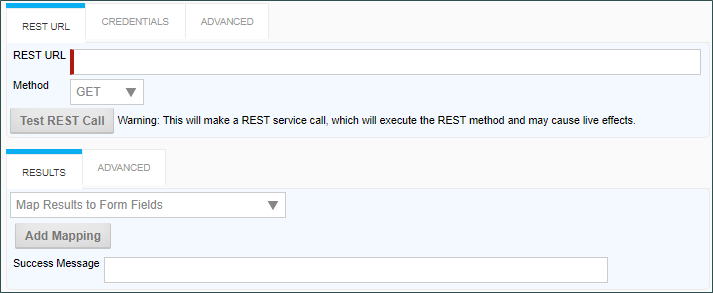
Credentials Tab
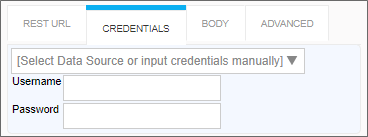
Body Tab
When using rest call with any method other than GET, a Body tab will appear automatically in the UI.
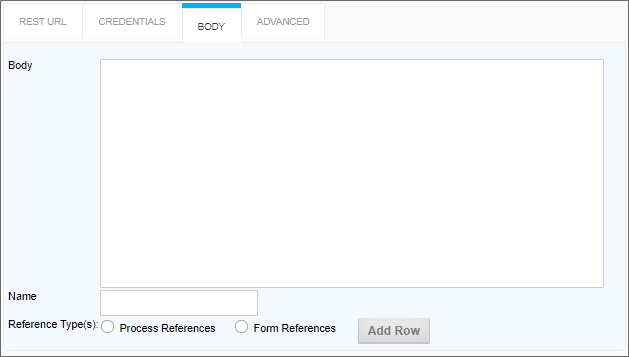
Advanced tabs
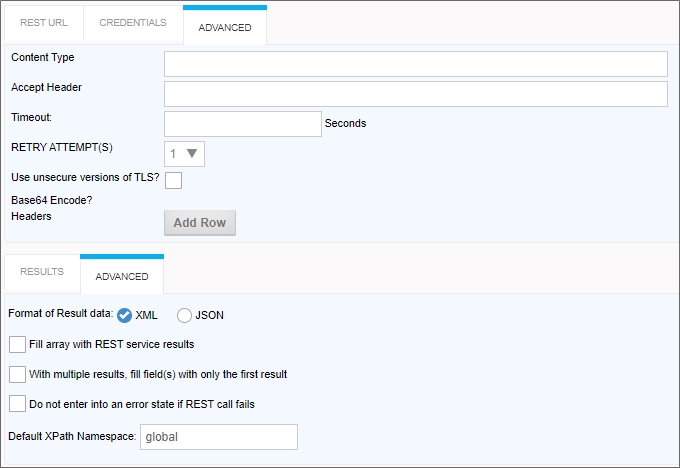
Configuration Data
|
OPTION |
ATTRIBUTES |
DESCRIPTION |
|---|---|---|
|
REST URL TAB |
||
|
REST URL |
|
The URL of the REST Service, including the parameters |
| Method | GET POST PUT PATCH DELETE |
The Web method to use to call the REST service. |
|
RESULTS TAB |
||
|
Result Mapping Dropdown |
Map results to Form Fields |
See the Result Tab Options section below for a detailed explanation of each option. |
|
Success Message |
|
A text message to display when the REST call completes successfully. |
| BODY TAB | ||
| Body | The body of the web request. This can contain JSON, XML, or any other text format accepted by the REST service. Using this field with attachments (multipart web request) will result in this field representing one of the multiple parts of the Request Content. Due to System Variable parsing logic, to use curly braces in the Body (e.g., JSON data), ensure that any curly brace that is NOT part of a System Variable is followed by a new line. | |
| Name | The value for the Content-Disposition header's "name" parameter. | |
| Reference Type(s) | Process References Form References |
The type of attachment to include in the REST call for multipart web requests. Additional reference types may be added by clicking the Add Row button; however, if you use a System Variable to specify the attachment in the Body, you should not use the Add Row button to add additional attachments. |
|
CREDENTIALS TAB |
||
| Data Source | List of Compliance Datasources. | You can select a Compliance Datasource to provide the credentials. Otherwise, you can supply the credentials manually using the fields below. |
|
Username |
|
Login information with appropriate credentials to access the REST Service. |
|
Password |
|
Login information with appropriate credentials to access the REST Service. |
|
ADVANCED TABS |
||
|
Content Type |
|
MIME type of the Rest call. |
| Accept Header | This property enables you to set the "Accept" header of the HTTP Request. | |
| Timeout | The number of seconds to wait before the REST call times out. | |
| Retry Attempts | Number of retries to attempt | Added in v2023.01.26 this field is designed to prevent an issue that may occur when REST POST calls to update data fails without an underlying fault in the Payload or service. This property implements a retry mechanism that often resolves the issue, and eliminates the need for an administrator to re-run the Timeline Activity/Form event that invokes the Custom Task. |
| Use Insecure versions of TLS? | By default, Process Director won't use TLS 1.0 for the transport layer for security reasons. Checking this option will enables the use of TLS 1.0 if desired. | |
| Base64 Encode | When selected, will encode attachments using Base64 encoding. | |
|
Headers |
|
You can add additional HTTP headers to the call by clicking the Add Row button to create key/value pairs. |
| Format of Result data | XML JSON |
Specifies the format of the result data for multipart web requests. |
|
Fill array with REST service results |
|
This option switches between two modes of this Custom Task's execution. When clear, this indicates to make a REST call for each row in an existing array (expecting one value for each field from the call). When set, this indicates to fill an array with the results of the REST call (expecting multiple values for each field from the call). |
|
With multiple results, fill field(s) with only the first result |
|
|
| Do not enter into an error state if REST call fails | Checking this option will ensure that, if the REST call fails, the error won't be returned to the form. This is useful when you are using parameters, and a user passes a bad parameter from the form. In that case, you may wish to return nothing and leave the form fields blank, rather than display an error message to the user. | |
|
Default XPath namespace |
Global |
The default namespace is generally correct. |
Result Tab Options
Map results to Form Fields
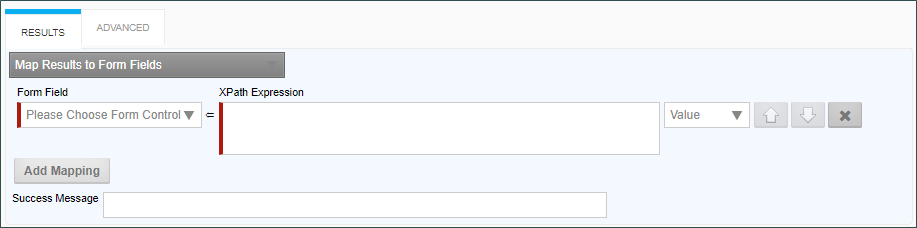
When this option is selected, the following properties can be configured:
Form Field: The Form field into which to place data from a REST field.
XPath Expression: The XPath expression that specifies the location of a REST field in the XML DOM.
Value Dropdown: The data to place in the field. By default, this is the REST field value, but you can choose to use the Inner or Outer XML from the REST return XML.
Additional Form fields can be added by clicking the Add Mapping button to add a new field.
Place all data from REST call into a single field

When this option is selected, the following properties can be configured:
Form Field: The Form field into which the entire REST response will be placed.
Dump Data from REST call into an attachment
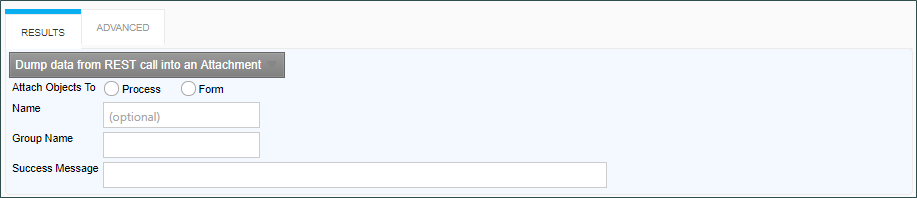
When this option is selected, the following properties can be configured:
Attach Objects to: This property enables you to create either a Form or a Process Attachment from the REST response.
Name: The Name of the attachment file.
Group Name: The desired attachment Group name for the attachment file.
Dump Result Field from REST call into an Attachment
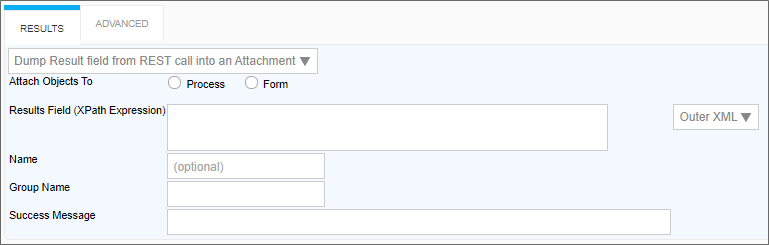
Attach Objects to: This property enables you to create either a Form or a Process Attachment from the REST response.
Results Field (XPATH Expression): The XPATH to the results field. This value can be placed in the Inner or Outer XML, or as a Value by selecting the appropriate value from the dropdown control associated with this property.
Name: The Name of the attachment file.
Group Name: The desired attachment Group name for the attachment file.
Additional Notes:
If URL parameters are being used in the REST call to pass in form field data, the system variables need to use the '&' encode type. e.g., {&FORM:formfield}.
If you request the results to be returned in JSON format AND have mapped to individual form fields, an XPATH expression is still required when defining the mapping between the results and form field (Typically JSONPath expressions are used with JSON). Further, depending on the JSON string, a double slash may be required in the expression when specifying the JSON identifier, because the JSON string might have translated into an empty root XML node, which would require the double slash. So, if a JSON query with a single slash doesn’t work when you think it should, try prefixing the query with a double slash ("//").”
 Fill Fields from Web Service
Fill Fields from Web Service
 This Custom Tasks doesn't support WCF web services.
This Custom Tasks doesn't support WCF web services.
This Custom Form Task will make a Web Service Call, sending data from the running form as inputs to the method.
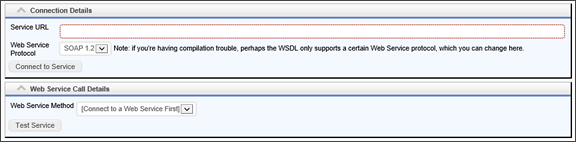
Configuration Options
|
OPTION |
ATTRIBUTES |
DESCRIPTION |
|---|---|---|
|
Service URL |
|
The URL of the web service from which the data is to be retrieved. |
|
Web Service Protocol |
SOAP, SOAP 1.2 |
The communications protocol to use for the web service. If you're having compilation trouble, perhaps the WSDL only supports a certain Web Service protocol, which you can change here. |
|
Web Service Method |
List of Web Service Methods |
This is the list of web service methods that are available through the selected Web Service URL. Different web services will expose different methods. |
Once you select a web service method, the appropriate parameters for that web service will appear in the configuration screen. You can then map those parameters to fields from a Form.
 Find Text on Web Page
Find Text on Web Page
This Custom Form Task will search a specified web page for a specified text string, including a Regular Expression, and return the number of times the search text is found on a web page.

Configuration Options
|
OPTION |
ATTRIBUTES |
DESCRIPTION |
|---|---|---|
|
URL of web page to request |
|
The URL of the web page containing the text to be searched. |
|
Text to Search |
Form Control |
The field that will supply the search string to look for on the web page. |
|
Form control for result |
Form Control |
This is the field that will display the number of matches found by the search. |
 Form Recognizer from REST
Form Recognizer from REST
 This Custom Task is specifically designed for use with the Vaccine Tracking Application. It uses the Form Recognizer component to provide OCR text recognition for Vaccine Cards. It is specifically designed to extract text from Vaccine Card images, and not for general use to fill form fields for other use cases. This CT requires a separately-licensed Application Key from BP Logix to access the Form Recognizer.
This Custom Task is specifically designed for use with the Vaccine Tracking Application. It uses the Form Recognizer component to provide OCR text recognition for Vaccine Cards. It is specifically designed to extract text from Vaccine Card images, and not for general use to fill form fields for other use cases. This CT requires a separately-licensed Application Key from BP Logix to access the Form Recognizer.
For Process Director Vaccine Tracking application users, this Form Custom Task can fill multiple fields on a Form with values from the Form Recognizer REST Web Service for Vaccination Cards. You can choose the Form fields and the queries (in XPath) that correspond to data with which to fill the Form fields, or choose to put all of the data into a single Form field. You can also pass data in the URL to the REST Service.
Standard Tabs
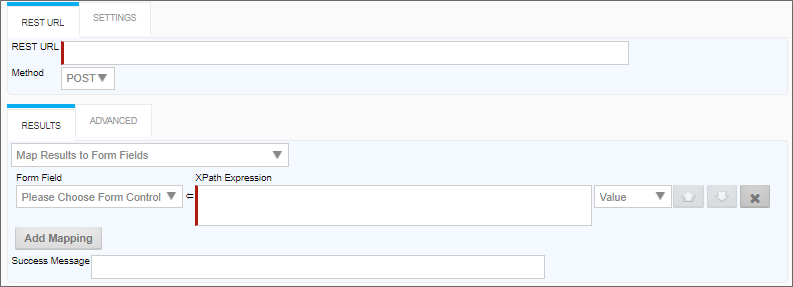
Settings/Advanced tabs
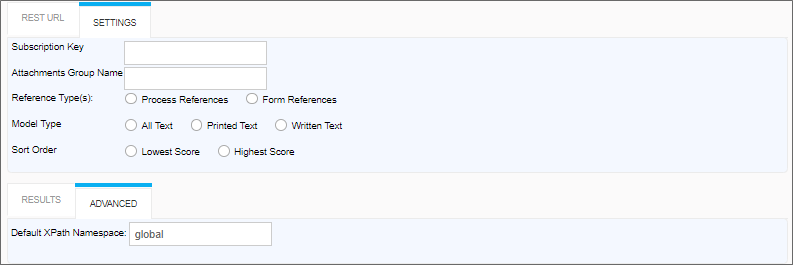
Configuration
|
OPTION |
ATTRIBUTES |
DESCRIPTION |
|---|---|---|
|
REST URL TAB |
||
|
REST URL |
|
The URL of the REST Service, including the parameters |
| Method | GET POST PUT PATCH DELETE |
The Web method to use to call the REST service. |
|
RESULTS TAB |
||
|
Result Mapping Dropdown |
Map results to Form Fields |
See the Result Tab Options section below for a detailed explanation of each option. |
|
Success Message |
|
A text message to display when the REST call completes successfully. |
| SETTINGS TAB | ||
| Subscription Key | The Form Recognizer Subscription Key obtained from BP Logix. | |
| Attachments Group Name | An optional Group name to assign to attachments returned by the REST call. | |
| Reference Type(s) | Process References Form References |
The type of attachment to include in the REST call for multipart web requests. Additional reference types may be added by clicking the Add Row button; however, if you use a System Variable to specify the attachment in the Body, you should not use the Add Row button to add additional attachments. |
| Model Type | All Text Printed Text Written Text |
The text model of text you desire to return from the Form Recognizer. You can choose to have the OCR interpret all text, just printed text, or only handwritten text. |
| Sort Order | Lowest Score Highest Score |
The sort order, by recognition score, into which the results should be sorted. |
|
ADVANCED TAB |
||
|
Default XPath namespace |
Global |
The default namespace is generally correct. |
Result Tab Options
Map results to Form Fields
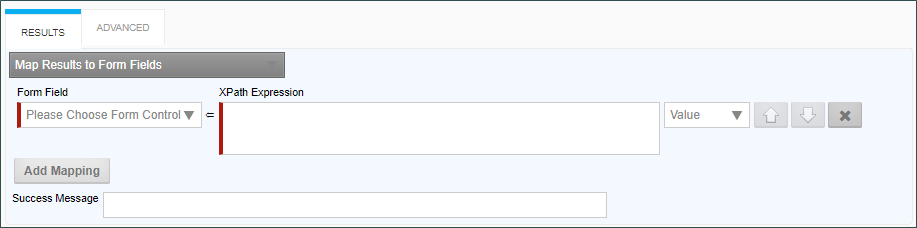
When this option is selected, the following properties can be configured:
Form Field: The Form field into which to place data from a REST field.
XPath Expression: The XPath expression that specifies the location of a REST field in the XML DOM.
Value Dropdown: The data to place in the field. By default, this is the REST field value, but you can choose to use the Inner or Outer XML from the REST return XML.
Additional Form fields can be added by clicking the Add Mapping button to add a new field.
Place all data from REST call into a single field

When this option is selected, the following properties can be configured:
Form Field: The Form field into which the entire REST response will be placed.
Dump Data from REST call into an attachment
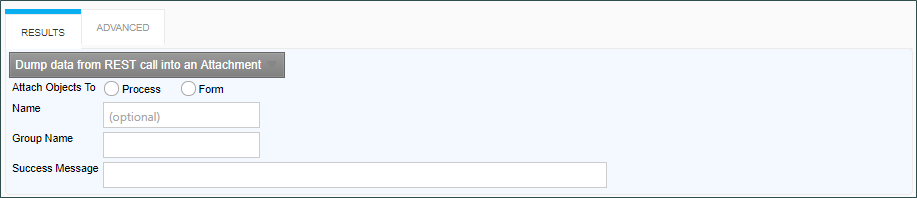
When this option is selected, the following properties can be configured:
Attach Objects to: This property enables you to create either a Form or a Process Attachment from the REST response.
Name: The Name of the attachment file.
Group Name: The desired attachment Group name for the attachment file.
Dump Result Field from REST call into an Attachment
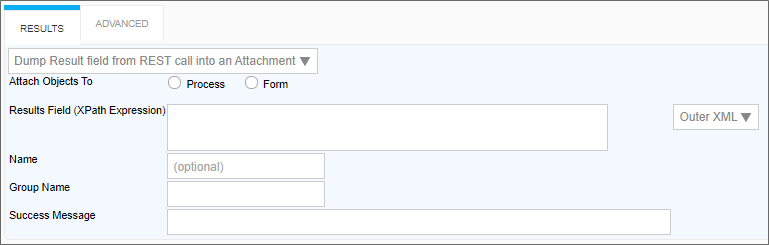
Attach Objects to: This property enables you to create either a Form or a Process Attachment from the REST response.
Results Field (XPATH Expression): The XPATH to the results field. This value can be placed in the Inner or Outer XML, or as a Value by selecting the appropriate value from the dropdown control associated with this property.
Name: The Name of the attachment file.
Group Name: The desired attachment Group name for the attachment file.
Additional Notes:
If URL parameters are being used in the REST call to pass in form field data, the system variables need to use the '&' encode type. e.g., {&FORM:formfield}.
If you request the results to be returned in JSON format AND have mapped to individual form fields, an XPATH expression is still required when defining the mapping between the results and form field (Typically JSONPath expressions are used with JSON). Further, depending on the JSON string, a double slash may be required in the expression when specifying the JSON identifier, because the JSON string might have translated into an empty root XML node, which would require the double slash. So, if a JSON query with a single slash doesn’t work when you think it should, try prefixing the query with a double slash ("//").”
 JSON to CSV from a REST Call
JSON to CSV from a REST Call
This Custom Task makes a REST call to a specified endpoint, then converts the XML/JSON data to a CSV file stored in the Content List.
After configuring the Rest URL and Method properties, you can click the Test REST Call button. This button will invoke the REST CALL, and fill in the JSON/XML, and CSV results fields in the Test Results section at the bottom of the configuration screen. The CSV property will be blank until you provide the column mapping and XPath/JSONPath expressions in the Result Mapping section to map the REST data to the CSV file's columns.
Standard Tabs
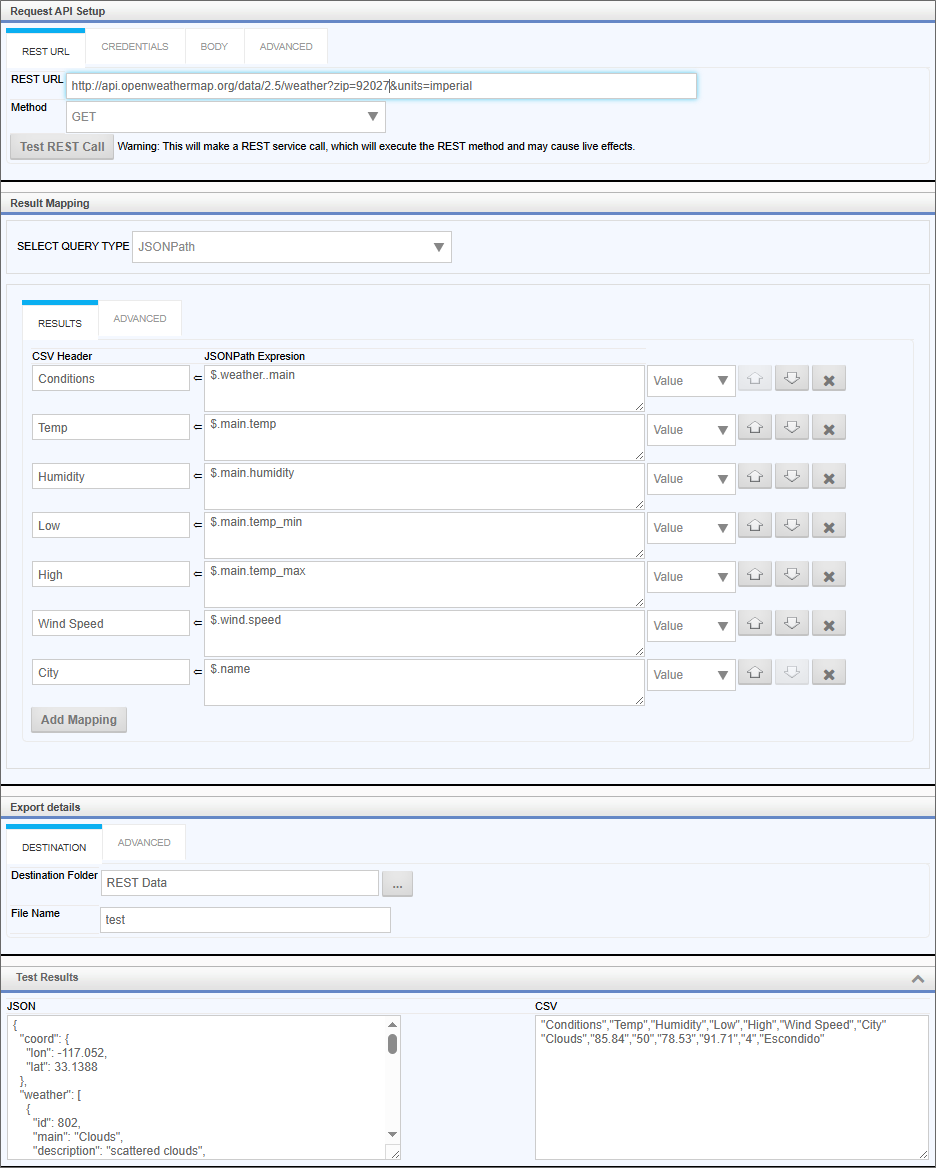
Credentials Tab
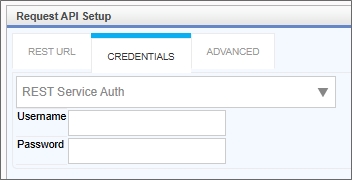
Advanced Tabs
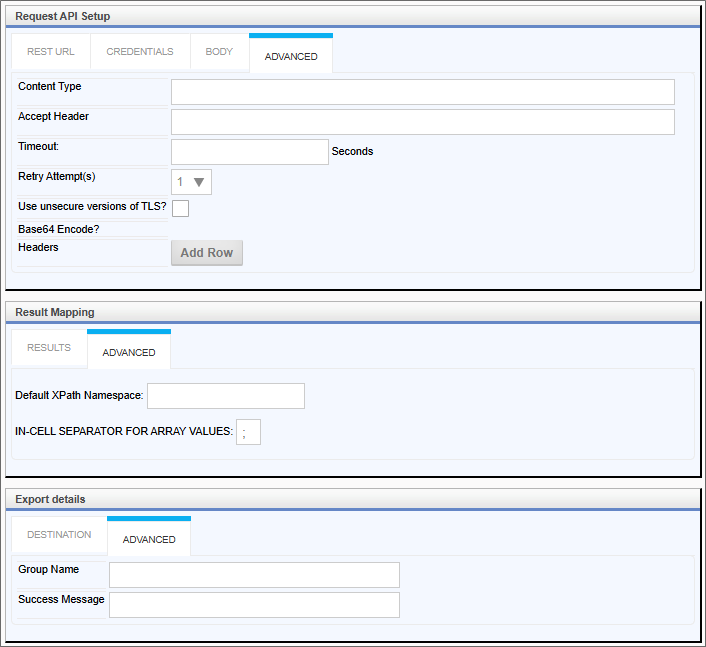
Configuration
|
OPTION |
ATTRIBUTES |
DESCRIPTION |
|---|---|---|
| REQUEST API SETUP SECTION | ||
|
REST URL Tab |
||
|
REST URL |
|
The URL of the REST Service, including the parameters |
| Method | GET POST PUT PATCH DELETE |
The Web method to use to call the REST service. |
| Test REST Call | Button | When clicked, this button will invoke the REST CALL, and fill in the JSON, XML, and CSV results in the Test Results section at the bottom of the configuration screen. |
| Credentials Tab | ||
| Select Data Source or Input credentials manually | List of Compliance Datasources | Enables you to select a compliance data source from which the username and password credentials will be supplied. |
| Username | When manually inputting credentials, the user name for the REST data source. | |
| Password | When manually inputting credentials, the password for the REST data source. | |
| Advanced Tab | ||
| Content Type |
MIME type of the Rest call. |
|
| Accept Header | This property enables you to set the "Accept" header of the HTTP Request. | |
| Timeout | The number of seconds to wait before the REST call times out. | |
| Retry Attempts | Number of retries to attempt | This field is designed to prevent an issue that may occur when REST POST calls to update data fails without an underlying fault in the Payload or service. This property implements a retry mechanism that often resolves the issue, and eliminates the need for an administrator to re-run the Timeline Activity/Form event that invokes the Custom Task. |
| Use Insecure versions of TLS? | By default, Process Director won't use TLS 1.0 for the transport layer for security reasons. Checking this option will enables the use of TLS 1.0 if desired. | |
| Base64 Encode | When selected, will encode attachments using Base64 encoding. | |
|
Headers |
|
You can add additional HTTP headers to the call by clicking the Add Row button to create key/value pairs. |
| RESULT MAPPING SECTION | ||
| Select Query Type | XPath JSONPath |
Enables you to select if the REST call will return XML or JSON data, to determine whether the REST data will be parsed using XPath or JSONPath. |
|
Results Tab |
||
|
CSV Header |
|
The name to use as the column header in the exported CSV file. |
|
XPath/JSONPath Expression |
|
The XPath or JSONPath expression to use to parse the REST data. |
| Add Mapping | This button will, when clicked, add additional mapping rows for additional CSV columns. | |
|
Advanced Tab |
||
|
Default XPath namespace |
Global |
Appears for XPath calls. The default namespace is generally correct. |
| In-Cell Separator for Array Values | ; | This property specifies the character to use as a separator for the values returned from an array. The default character is the semicolon (;). |
| EXPORT DETAILS SECTION | ||
| Destination Tab | ||
| Destination Folder | Folder picker | Enables you to select the folder in which to store the exported CSV file. |
| File Name | The File Name of the exported CSV file. You do not need to supply the file extension, as it will be added automatically. | |
| Advanced Tab | ||
| Group Name | The Group Name for the exported CSV file. | |
| Success Message | A success message to display when the file is exported. | |
| TEST RESULTS SECTION | ||
| JSON | The JSON data returned by the REST call | This field is filled automatically when the Test REST Call button is clicked. |
| XML | The XML data returned by the REST call. | This field is filled automatically when the Test REST Call button is clicked. |
| CSV | The CSV text that will be exported to the file. | This field is filled automatically when the Test REST Call button is clicked. This field will be blank until you supply the appropriate column mappings in the Result Mapping section of the configuration screen. |
 Prism HR User Query
Prism HR User Query
This Custom Task was created specifically for Prism HR as part of the Covid-19 Vaccine Tracker application. It is not applicable for general customer use. This Custom Task remains in the Custom Tasks package for backwards compatibility.
 REST Call from Business Value
REST Call from Business Value
This Custom Task has been superseded by the API Call from Business Value Custom Task, which retains the functionality of this Custom Task, while adding the ability to make API calls to legacy SOAP Web Services. Please refer to the documentation for that Custom Task for configuration information for making REST calls. This Custom Task remains in the Custom Tasks package for backwards compatibility.
Documentation Feedback and Questions
If you notice some way that this document can be improved, we're happy to hear your suggestions. Similarly, if you can't find an answer you're looking for, ask it via feedback. Simply click on the button below to provide us with your feedback or ask a question. Please remember, though, that not every issue can be addressed through documentation. So, if you have a specific technical issue with Process Director, please open a support ticket.

