Related Topics
These Custom Tasks enable you to perform a variety of tasks on documents stored in Process Director.
 Export Array to CSV
Export Array to CSV
This Custom Task exports the contents of an array to a CSV file, and attaches the CSV file to the Form or process. You can export all columns, or specify the columns to export. This custom task can only be configured in a Form definition.
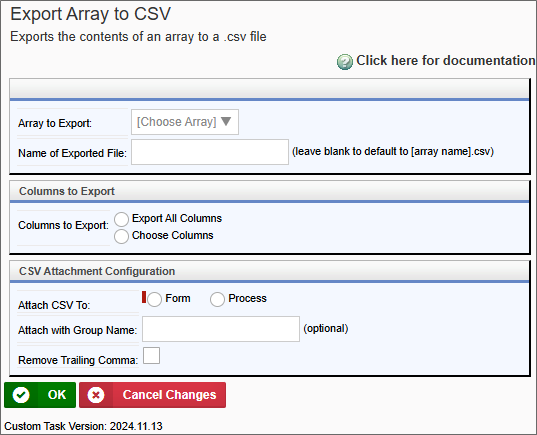
Configuration Options
|
OPTION |
ATTRIBUTES |
DESCRIPTION |
|---|---|---|
| Array to Export | List of arrays on the Form | The array you desire to export to CSV. Only one array can be chosen. |
| Name of Exported File | You can optionally type a file name for the CSV file, but, if left blank, the name of the array will be used as the file name. | |
| Columns to Export | Export all Columns Choose Columns |
If you select Choose Columns, an Add Column button will appear, enabling you to add individual array columns to the export. |
| Attach CSV to | Form Process |
Select where you'd like to attach the CSV file. |
| Attach with Group Name | You can optionally provide a group name for the exported CSV file. | |
| Remove Trailing Comma | Added in v2024.11.13, this property removes the trailing comma from the exported CSV file. |
 Fill Fields from Excel
Fill Fields from Excel
This Custom Task fills form field values from data in an Excel spreadsheet attachment. This Excel sheet can exist either as an object in the Content List, or as a Process Timeline or Form attachment. The data in the Excel file attachment usually fills an array on the form. This is the only context in which a document attachment can be used as a data source for Form fields. Please note that the attachment cannot be mapped to a data source, not can it be used to provide data outside the context of the specific process that contains the attachment.
You can also specify that the Excel sheet be specified by a Form Control if you check the Form Control radio button option.
Template Documents Source/Mappings Tabs
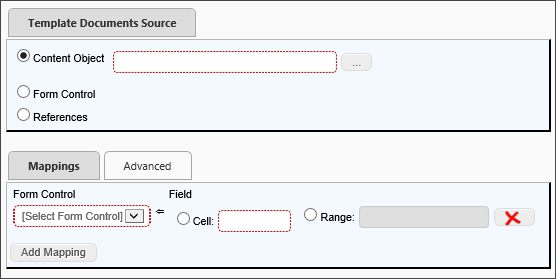
Advanced Tab
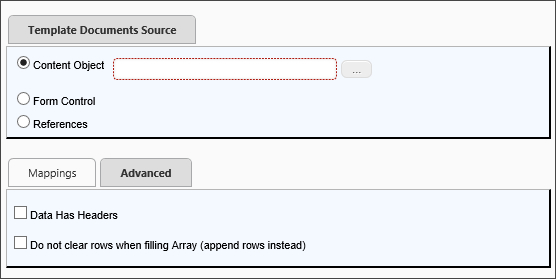
References Tab
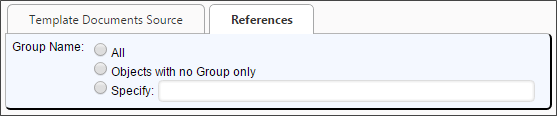
When you select References as the source on the Template Documents Source tab, the References tab will appear, enabling you to specify the Group from which to select the Excel template.
Configuration Options
|
OPTION |
ATTRIBUTES |
DESCRIPTION |
|---|---|---|
|
TEMPLATE DOCUMENTS SOURCE TAB |
||
|
Content Object |
|
Select the Excel template object using the picker control. |
|
Form Control |
(List of Form Controls) |
Select the form control from the dropdown. This must be a Content Picker control that identifies an Excel spreadsheet template in the Content List. |
|
References |
Workflow References, Timeline References, Form References |
The type of reference to use as a template source. The Excel spreadsheet template must exist as an object reference, like an attachment. |
|
MAPPINGS TAB |
||
|
Form Control |
(List of Form Controls) |
The form control to map. Mapping can be done to a cell or named range in the excel spreadsheet. . If you specify a field that is part of an array, you must specify an Excel column (using the Excel spreadsheet's column letter designation, e.g., A, B, C, etc.) from which the array must be filled. Additional controls can be added by clicking the Add mapping button. |
|
ADVANCED TAB |
||
|
Data has headers |
|
Select if the Excel spreadsheet uses column headers in the first row. This will skip the first row when reading the data. |
|
Do not clear rows when filling Array (append rows instead) |
|
Select to append new data to existing data. The default is to overwrite the existing data. |
| REFERENCES TAB | ||
| Group Name | All Objects with no Group Only Group |
Select the appropriate Group option. If you choose Group, a text box will appear, into which you can type the Group name of the template. |
 For Process Director v5.12 and higher, this Custom Task also supports the use of Excel-compatible CSV files.
For Process Director v5.12 and higher, this Custom Task also supports the use of Excel-compatible CSV files.
 Transform Form to Word
Transform Form to Word
This Custom Task transforms field values in a Form instance into a Microsoft Word document. You can specify how data from the form instance is mapped to the Word document by describing how each field in the form instance maps to each field in the Word document, and you can have all fields in the form instance map to fields with the same names in the Word document.
This Custom Task does not use or integrate with Microsoft Word's built-in form creation features. Word's form features can be useful in some contexts, but they print and look differently than the document's other text, which makes them unsuitable for use in pre-formatted letters or memos. Since this Custom Task is designed to integrate Process Director data into any Word document, it relies on specifically formatted text markers to define "fields" in the Word document. Because this is a text-based system, the field markers in the Word document will be converted to normal text, which makes this Custom Task suitable for a wide range of uses.
You can create a Word document to use as a template, and place field markers into the document to contain field values. For instance, if you have a Form field named "FirstName", you can place a field marker into the Word document in the format:
<<FirstName>>
During the conversion process, the field marker will be overwritten by the actual value in the FirstName field on the container Form. Essentially, this is an operation that is very similar to Word's MailMerge function.
 Fields contained in an array can't be transferred to field markers in a Word document.
Fields contained in an array can't be transferred to field markers in a Word document.
Standard Tabs
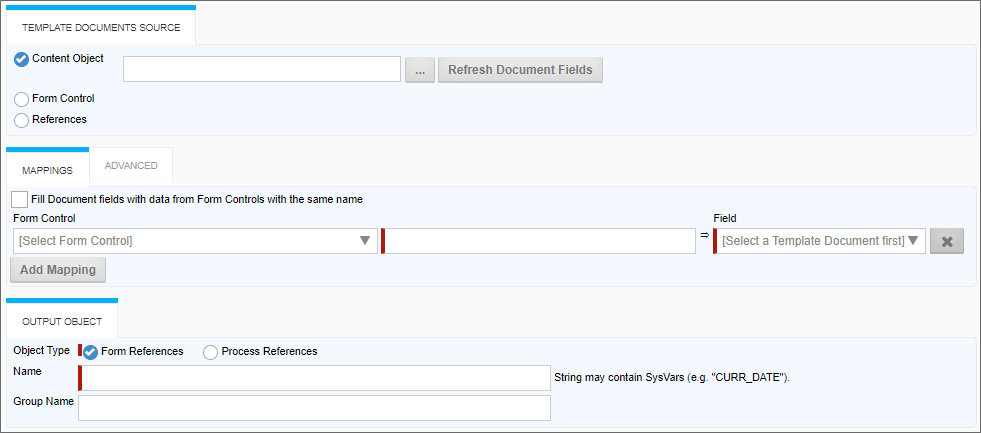
Advanced Tab
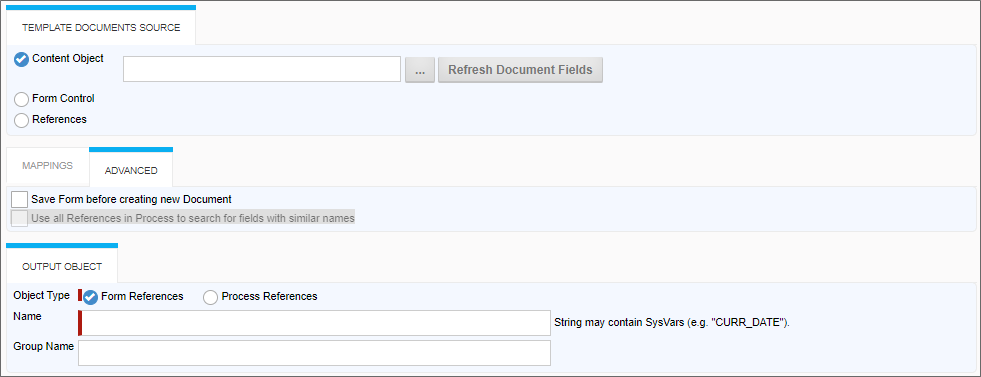
Configuration Options
|
OPTION |
ATTRIBUTES |
DESCRIPTION |
|---|---|---|
|
TEMPLATE DOCUMENTS SOURCE TAB |
||
|
Content Object |
|
Select the Word template object using the picker control. This is the most commonly used method for designating a template form. It's also the easiest to configure, because selecting a template document from the Content List automatically fills the options for the markers in the Word Template. |
|
Form Control |
(List of Form Controls) |
Select the form control from the dropdown. You can select a document template at run-time by placing a Content Picker control on the Form, then selecting Form Control for this property. When you do so, an additional property will appear that enables you to select the Content Picker control on the Form to provide the template source. At run-time, the Form submitter could then choose any Word template in the Content List for use as the document template. In this case, Process Director won't know what fields exist in the document template, so you'll need to manually type in the Word field names in each mapping row. |
|
References |
Form References |
The type of reference to use as a template source. you can use a document attachment as the template source by selecting the References option, then selecting "Form References" or "Process References" to denote where the template is attached. In most cases, this should be to the Process, rather than the Form. In either case, a new tab, References, will appear in the UI. You'll need to configure this tab to specify the attachment's Group Name, i.e., the attachment group for the Word attachment you'll use for the template. Additionally, the Overwrite Template document… property enables you to replace the blank template with the new Word document that will be created when the Custom Task runs. Again, choosing this option means that you'll need to manually specify the Word field names in each mapping row. |
|
MAPPINGS TAB |
||
|
Fill Document fields with data from Form Controls with the same name |
|
If the Word document has form fields, this option will automatically match field names to transfer Form fields into Word form fields with the same names as the Form fields. |
|
Form Control |
(List of Form Controls) |
The form control to map. You map Form fields to Word Document fields. Additional controls can be added by clicking the Add mapping button. |
|
ADVANCED TAB |
||
|
Save Form before creating new Document |
|
Save the Form to preserve any edited data prior to creating the Word Document.
|
|
Use all References in Process to search for fields with similar names |
|
In addition to using Form fields, this option tells Process Director to search all of the process references for fields. |
| OUTPUT OBJECT TAB | ||
| Object Type | Form References Process References |
The reference type of the output object to create. |
| Name | The desired file name of the output object. This field will accept System Variables as part of the file name. | |
| Group Name | The name of the attachment group to apply to the output object. | |
 Send Calendar Invitation
Send Calendar Invitation
This Form Custom Task sends an iCalendar meeting invitation (in ICS format) to configured attendees. Attendees can be configured manually, or can be retrieved from Form fields. The ICS calendar file is fully or partially supported by all major email/calendar systems.
 Microsoft Exchange/Outlook does not fully support the iCalendar format, and some of Microsoft’s proprietary calendar features work slightly differently, so you may see unexpected behaviors with some Custom Task configurations when the ICS file is imported into Outlook. You should test the configuration thoroughly prior to releasing into production.
Microsoft Exchange/Outlook does not fully support the iCalendar format, and some of Microsoft’s proprietary calendar features work slightly differently, so you may see unexpected behaviors with some Custom Task configurations when the ICS file is imported into Outlook. You should test the configuration thoroughly prior to releasing into production.
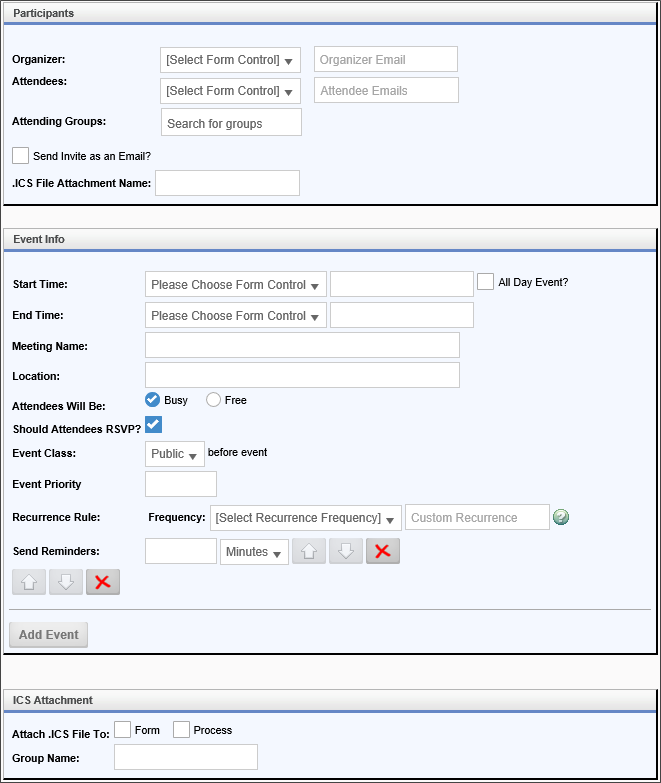
Configuration Options
|
OPTION |
ATTRIBUTES |
DESCRIPTION |
|---|---|---|
| Participants Section | ||
| Organizer | Form Control Picker Manual Configuration |
Chose a Form User Picker field specifying the Organizer, or manually configure the name and email address of the organizing user. |
| Attendees | Form Control Picker Manual Configuration |
Chose a Form User Picker field specifying the list of attendees, or manually configure the name and email addresses of the attendees as comma-separated lists. |
| Attending Groups | A group picker that enables you to select a Process Director Group to use as the list of attendees. | |
| Send Invite as an Email? | Checking this box will send the invitation as an email message, with an ICS attachment. | |
| .ICS File Attachment Name | The name you'd like to specify for the ICS file. | |
| Event Info Section | ||
| Start Time | Form Control Picker Manual Configuration |
The start time if the event, which you can choose from a Date control on the Form or configure manually. |
| End Time | Form Control Picker Manual Configuration |
The end time if the event, which you can choose from a Date control on the Form or configure manually. |
| Meeting Name | The name of the meeting | |
| Location | The location of the meeting | |
| Attendees will be | Busy Free |
Enables you to set the busy status of invitees when the invitation is accepted. |
| Should Attendees RSVP? | Requires an RSVP from attendees who accept the meeting request. | |
| Event Class | Public Private Confidential |
Sets the privacy level of the meeting for attendees. |
| Event Priority | Sets the priority of the meeting. | |
| Recurrence Rule |
Dropdown of common recurrence rules |
Select a desired recurrence rule from the dropdown, or create a custom recurrence rule. |
| Send Reminders | You can send recurring reminders to attendees on a desired schedule. | |
| Add Event | Click this button to add additional events to the invitation. | |
| .ICS Attachment Section | ||
| Attach .ICS file to | Form Process |
Choose the option where you'd like to attach the ICS file. You can attach the file to the Form or to the running process. |
| Group Name | You can optionally specify a group name for the attachment. | |
 Convert to Laserfiche
Convert to Laserfiche
This Form Custom Task exports the values of Form fields to a laserfiche-compatible XML output file, and attaches the XML file to the Form or process.
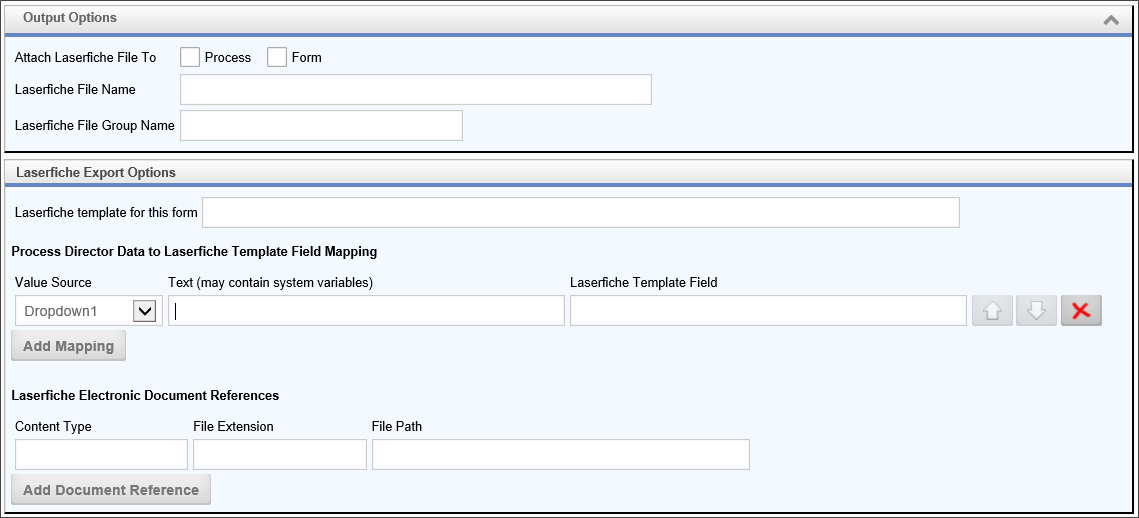
Configuration Options
|
OPTION |
ATTRIBUTES |
DESCRIPTION |
|---|---|---|
| Attach Laserfiche File To | Process Form |
Enables you to select whether to attach the output file to the process or the form. |
| Laserfiche File Name | The name to give to the output file. | |
| Laserfiche File Group Name | The Group name to give to the output file. | |
| Laserfiche template for this form | The file path to the laserfiche template file that will be used to structure the output file properly. | |
| Process Director Data to Laserfiche Template Field Mapping |
When the Add Mapping button is clicked, a row of properties will appear that enable you to map form fields to the laserfiche template file's fields: Value Source: The form field to use as the value. Text (may contain system variables): Arbitrary text to use as the value. Laserfiche Template Field: The XPath of the laserfiche template field to store the value. |
|
| Laserfiche Electronic Document References |
When the Add Document Reference button is clicked, a rows of properties will appear that enable you to reference documents in the output file: Content Type: The MIME content type of the document. File Extension: The file extension of the document. File Path: The file path to the document's storage location. |
Documentation Feedback and Questions
If you notice some way that this document can be improved, we're happy to hear your suggestions. Similarly, if you can't find an answer you're looking for, ask it via feedback. Simply click on the button below to provide us with your feedback or ask a question. Please remember, though, that not every issue can be addressed through documentation. So, if you have a specific technical issue with Process Director, please open a support ticket.

